EA's The Sims 4 is a great way to escape, especially when it's cold and dreary outside! Depending on what Sims 4 packs you have installed, you can go everywhere from the desert to a verdant and lush city. What happens though when you log in to have your time away from reality and are met with rainy and stormy weather in the game, too? Thankfully there are ways to deal with that!
How to Change the Weather in The Sims 4

There are two ways of changing the weather in The Sims 4, the legitimate way and the cheat way. Please bear in mind that both of these methods require The Sims 4: Seasons pack to be installed. These will not work on the base game or other Game Packs.
We will start off with the legitimate way to change the weather. If you are a hardcore Simmer that loves the mods then feel free to jump to the second half of this article!
Using the Weather Control Device
In order to change the weather you will need to purchase Dr. June's Weather Control Device for 1,500 Simoleons which comes with the Seasons expansion pack. In order to do this go to the top right hand corner and click:
Build Mode > Objects by Function > Activities and Skills > Type June in the Search Bar
And you will find Dr. June's Weather Control Device. You can also just scroll until you find it, but why do that when you have a search bar? With this you will be able to choose what weather you want at anytime of day. The weather types you can choose from are as follows:
- Blizzard
- Clear Skies
- Cloud Skies
- Cold
- Heatwave
- Hot
- Rain
- Snow
- Thunderstorm
Related: All Infant Milestones in The Sims 4
How to use Weather Cheats in The Sims 4

The cheats that come along with this mod are more specific than the ones included with the Weather Control Device, so if you want complete control of the temperatures that are potentially Sim danger zones, then this one is for you!
Step One:
For this to work you will have to install the All Cheats Mod (modification) from TwistedMexi.
Take the .ts4script file and add it to your Mods folder, like this:
- Documents > Electronic Arts > The Sims 4 > Mods
Make sure you are not running the game whilst you do this, as it can potentially damage files.
Step Two:
Once in-game you will need to make sure you can apply cheats. Open the cheat bar and then type in the specific cheat you want, here is how:
- Press CTRL+SHIFT+C (this opens the cheat bar at the top of the screen)
- Type testingcheats true (this will then make the game accept cheats that are input)
Step Three:
After you have done this you can type in any of the cheats you want to change the weather conditions. See below the list of commands for each weather setting.
Related: How to Edit Sims in the Sims 4
Weather Commands List
- weather.start_weather_event weather_cloudy_cool - Changes the weather to cloudy and cool (can be replaced with cold)
- weather.start_weather_event weather_cloudy_warm - Changes the weather to cloudy and warm (can be replaced with hot)
- weather.start_weather_event weather_heatwave - Changes the weather to have a heatwave (dangerously hot)
- weather.start_weather_event weather_rain_heavy_warm - Changes the weather to heavy rain and warm (can be replaced with cool or cold)
- weather.start_weather_event weather_rain_light_cool - Changes the weather to a light rain and cool (can be replaced with warm or cold)
- weather.start_weather_event weather_rain_storm_cold - Changes the weather to have a thunderstorm (can be replaced with warm)
- weather.start_weather_event weather_sunny_burning - Changes the weather to sunny and dangerously hot
- weather.start_weather_event weather_sunny_cool - Changes the weather to sunny and cool (can be replaced with cold)
- weather.start_weather_event weather_sunny_freezing - Changes the weather to sunny but dangerously cold
- weather.start_weather_event weather_sunny_warm - Changes the weather to sunny and warm (can be replaced with hot)
- weather.start_weather_event weather_sunshower_hot - Changes the weather to sunny but with showers
- weather.start_weather_event weather_snow_heavy_freezing - Changes the weather to heavy snow and cold
- weather.start_weather_event weather_snow_light_freezing - Changes the weather to slightly snowy but really cold
- weather.start_weather_event weather_snow_thundersnow - Changes the weather to have a mix of thunder and snow
And that should cover all your weather needs in The Sims 4! Please do be careful with mods, these have been tried and tested but some mods are known to cause problems with the base game, and if you encounter this you will have to re-install everything so make sure you know what you are adding.
Why aren't Weather Cheats working in The Sims 4?
If you aren't having luck with using the above weather cheats, you aren't alone. For some reason, many players of The Sims 4 can't get these cheats to work for them. EA has not commented on the functionality of the cheats, so we aren't sure if it will be fixed. For now, you'll just have to make sure you've tried the cheats correctly. If you have and they still don't work, another method is required.
What to do if Sims 4 Weather Cheats don't work
If you're having trouble with cheats, we recommend using the weather device in-game instead. You can also download the UI Extension Cheats mod or MC Command Center to use similar tools to cheat the weather. With the UI Extension Cheats mod, you'll right-click the weather icon. For the MC Command Center, click on the mailbox and choose MC Cheats, then Seasons Cheats, and finally Change Season.
Want to read more about The Sims 4? If so, check out How to Start and End a Stay-Over in Sims 4 on Pro Game Guides.




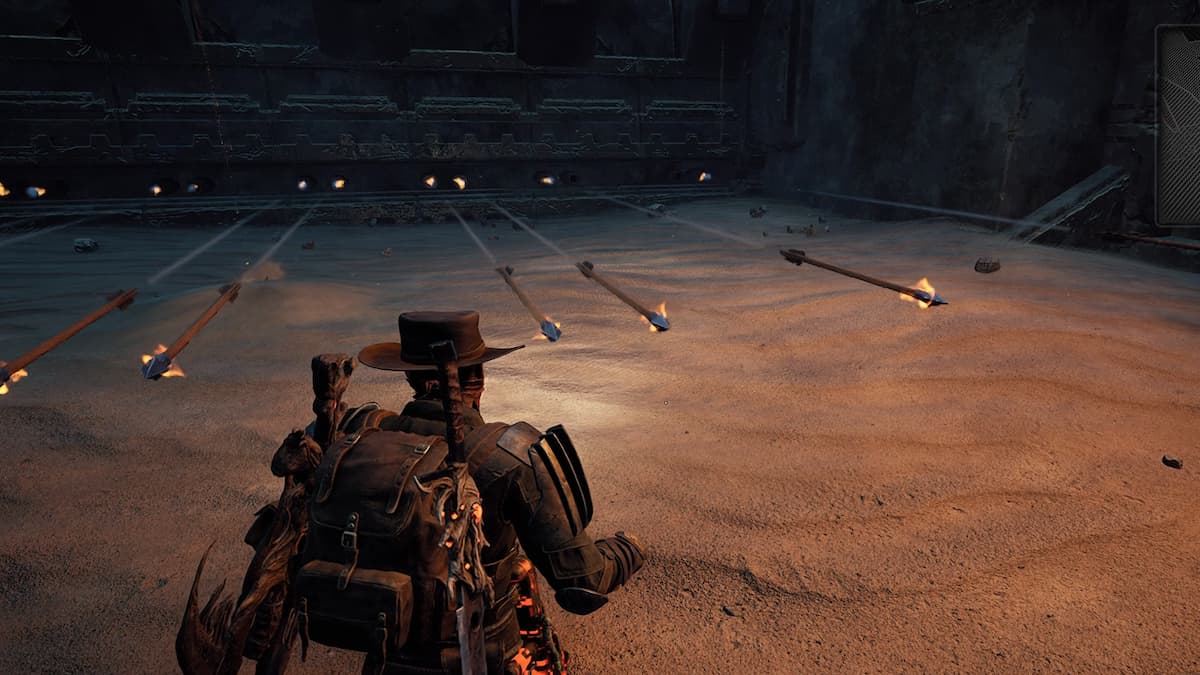
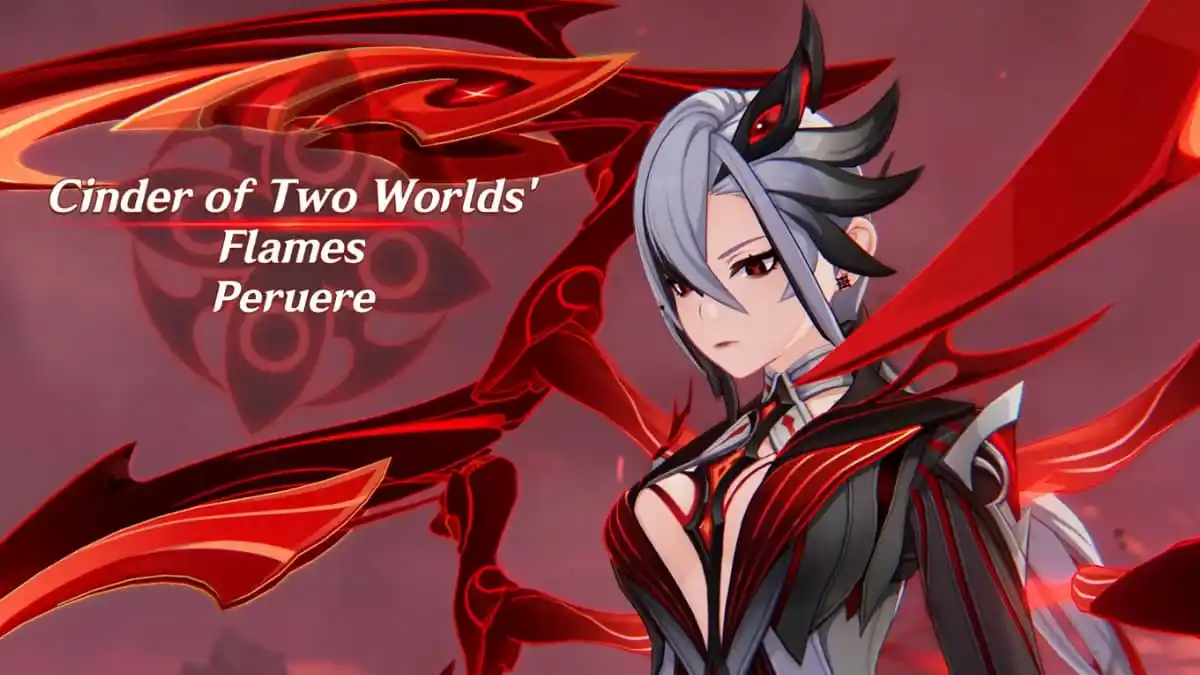


2 Comments
How to Change the Weather in The Sims 4
This site is protected by reCAPTCHA and the Google Privacy Policy and Terms of Service apply.