Photo mode is always a fun addition to a game, and Starfield is no exception. I enjoy taking photos of my character, especially after visiting the Genetics Lab or finding interesting locations in the Settled Systems. However, after taking the photos, I was a bit perplexed about where they ended up. Let's find out where your photos are stored after taking screenshots in Starfield.
Where to Find Screenshots for Starfield
There are two ways to take and save photos in Starfield: you can manually take screenshots or use the in-game photo mode. The photos will go to a different location depending on which you use. Here is where to find your photos from Starfield.
Related: Starfield decisions guide: Dialogue choices, consequences, & Persuasion, explained
Starfield Photo Mode File Location
I play Starfield on Steam, making it fairly easy to find screenshots I've taken on PC. You can simply open the photo folder from the Starfield page in your library. You can also find it by browsing your documents using the list below. Remember that the numbers may change, so the easiest way is to access them from Steam.
- Program Files (x86)
- Steam
- userdata
- 1025473025
- 760
- remote
- 1716740
- screenshots
Starfield Photo Mode File Location
Photos you take with the in-game photo mode are stored in another location. I followed the file locations listed below to locate my photo mode images. Alternatively, you can access the Photo Mode Gallery in-game and screenshot selected photos there.
- Steam
- Desktop
- Documents
- My Games
- Starfield
- Data
- Textures
- Photos
- Windows Store
- This PC
- Local Disk
- Users
- X User Name
- OneDrive
- Documents
- My Games
- Starfield
- Data
- Textures
- Photos


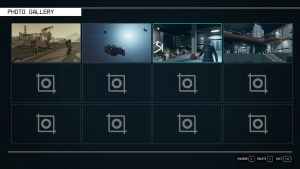
For more information on Starfield, check out Starfield New Atlantis Map – Points of Interest and Location and How to Add Components to Ships in Starfield on Pro Game Guides.
