For non Partners, your Past Broadcast will save for 14 days. For Amazon Prime members and Partners, they will be saved for 60. In order to keep these VODs, you'll have to make sure that Past Broadcasts are saved. To keep them permanently, you will have to Highlight them.
Saving Past Broadcasts
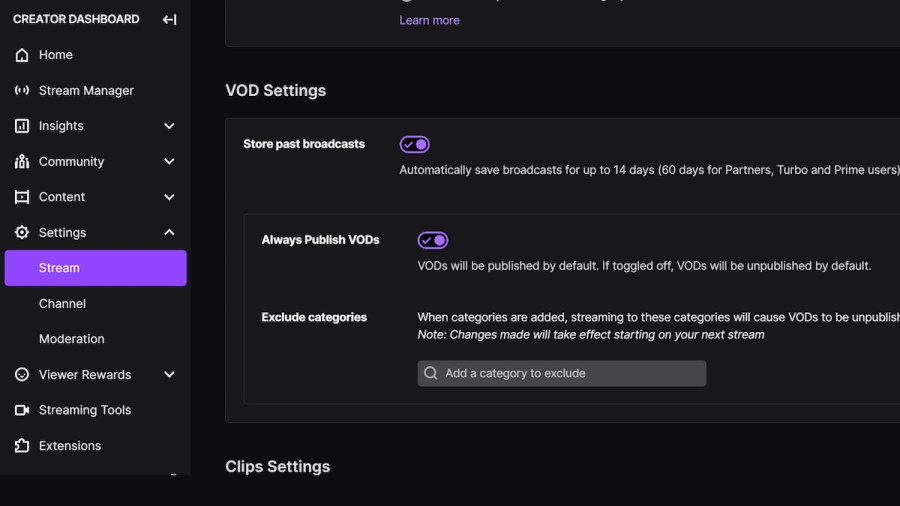
In your Creator Dashboard you can click on Settings and select Stream in order to Store past broadcasts. This will keep VODs available under Past Broadcasts when people visit your Twitch Channel. The Always Publish VODs setting will determine whether Past Broadcasts are visible after a stream or will need to be manually approved before becoming public. Past Broadcasts will need to be made into Highlights to be saved permanently.
Related: How to create and add panels to a Twitch Stream
How To Make A Stream Into A Highlight
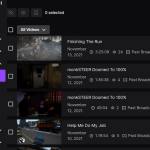
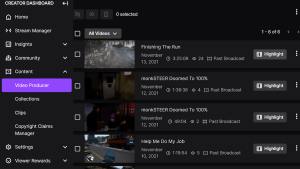
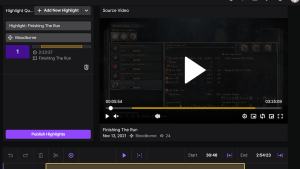
In the Creator Dashboard, you will need to go to Content and select Video Producer to see all Past Broadcasts and Highlights. Selecting Highlight will take you to an editor where you can shorten the previous stream before publishing the VOD permanently. Highlights are stored in the Videos tab when viewing your channel, underneath Past Broadcasts in a section named Recent Highlights and Uploads, or selecting the Filter option when in the Video tab and selecting Highlights. For a more organized system to categorize things, Collections can be made.
How To Make Collections
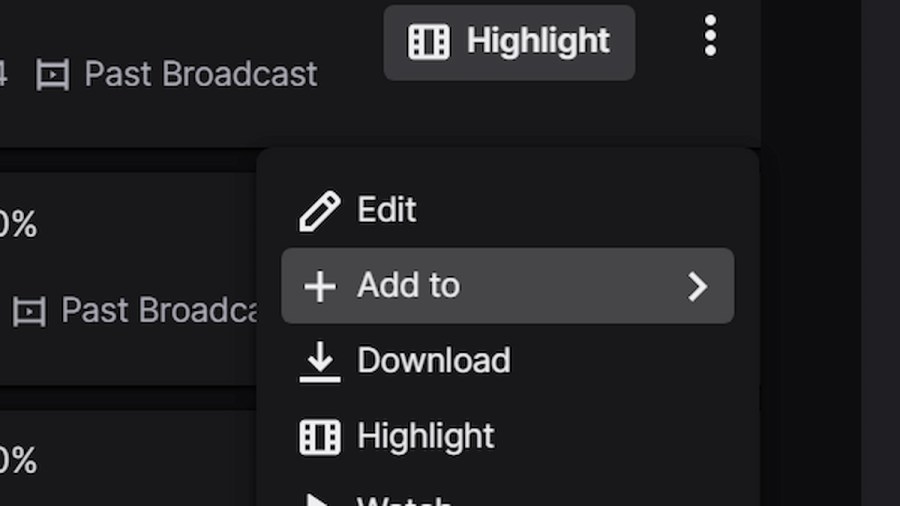
Only Highlights will be permanently saved and any VOD that is saved in a Collection will still expire after either 14 days for Affiliates and other broadcasters or 60 days for Partners or Amazon Prime Members. To save a VOD or Highlight to a Collection, navigate to the Creator Dashboard, Content, and then the Video Producer. The three dots next to the selected VOD will open up options for the VOD. Clicking Add To will open up options to Add New Collections or add the VOD to a previously made Collection. This allows viewers to navigate to a specific playlist of VODs that can be categorized by specific playthroughs, months, or however you would like to separate them.
For more Twitch guides, check out How to host another streamer’s channel on Twitch on Pro Game Guides.


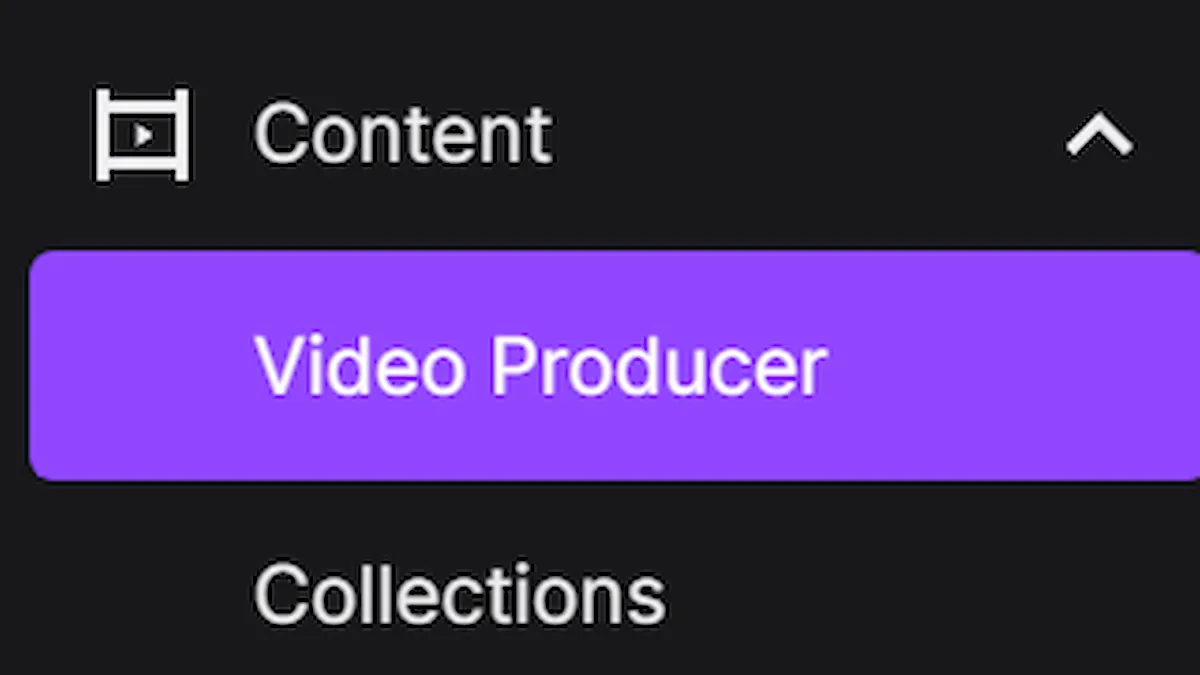
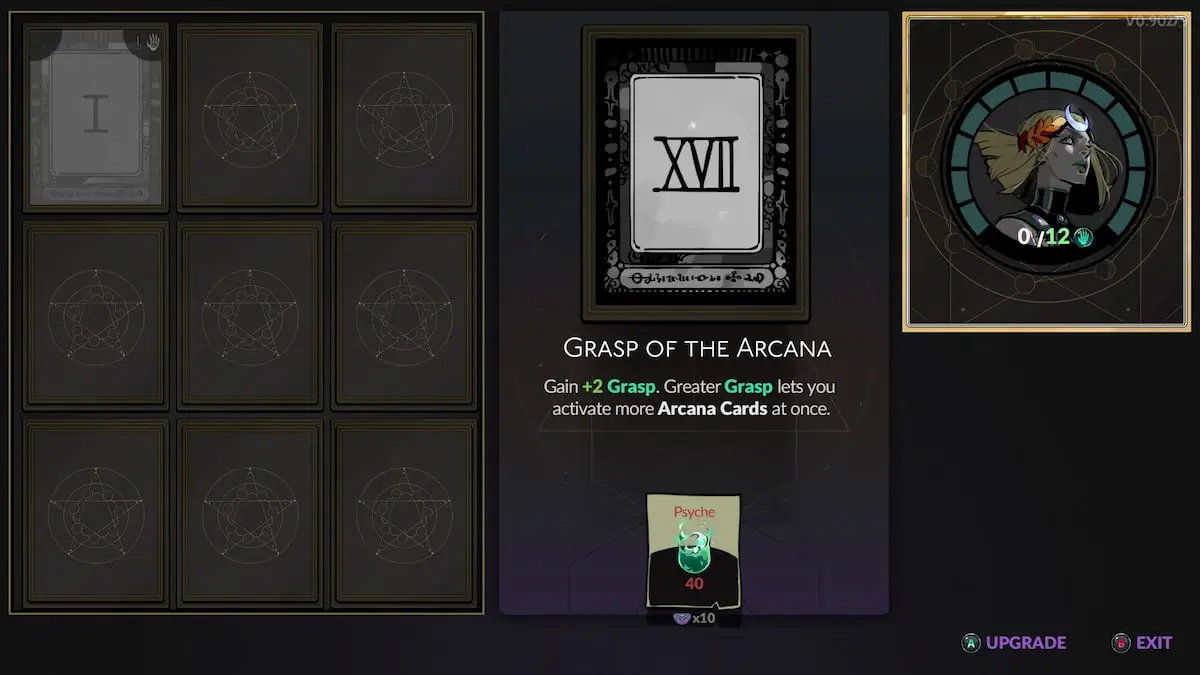

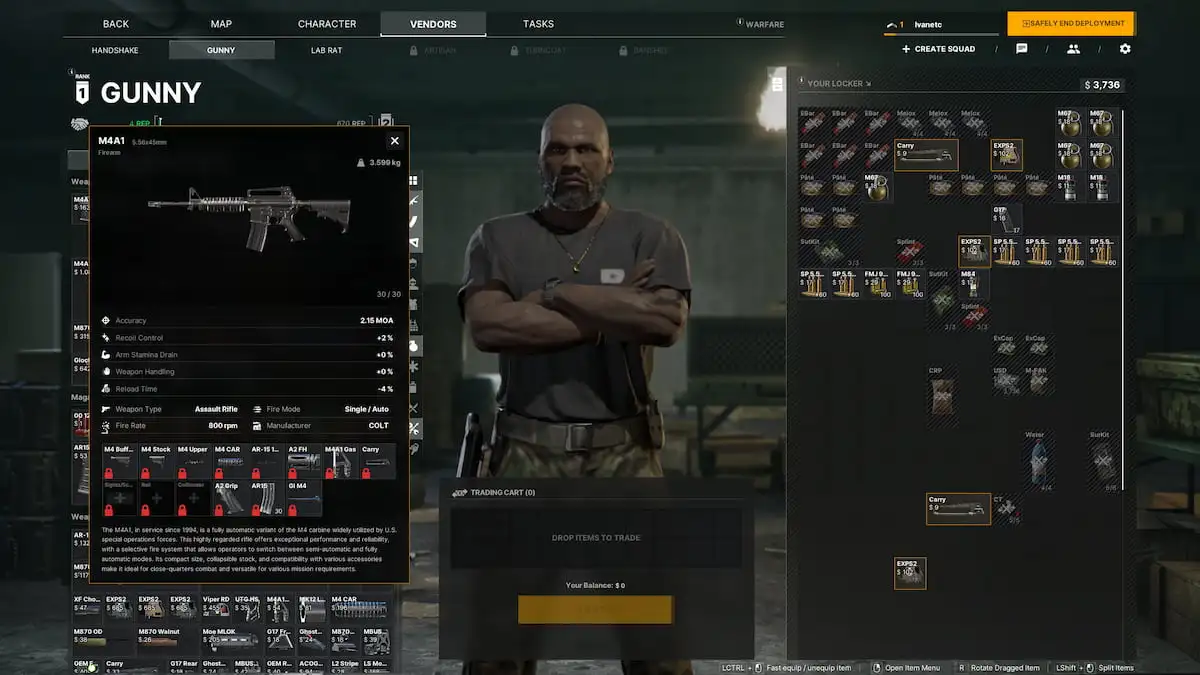
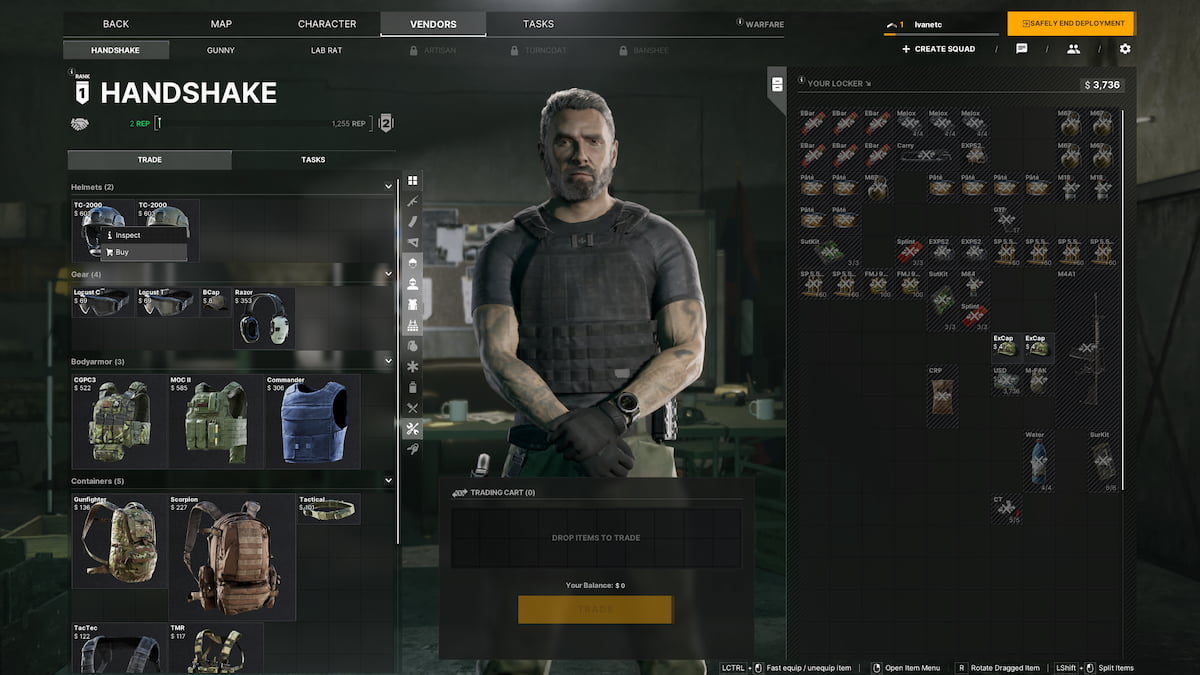

Write A Comment
How to save a VOD from Twitch
This site is protected by reCAPTCHA and the Google Privacy Policy and Terms of Service apply.