If you want to turn off Global Chat in V Rising, it is easy. Start by opening the Main Menu by hitting the ESC key on your keyboard. Once at the Main Menu, you will need to locate the options menu under Resume game. Under the Options Tab, you will need to find the Interface tab. After clicking the Interface Tab, find and uncheck the Show Global Chat option.
Unchecking Show Global Chat will turn off Global Chat in V Rising, and you will no longer have to see what people say at the top left of your screen. If you rather make the Global Chat smaller, you can do so by using the Chat Size Adjust option below.
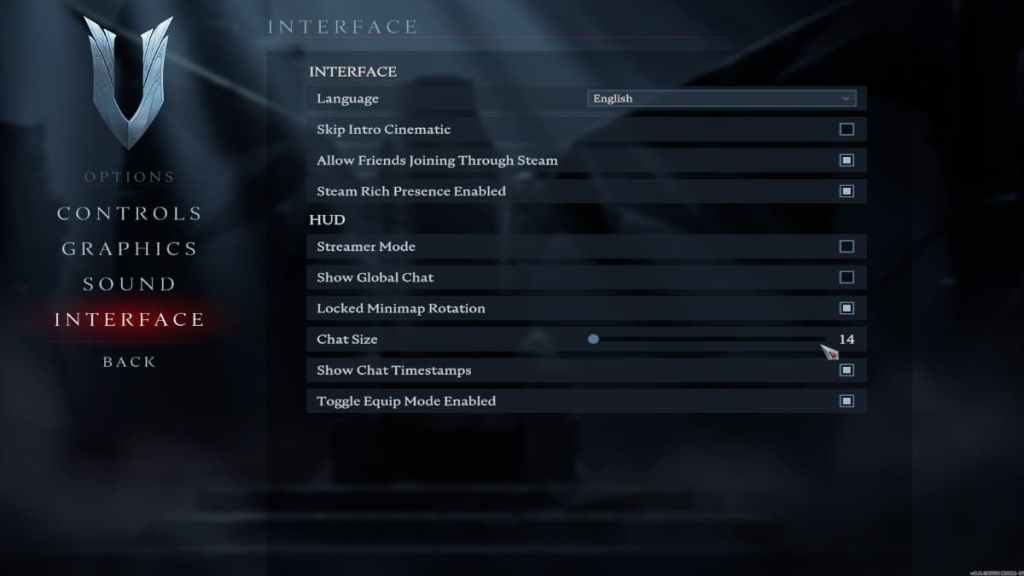
Chat Size will change how big the Chatbox appears in the top left corner, with 14 being the smallest and 20 being the highest setting. We recommend using the Chat Size option if the Size of the Global Chatbox is your only problem. But If you want to turn the Chat Size back on in the future, you can do so by just going back and rechecking Show Global Chat.
Related: Stunlock Studios announces cosmetic DLC ahead of V Rising release
How to turn off Voice Chat in V Rising
To turn off Voice Chat in V Rising, you will need to open the Sound tab under options in the Main Menu. Under Sound, search for the Voice Chat category and uncheck the following:
- Auto Join Voice Chat
- Use Voice chat
- Push To Talk
Unchecking all three options will disable Voice Chat in V Rising. If you want to turn voice chat back on in the future, you can recheck all three options and confirm the changes.
For more on V Rising, we recommend checking out both Is V Rising an MMO? and Does V Rising have controller support?
