A common problem faced by most new players in Valorant is the freezing or crashing of Discord after closing the main Valorant application. Many Redditors associate this crash due to some conflict of APIs between both applications. Irrespective of the root cause, the problem must be fixed, as it's a nuisance to restart Discord or even the PC each time after playing Valorant. To solve the issue, you need to turn off the Debug Logging option from the Discord Settings.
How to fix the Discord freezing bug after quitting Valorant
To fix the Discord freezing bug after quitting Valorant, you must turn off the Debug Logging option. To do this, follow the given steps.
- Open Discord from your desktop and load it into the main channels page.
- Click on Settings (Cog Wheel icon) from the main menu. It should be right next to the mute button on the nameplate.
- Search for Voice & Video section in Settings.
- Inside the Voice & Video menu, scroll to the end and uncheck the Debug Logging option. Save the option and relaunch Discord.
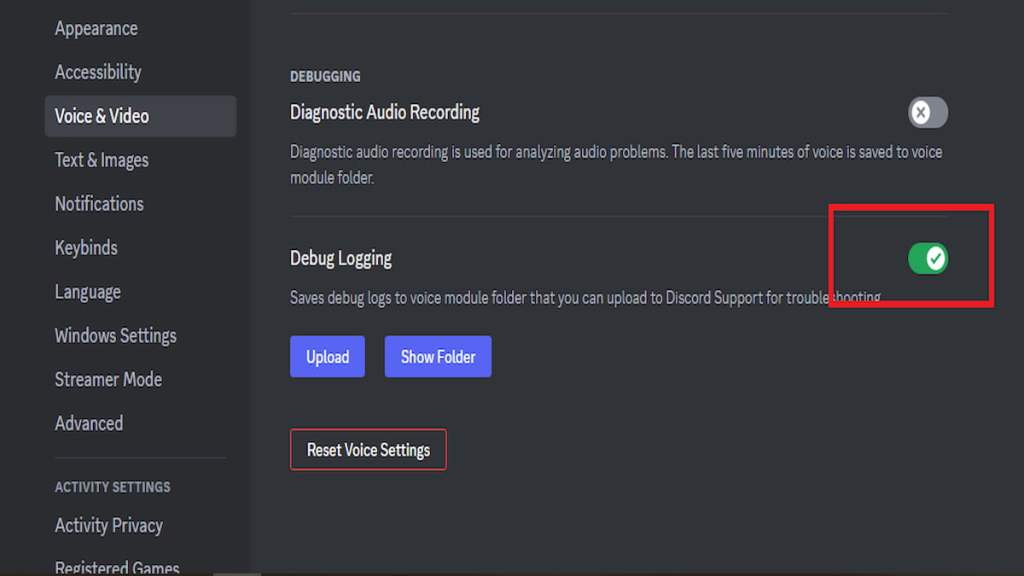
This simple fix should solve the Discord crashing issue after closing Valorant. If the problem persists, you can also turn off Hardware Acceleration. You can find the Hardware Acceleration checkbox in the Advanced section of the Discord Settings.
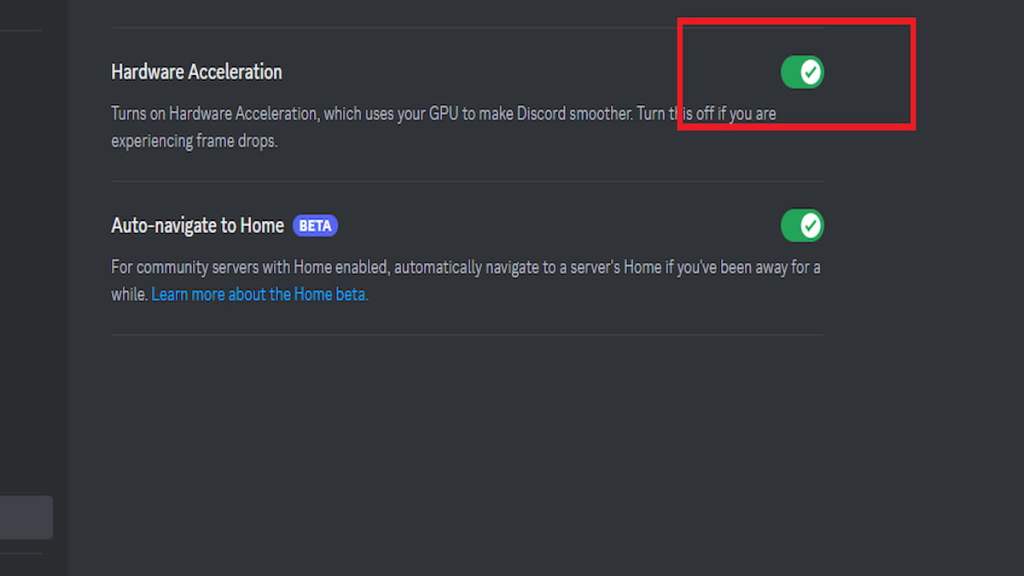
Remember, if none of the solutions fix the issue, you can always raise a custom ticket from Riot Support to find a suitable working solution for your PC.
For more on Valorant, check out Valorant ‘could not enter matchmaking’ error – How To Fix or How to Fix Low FPS Bug in Valorant Client on Pro Game Guides.
