Much like with any new game release, the first couple of weeks can easily become frustrating with all sorts of errors. Within Dying Light 2, some of the most common errors include black screens, freezes, and general crashes. There are a couple of things that can fix these types of errors, so we'll go over each one.
The Minimum System Requirements to run Dying Light 2
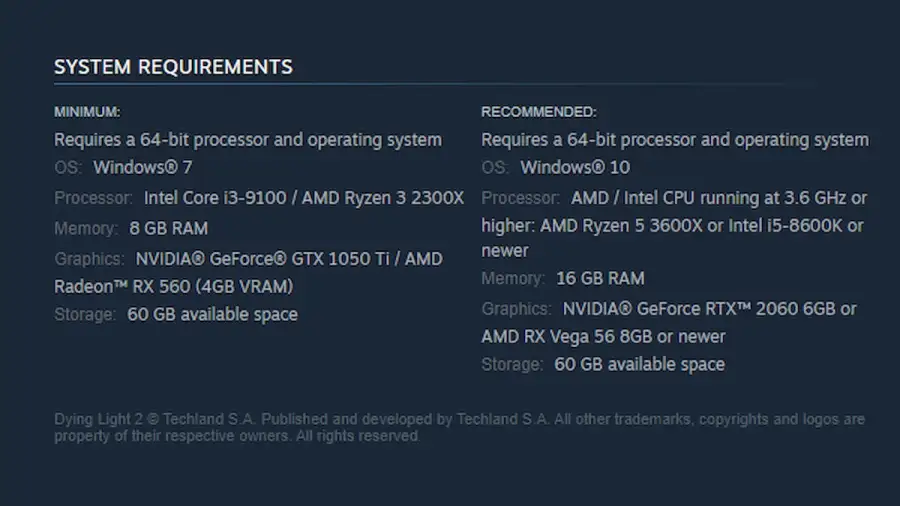
One of the biggest things that PC players need to be aware of and check before investing in the game is making sure that their system is up to the game's base requirements. If the PC is not up to the base requirement or barely within the base requirements, it is very likely that the computer will either not be able to run the game at all or have a tough time keeping up with the game.
Minimum System Requirements:
- Performance: Full HD at 30fps.
- Quality: Low.
- Operating system: Windows 7.
- Processor: AMD Ryzen 3 2300X / Intel Intel Core i3-9100.
- Memory: 8GB.
- Graphics Card: AMD Radeon RX 560 4GB / Nvidia GTX 1050 Ti.
- Hard-Drive Space: 60GB.
How to Fix Black Screen/ Freezes in Dying Light 2

As a slightly more common issue for all games, the fix for this is fairly simple. In general, the main things that cause this kind of issue tend to be settings improperly interacting or corrupted files within the game. Here's how to fix these kinds of issues:
- Make sure to disable Antivirus protection against the game, or whitelist Dying Light 2
- Unplug external USB devices that aren't neccesary for gameplay and newer headsets
- Uninstall and reinstall GPU drivers
- Disable RTX
- For laptop users, the GPU may always have issues, but players can help their GPU by removing all unneccesary applications and files. Generally, all computers work better with more free space in their memory.
- For Steam players, make sure to Verify the game files
- Disable any overlays, overclocking, and/or other applications before running the game
- As a last resort, players can enable fullscreen mode, turn off the Vsync, and lower the graphics setting
For more Dying Light 2 content, be sure to check out How to fix Dying Light 2 PlayStation CE-34878-0 Error Code on Pro Game Guides.
