Update
Techland developer Uncy_Techland pinned a topic to the Steam Discussions of a potential fix that may solve any startup crashes occurring. This involves starting the game by disabling a parameter.
To do this so, right-click on Dying Light 2 in your Steam library, then click on Properties. Underneath the Launch Options, add the following into the text field /nolightfx. Then close the box. If all is well, you should be able to start up the game without a crash.
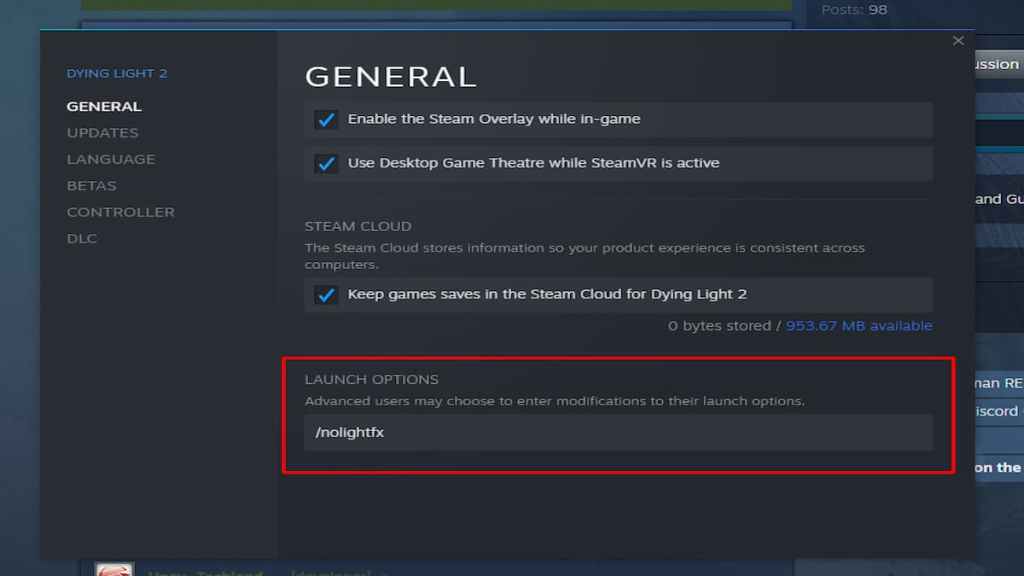
If this doesn't work, you'll have to wait for a more recent update from Techland. But it does no harm to try out the other solutions down below.
To fix Dying Light 2 crashing at startup, first try restarting the game. If restarting has no effect, try updating your graphics card driver.
For whatever reason, some games won't play nice with specific drivers. That said, you can update your graphics card by going to the manufacturer's website and downloading the latest driver.
We also recommend using a program called DDU to cleanly remove the old driver allowing you to install a fresh new driver. After the driver is installed, try loading into the game and see if Dying Light 2 still crashes on launch.
If the result was the same as last time, we recommend trying to verify the Steam files next. You can verify Steam files by right-clicking on the game in your Steam library and clicking properties.
Next, find the local files tab under Dying Light 2 properties and find the verify Steam files option as shown above. Clicking Verify Integrity of game files will run a check to see if your game is missing any files.
At this point, let the check run and finish. If you are missing files, Steam will automatically download them, and afterward, Dying Light 2 should load as normal.
However, if you are still crashing, the problem may be an issue with the game itself and one that the developers will need to fix. Luckily some users are reporting that they got a recent 230MB update that has fixed some issues.
Try re-launching the Steam app if you haven't received this update, it just went out recently so it may take a few seconds to show up.
For more on Dying Light 2, stay tuned for more coverage in the upcoming week and months before release.
