With every new season, Fortnite offers an option to customize one cosmetic that players can use in-game. This has been different with every season, and the method of obtaining the resources to customize them has been different, too. For Chapter 2 Season 8, the customization option is Toona Fish, a separate style of the Fishy outfit that reminds us of cartoons from the 1920s.
The primary resources for customizing Toona Fish are Rainbow Ink and Ink Bottles. In order for players to have the option to customize Toona Fish with a specific color or style, they must first obtain the three ink bottles associated with that color (which are all placed closed together). Once they have done that, they need to collect enough Rainbow Ink from chests if they want to purchase a character style from the color they unlocked.
However, there is some confusion about how to edit Toona Fish, as Fortnite doesn't give a thorough explanation. In this guide, we explain how to use the menu to customize Toona Fish to either have a specific character style or a customized color scheme.
Related: All NPC Locations for Fortnite Chapter 2 Season 8 - Pro Game Guides
Character Styles
As mentioned above, if you have collected all three ink bottles associated with the character style you want, you can purchase the character style from the Battle Pass menu. From the main menu, select the Battle Pass tab on the top. Select Paint a Toona Fish from this menu to pull up the menu of colors and styles available. Once you're in the Paint a Toona Fish menu, scroll down a bit to see the character styles.
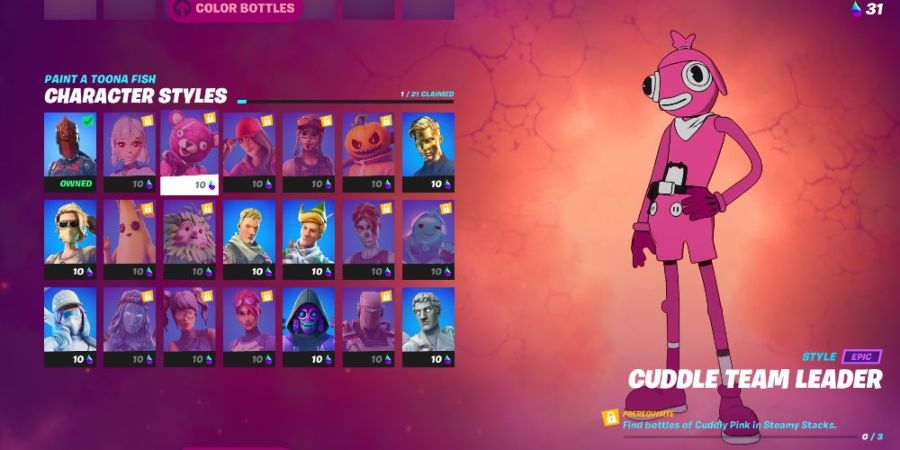
Here, you will see which ones are available, which ones you own, and which ones you can purchase. In the example above, the player owns the Red Knight character style, but nothing else. All the character styles available for them to purchase are lit up, and all the character styles for which they still need to collect the ink bottles are dulled and have a lock icon.
After you have purchased a character style, you must go to the Edit Style page for Toona Fish to change his outfit. From the main menu in Fortnite, select the Locker tab on the top. Filter through your outfits and select Toona Fish, then select Edit Style.
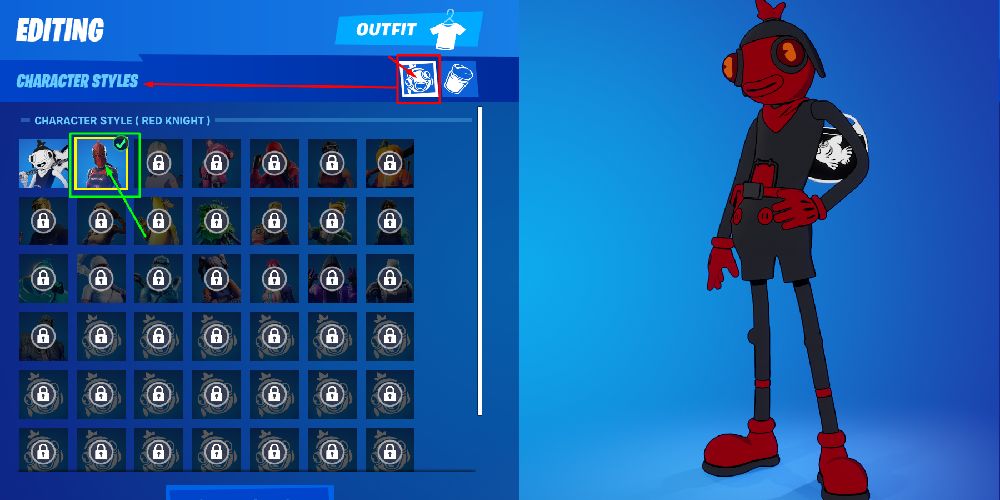
On the Edit Style page for Toona Fish, the default mode should be set to Character Styles. If it's not, you can switch to it by changing the customization tab (outlined in red in the image above). Select the tab with an icon that looks like a fish and the edit page will display all the character styles available to you. In the image above, you can see that Red Knight is an available character style (outlined in green). When applied, it changes Toona Fish's color scheme to the familiar red and black color scheme for the Red Knight.
Once you have selected the character style you want, simply press Save and Exit to set the displayed outfit to your character skin.
Custom Colors
As mentioned above, if you have collected all three ink bottles associated with the character color you want, you can change any of Toona Fish's parts to be dyed that color. When you have collected the color you want, you must go to the Edit Style page for Toona Fish to change his outfit. From the main menu in Fortnite, select the Locker tab on the top. Filter through your outfits and select Toona Fish, then select Edit Style.
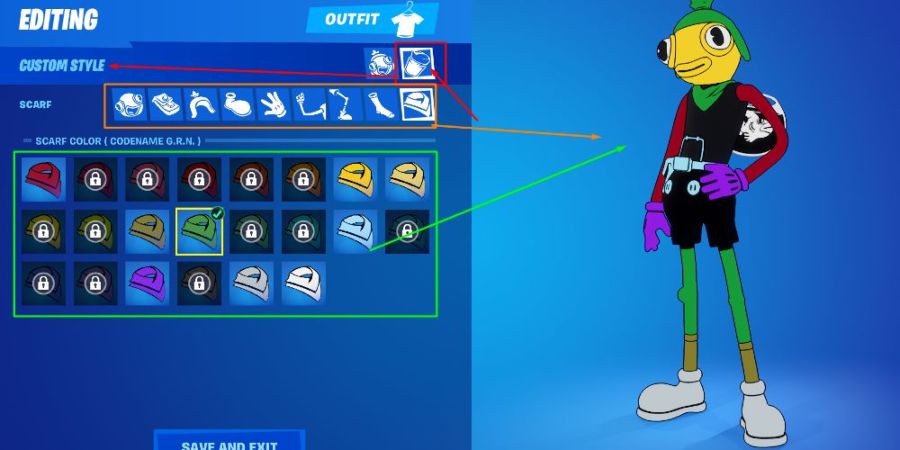
Related: All New Weapons in Fortnite Chapter 2 Season 8 - Pro Game Guides
On the Edit Style page for Toona Fish, the default mode should be set to Character Styles. Select the tab with an icon that looks like a jar of ink (outlined in red) to switch it to custom color selection. In the image above, you can see that many colors are available (outlined in green), and many parts of the outfit can be altered (outlined in orange). When applied, the selected body part will change to the selected color.
Once you have selected the color style you want for each part, simply press Save and Exit to set the displayed outfit to your character skin.
That covers how to customize your Toona Fish! If you paint him nothing but Midas Gold, does he become a goldfish?
Don't forget to check out our Comprehensive Fortnite Chapter 2 Season 8 Guide to get all the latest information and guides for this exciting new season!








Write A Comment
How to Change the Character Style and Give Toona Fish Custom Colors in Fortnite
This site is protected by reCAPTCHA and the Google Privacy Policy and Terms of Service apply.