If you are an FPS player, you might have encountered an issue where your mouse has a weird function turned on by default: mouse acceleration. Whether you like the feature or not really depends on your personal preferences, but if you don't, in this article, we will show you how to turn off mouse acceleration in Windows 10.
Recommended Videos
How to Turn Off Mouse Acceleration in Windows 10
- Go into the Search option in the bottom left corner of the screen.
- Go into Mouse Settings.
- Under Related Settings go into Additional Mouse Options.
- Go into Pointer Options and in the Motion section turn off Enhance Pointer Precision.
- Press Apply and OK.
How to Turn Off Mouse Acceleration in Any Game
It usually depends on the game, but most modern games have an option of turning off Mouse Acceleration within their settings. Some of the most popular games are lisetd below, but you will find the option in many recent games. It is usually in Settings under Controls or Control Settings.
Counter Strike: Global Offensive
- Under Keyboard/Mouse settings turn Raw Input ON and Mouse Acceleration OFF.
Fortnite
- Fortnite does not have mouse acceleration in settings.
Call of Duty: Warzone
- Turning Mouse Acceleration in Windows 10 should be enough.
For more articles on Fortnite check out Fortnite September 27, 2021, Item Shop.
Pro Game Guides is supported by our audience. When you purchase through links on our site, we may earn a small affiliate commission. Learn more about our Affiliate Policy





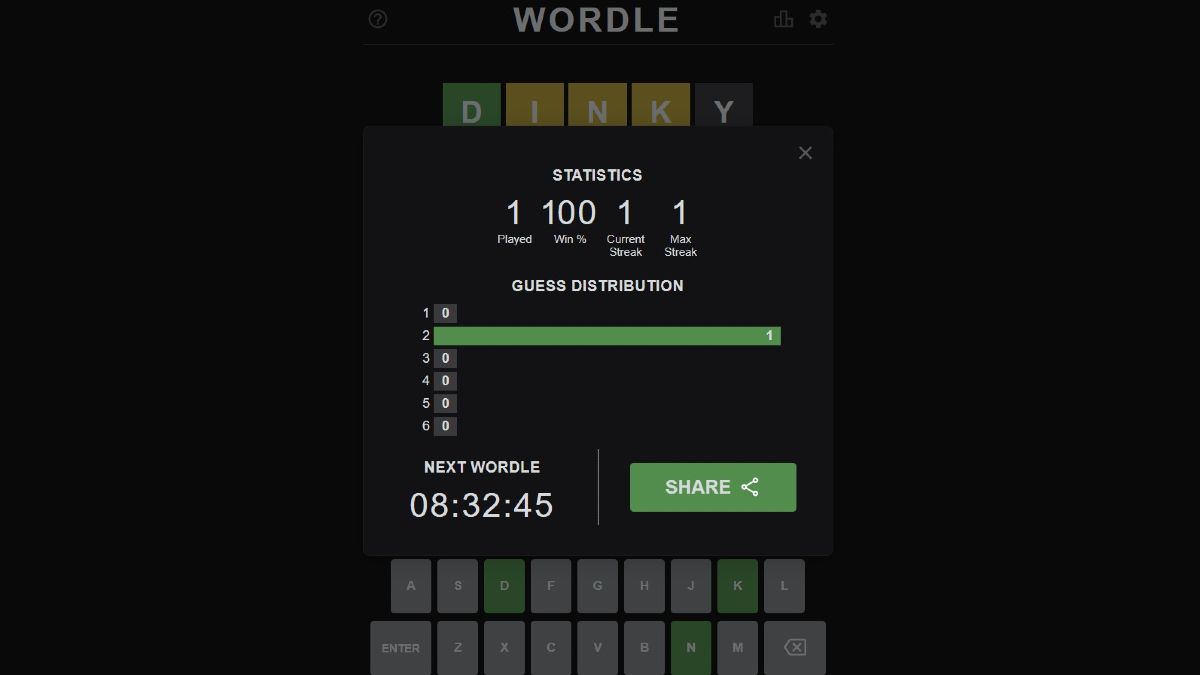

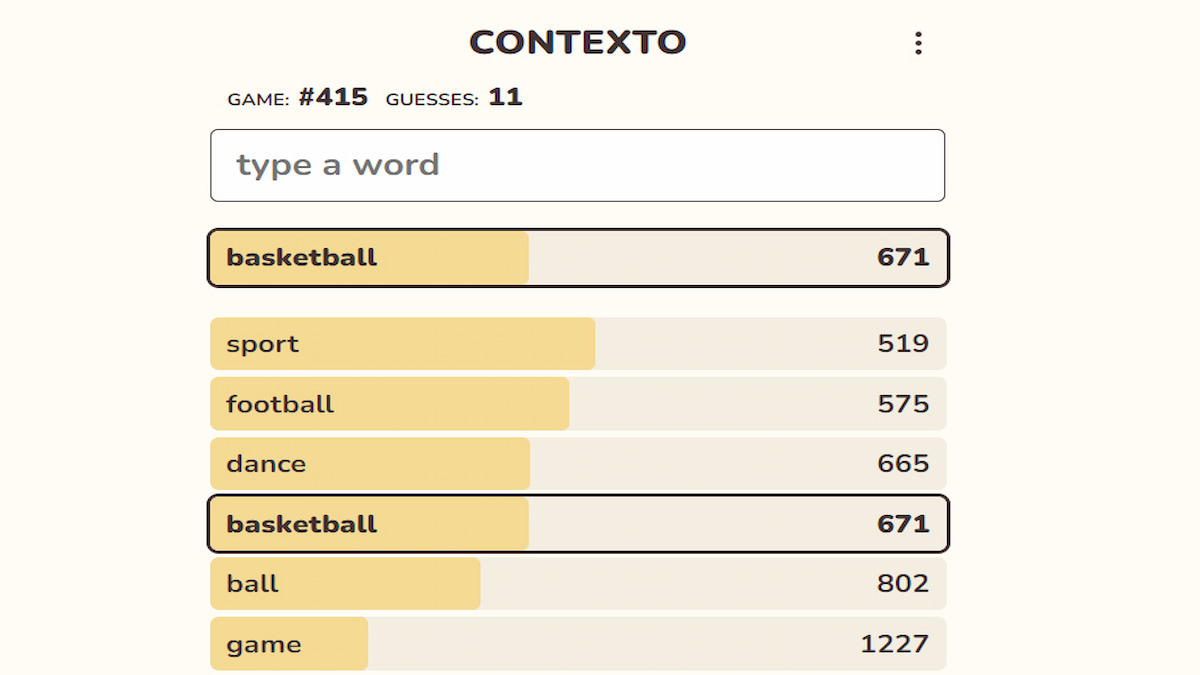

Published: Sep 27, 2021 01:31 pm