Hogwarts Legacy offers players a magical adventure within the Harry Potter universe. Explore the famed school and surrounding locations, master magic, and make friends throughout your journey. To do all this, you will need to learn the controls, but you may not like how they are mapped. This may leave you wondering how to rebind controls in Hogwarts Legacy.
How to remap controls in Hogwarts Legacy
Your ability to remap and change controls in Hogwarts Legacy depends on what platform you are playing. PC is the easiest platform to swap controls, as there is a direct option in the menu. For console players, this becomes more problematic and requires different steps. Here is how to rebind controls in Hogwarts Legacy.
Related: How to Use Petrificus Totalus stealth kill in Hogwarts Legacy
- How to rebind controls in Hogwarts Legacy on PC
- Open the Hogwarts Legacy menu.
- Go to Settings.
- Navigate to PC Control Options.
- Select the key you wish to rebind.
- Enter a new input.
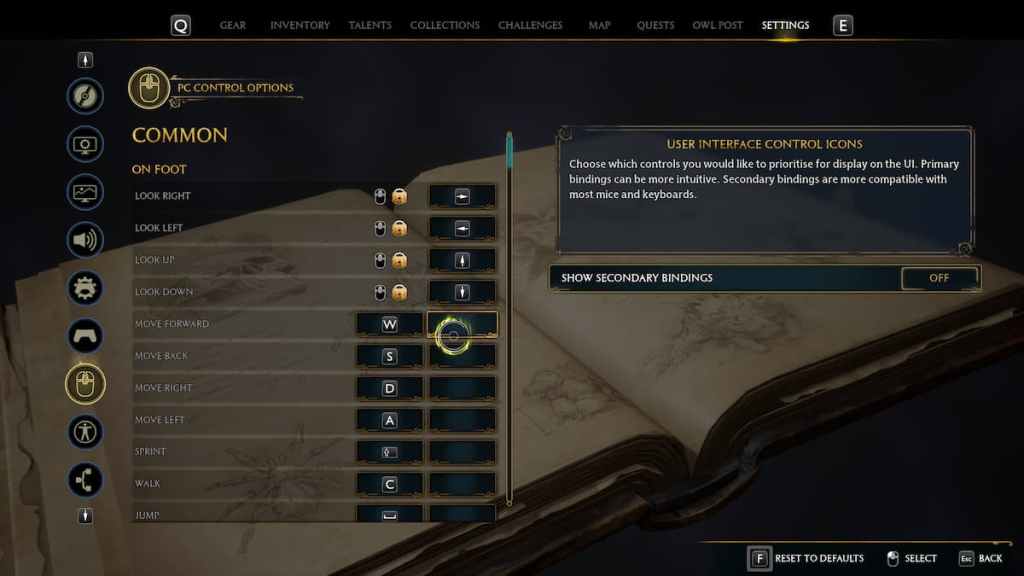
- How to rebind controls in Hogwarts Legacy on PlayStation
- Go the Settings from your PlayStation menu.
- Select Accessibility.
- Choose Button Assignment.
- Rebind your controls.
- How to rebind controls in Hogwarts Legacy on Xbox
- We have not found a way to remap controls on Xbox yet.
As there is no direct way to rebind controls in PlayStation, you will have to do so through the Accessibility menu. This will change the controls for all games, so don't forget to swap back after Hogwarts Legacy. We have not found a way to remap controls on Xbox, but we will update this guide with more information.
For more information on Hogwarts Legacy, check out Hogwarts Legacy – Jackdaw’s Rest Quest Guide and Hogwarts Legacy – The Helm of Urtkot (Collectors Cave) Walkthrough & Solutions on Pro Game Guides.
