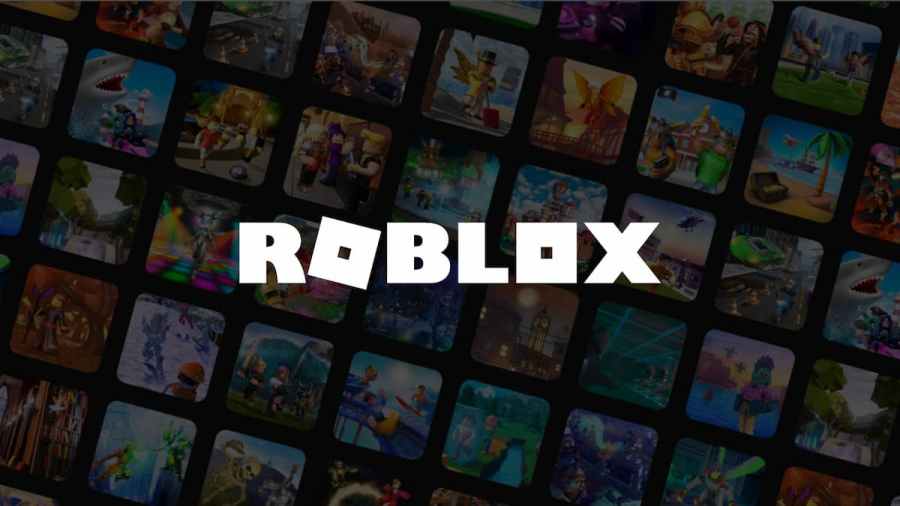If we can’t choose just one game to play, we often default to Roblox. Roblox has a massive selection of titles to choose from, whether we’re in the mood for some escape rooms, muscle training, pet sims, and more. Another great thing about Roblox is how it’s accessible on every device—even your school’s Chromebook! Here’s how to download the app onto it.
How do you play Roblox on a student Chromebook?
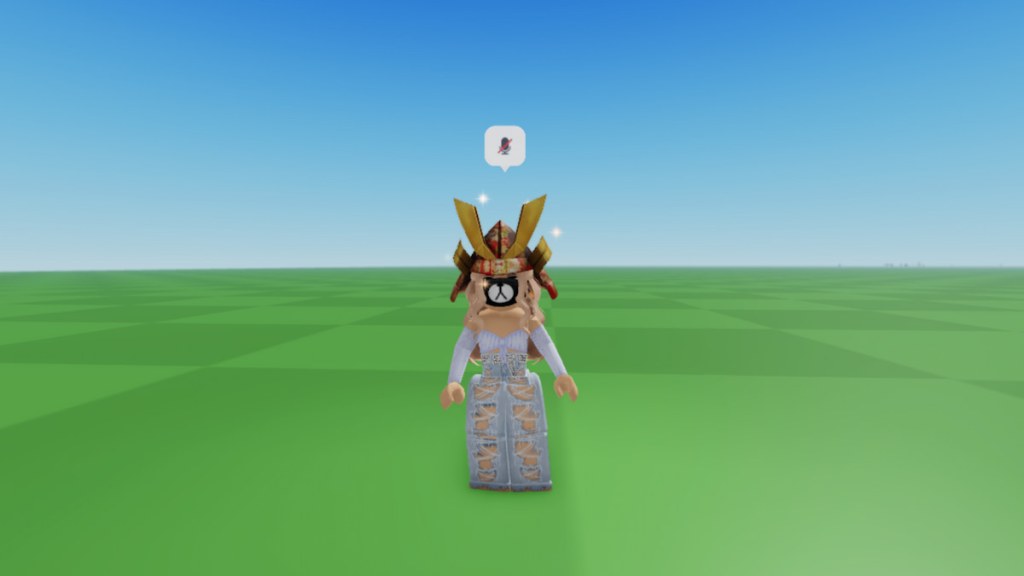
For your Chromebook to play Roblox, it will need to have Google Play Store support. To check if your Chromebook has this support, follow the quick steps below.
- Assuming your Chromebook is already on and logged in, click on the time in the bottom right corner.
- Click on the Settings icon.
- Select Apps from the menu on the left. If your Chromebook supports the Google Play Store, you will see its icon listed.
- Open Play Store and search for Roblox.
- Download it onto your laptop the same way you would download an app onto your phone.
Now you should be able to open Roblox, sign in to your account, and play! If the icon did not show up, you may have to see if your Chromebook has any updates that you may have missed that would add the Google Play Store Support.
Related: Best Roblox streamers and YouTubers
How to update your Chromebook
To check for updates within your Chromebook, follow the steps below:
- Access the settings by clicking the time in the bottom right corner and clicking the cog icon.
- Click About Chrome OS.
- Click the blue Check for updates option.
- If you have any updates, they will run in the background and alert you once they're finished.
After any updates have finished, check back in with your Google Play Store support once more. If nothing has appeared, then your Chromebook may be too outdated to download any apps. For more troubleshooting tips or to check and see if your Chromebook is compatible with other apps, we recommend checking out the Chromebook support page.
How to play Roblox without Google Play Store
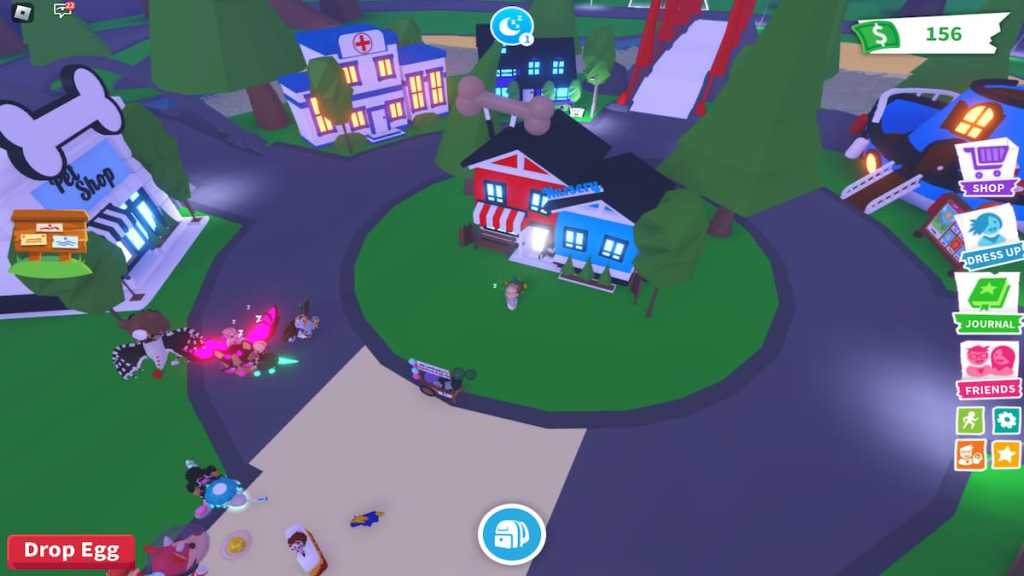
As mentioned, there are ways to download and play Roblox without accessing the Play Store on your Chromebook. However, we don't particularly recommend it as the act poses a risk to your laptop's security. There are third-party applications that are highly trusted and less sketchy than others, but the risk is always there when using non-verified websites and programs of any capacity.
In the steps below, we'll outline one of the ways to access Roblox without the Google Play Store:
- One of the most popular Chrome extensions that allow users to play Roblox is the one from ARC Welder, which can be searched for and accessed through the Chrome Web Store.
- Download this extension and then search for a Roblox APK, or Android Package, online that works for your Chromebook, similar to this one.
- Download the APK.
- Open ARC Welder and select the Choose option.
- Find the folder where you saved your APK file and open it.
- Select Add APK File on Arc Welder.
- Roblox should now open automatically.
Luckily most Chromebooks have been updated to support the Google Play Store, so you shouldn't have to struggle with the steps above, but if yours hasn't, feel free to search around for other browser extensions other than ARC Welder. There are plenty of options out there to help!
Now that you're logged into Roblox on your Chromebook and ready to play, check out some of the guides to score you some awesome free stuff here on Pro Game Guides!