If you're having trouble installing the Roblox client on your PC, you'll be glad to know that there are multiple ways to fix it. The issue usually occurs when the Roblox setup crashes in the middle of the installation process, and the system shows errors with random combinations of letters and numbers. Many Roblox players have had the same issue before, and it can be fixed using the following troubleshooting methods.
How to fix Roblox setup crashing on Windows PC
Here are some of the best fixes for Roblox installation errors:
Run the Roblox setup as an Administrator
Running setups as an administrator can be necessary for certain programs so that they can write on certain folders or files not accessible to standard users. When you run an app as an administrator, you give it special permissions to perform the installation process.
Here are the steps to run the Roblox setup as an administrator:
- Close the Roblox client if it's currently open to make sure it’s not interfering with the changes you’re about to make.
- Search for “Roblox” in your start menu search.
- Right-click the highlighted RobloxPlayerLauncher.exe file and select Properties.
- Click on the Compatibility tab.
- Check the box next to “Run this program as an administrator.”
- Click Apply and then OK.
Related: How to fix Roblox “user status may not be up to date” error
Disable antivirus software
Sometimes, antivirus software will flag a setup program as malware or a virus, preventing it from running or being installed. If you're using any antivirus software such as Avast or AVG, I recommend disabling it before launching the Roblox setup file. Alternatively, you can add the setup program to your antivirus software's whitelist to prevent it from being flagged as malware.
Update Windows
Keeping your Windows up-to-date can improve your computer's performance by fixing bugs and resolving compatibility issues. To check for Windows updates, head to the Start menu >> settings icon >> Update & Security >> Check for updates.
Alternatively, you can access the Windows Update settings by searching for "Windows Update" in the Start menu search bar or by going to Control Panel > System and Security > Windows Update.
Contact Roblox support
If none of the above methods work, contacting Roblox support may be your only chance to fix the problem. The support team can check the log files to find out why the Roblox setup is not working on your PC. To submit a support ticket, go to this link and sign in with your Roblox account.
Looking for more general Roblox help guides? Check out some of our other articles on How to redeem a Roblox gift card on mobile – iOS and Android or How to get and use face tracking on Roblox here on Pro Game Guides!


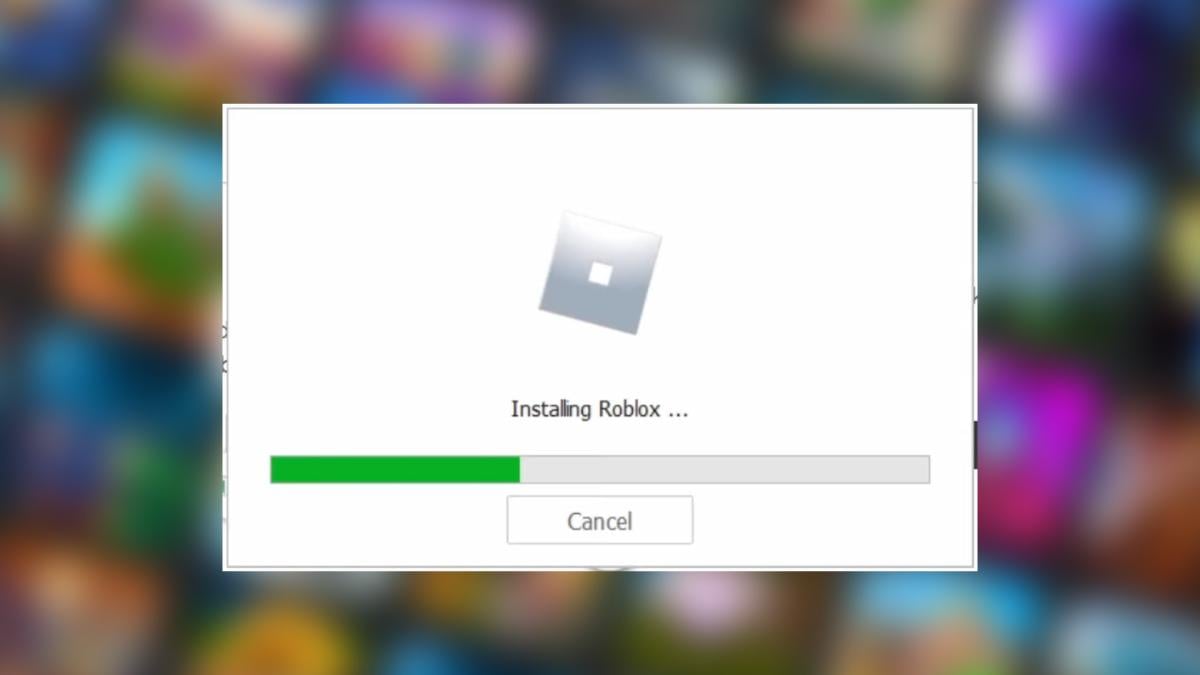
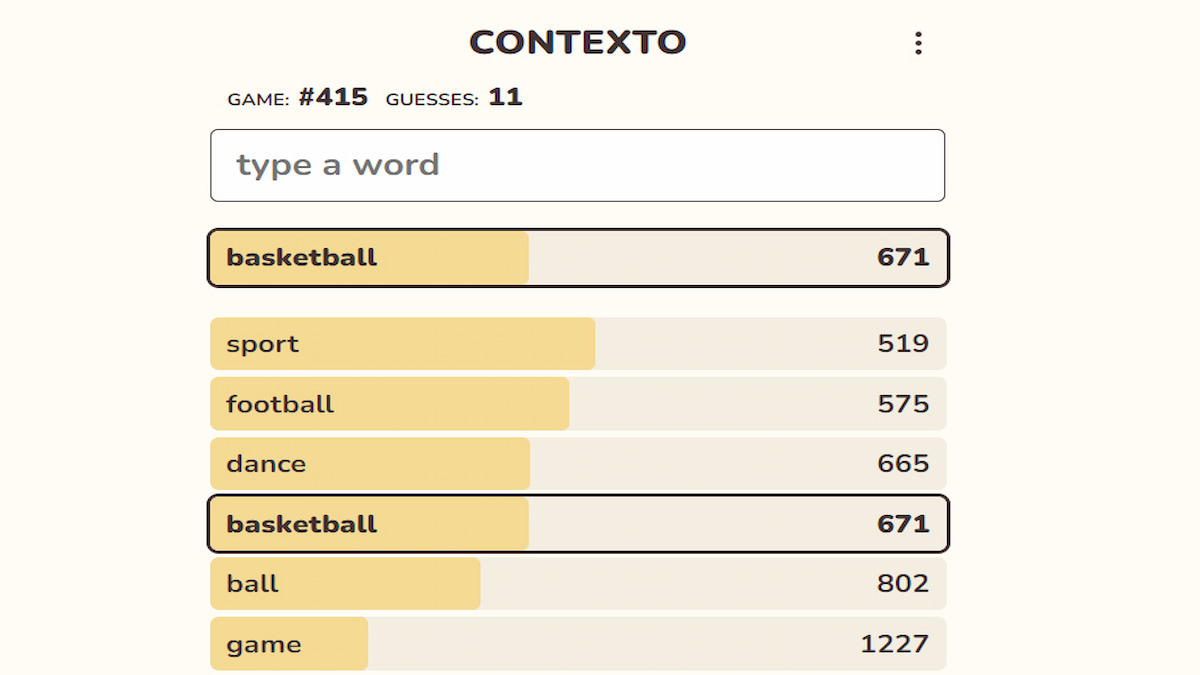




Write A Comment
How to fix Roblox not installing – common issues and fixes
This site is protected by reCAPTCHA and the Google Privacy Policy and Terms of Service apply.