To change the resolution in Rune Factory 5, you will need to change the TV settings on your switch. Make sure your switch is in dock mode and go to System Settings.
Under System Settings, scroll down to TV Settings, and then on the right, you should see TV Resolution. Clicking on TV Resolution will give you four options Automatic, 480p, 720p, and 1080p. Next, choose the option that works for your TV, and you will change your TV Resolution.
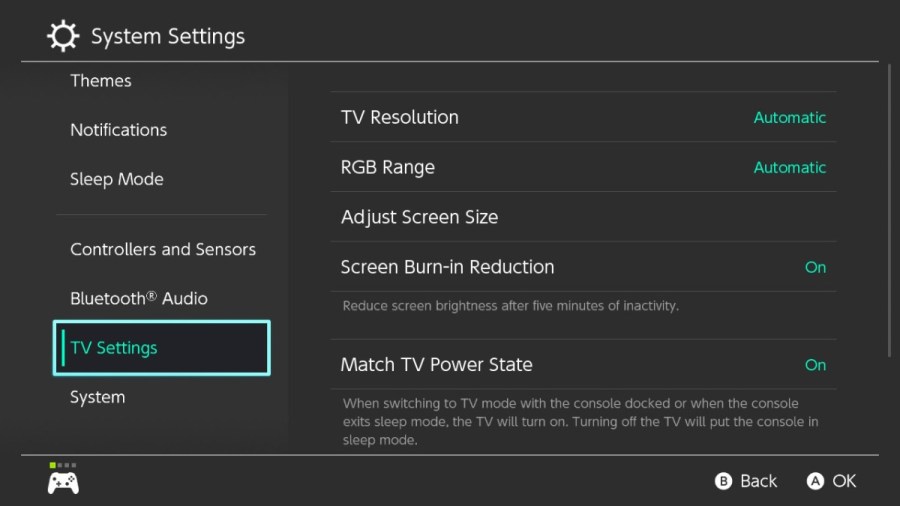
But, if you find that the picture doesn't fit your tv screen, you can adjust it using the Adjust Screen Size option. You can find and use this option under TV settings. That said, the only other option that affects resolution is the Dynamic Resolution option in Rune Factory 5 itself.
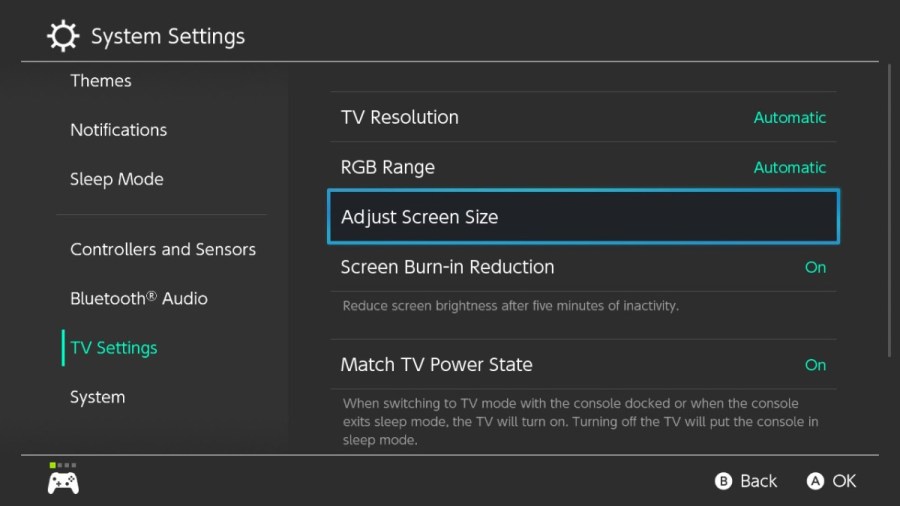
Rune Factory 5's Dynamic Resolution option is already on by default and automatically changes the game's Output Resolution. The game will change the resolution depending on how demanding the game b becomes graphically.
Dynamic Resolution will also prevent graphical errors such as screen tearing and low fps on modern TVs. However, some users reported they had lousy performance on older TVs. Because of this, you may want to turn the option off depending on either your experience or setup.
If you want to turn Dynamic Resolution off or on, you can do so by finding it under the Rune Factory 5's options menu. Start by loading your save, and once in-game, hit the + button. Doing so will open the status menu, you will next need to scroll to the far right and click a wrench icon.
Clicking the wrench icon will open the game's options menu. Under the options menu, find System, and you will be able to turn off or on Dynamic Resolution by clicking it on it.
For more on Rune Factory 5, we at PGG have you covered with guides like How to marry Murakumo in Rune Factory 5 and How to tame monsters in Rune Factory 5
