The Sims 4 is one of the most popular simulators out there and encourages players everywhere to pour endless amounts of time into creative gameplay. One of the worst things that can happen to you or me is to try and load up Sims 4 and see that all of the hours of gameplay are gone. As devastating as this may seem, we have a possible solution and a surefire way for it to never happen again.
How to back up save files in The Sims 4
Backing up your save files for the Sims 4 may sound complicated, but it's actually quite straightforward. To start, go to your save files in the This PC-Documents-Electronic Arts-The Sims 4-saves area of your PC. Find the save you want to back up, then copy the file. From there, paste it into a folder you can easily locate later. From there, you'll have your save tucked away somewhere in case you need to retrieve it. If you need to use it, move it back to The Sims 4's saves folder.
How to load save files in The Sims 4
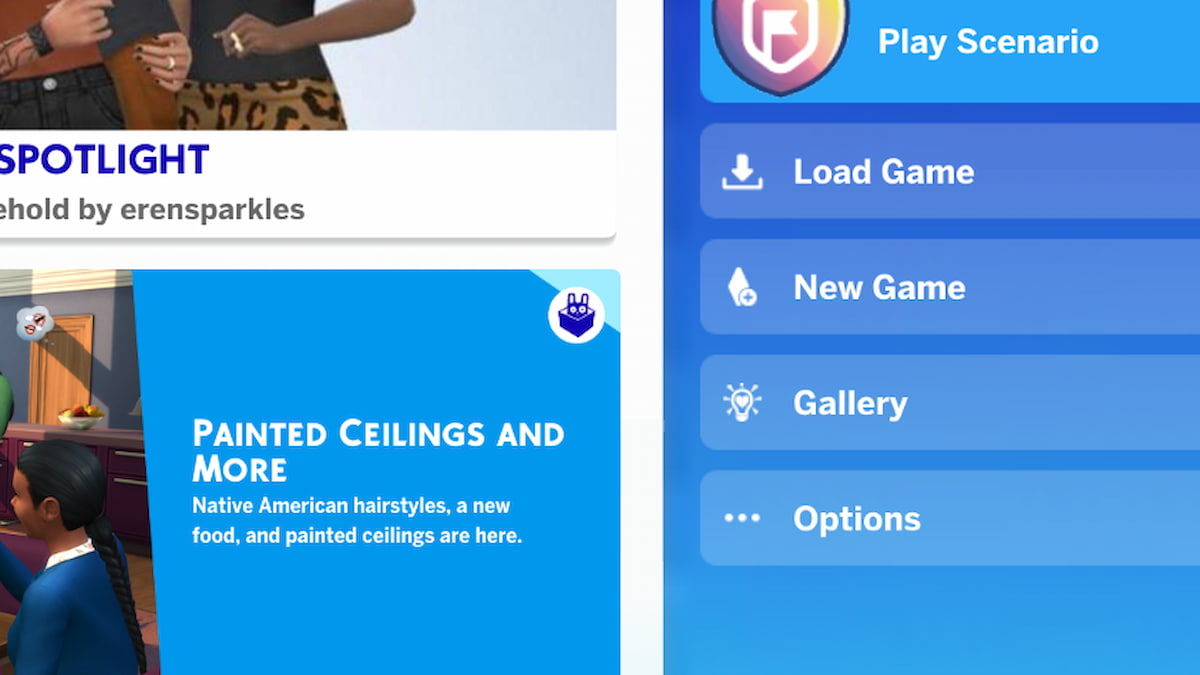
Loading a save file in The Sims 4 is really simple and doesn't require learning more about your PC. All you need to do to load a specific save for The Sims 4 is to launch the game and go to the main menu. From there, select Load instead of Resume. You'll see a collection of different game saves available to choose from. Select the one you'd like to play and get started doing your favorite Sims 4 builds!
Related: How to play Sims 4 offline
How to recover missing save files in The Sims 4
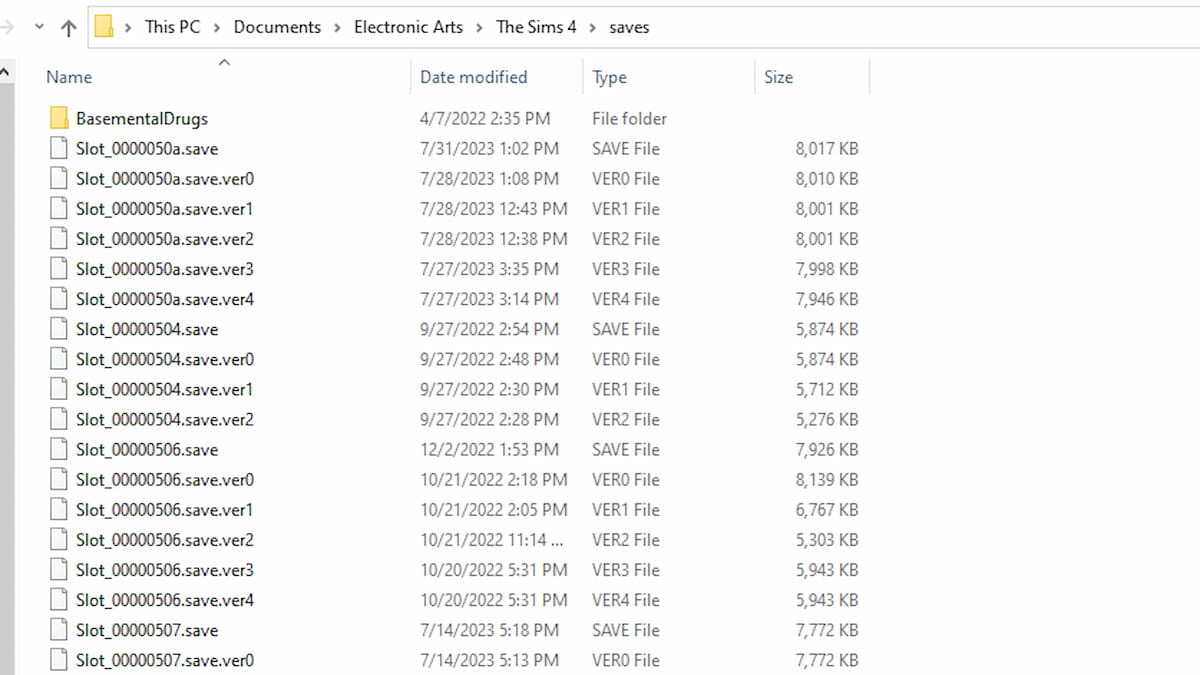
To preface this, I will say that getting ahold of missing save files is not a guaranteed thing. Sometimes, those files are missing forever. Missing save files are most commonly seen after EA updates The Sims 4, though we can't be certain why it happens when it does. The only current method to rescue these missing files is to search around your PC's files.
- If you use OneDrive, that is the first place you should look. Search through the Documents section of OneDrive to see if your saves got backed up there.
- Other than the above, you can try typing Slot_ into the search bar on the This PC portion of your PC Files application. Sometimes, this will pick up a save file if it was accidentally moved somewhere else.
- If you do find one of the files, move them to the correct location, which is This PC-Documents-Electronic Arts-The Sims 4-saves.
Are there cloud saves for The Sims 4?
When learning about managing your saves for The Sims 4, it is important to know that your saves do not get uploaded to an EA cloud system, but are saved directly to the file system on your computer. The Sims 4 only uses a local save file system and has not adopted a cloud-based system. If you want to make sure that your saves are always safe, then it is best to back them up to your hard drive or another system, just in case.
Want to read more about The Sims 4? If so, check out How to exit Free Camera mode in Sims 4 on Pro Game Guides.





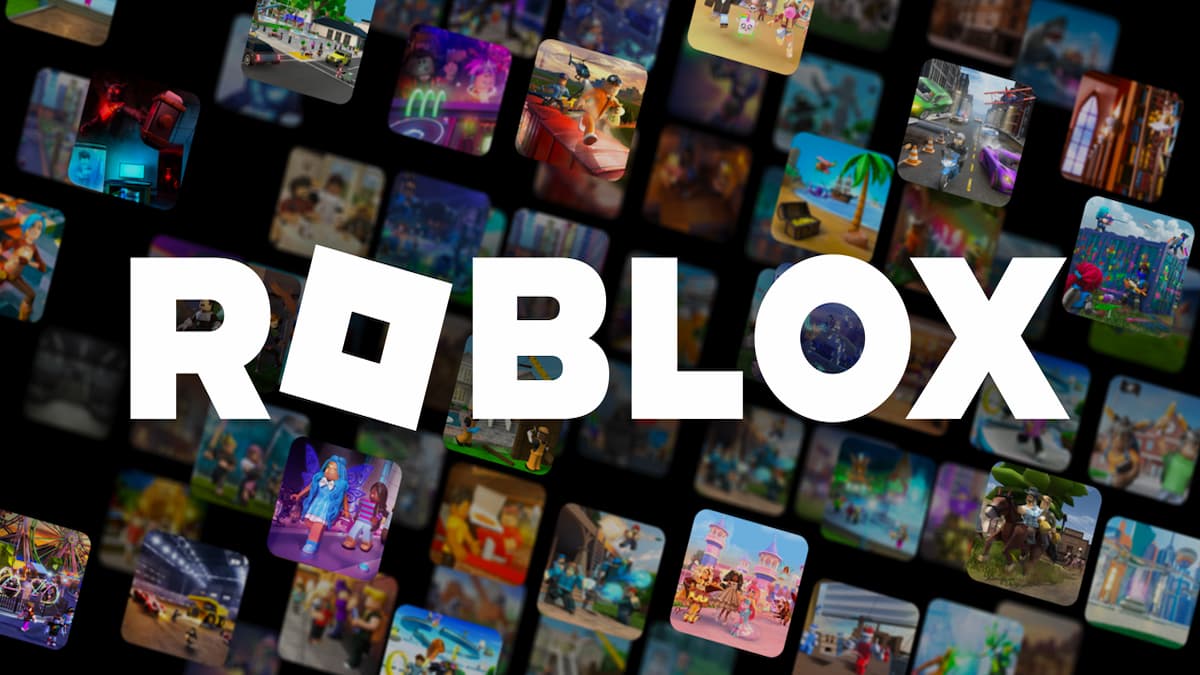

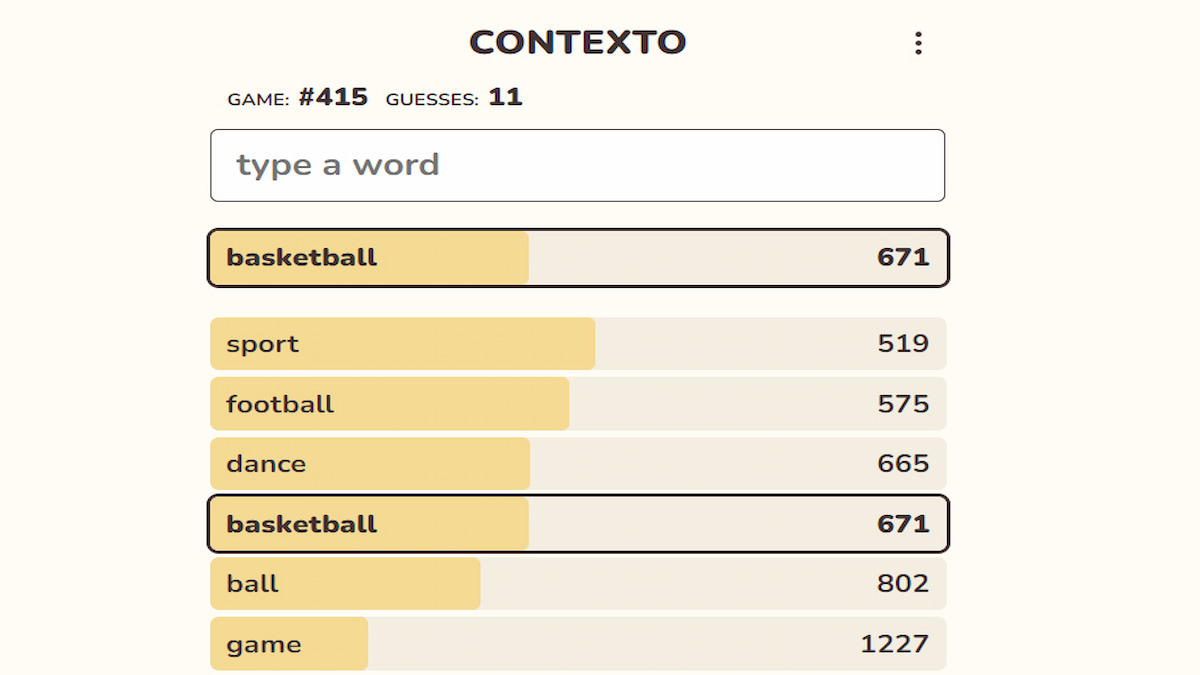
Published: Aug 3, 2023 10:07 am