There are several camera modes that you can play or build in within The Sims 4. Free Camera mode is one of the most interesting, as it gives you a full screen and free-wheeling view of your surroundings.
Because of the full-screen mode, getting out of it can be tricky. Luckily, you can do this by clicking just one key.
How do you get out of Free Camera mode in The Sims 4?
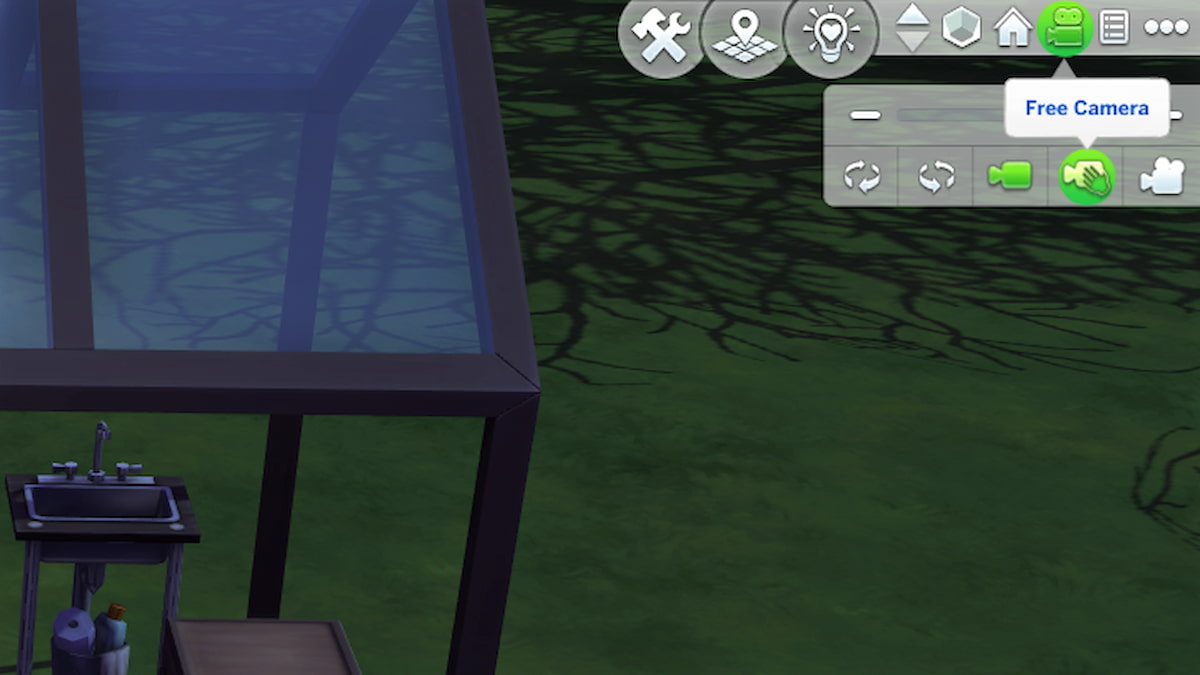
Getting out of something with no idea on how to do it can be worrying! But don't fret, Free Camera mode in The Sims 4 is a lot less scarry than it looks. It just takes some getting used to.
How to turn on & control Free Camera mode in The Sims 4
Getting into Free Camera mode while playing The Sims 4 is very easy. All you have to do is click on the camera icon in the top left, then choose the option that says Free Camera. This will then put you in Free Camera mode. Leaving the mode may seem overwhelming at first, but it is actually super simple. All you need to do is hit either the Tab or Esc keys.
Related: How to Fix Sims 4 Not Launching or Taking Forever To Load
What is Free Camera mode in The Sims 4?
Free Camera mode in The Sims 4 is a camera setting added to the game in July 2023. It allows players to more widely control how the camera orients itself. This is especially useful for seeing into tough-to-reach spots while building or playing. The mode can be hard to use at first, but I learned pretty quickly with some practice.
Want to read more about building in The Sims 4? If so, check out How to Make Objects Bigger and Smaller – The Sims 4 Resize Guide on Pro Game Guides.








Write A Comment
How to exit Free Camera mode in Sims 4
This site is protected by reCAPTCHA and the Google Privacy Policy and Terms of Service apply.