It feels like it's becoming more and more common for AAA games to release with performance issues, especially on PC. And it appears that Star Wars Jedi: Survivor is no different, with many players reporting slow framerate or lagging on launch. Here are the best Star Wars Jedi: Survivor PC settings for performance.
How to improve Star Wars Jedi Survivor PC performance - Best settings
If you've booted up Star Wars Jedi: Survivor on PC, either via the EA App, Epic Games Store, or Steam, and were instantly hit with low FPS, I feel your pain. My first time loading up the main menu was at a lowly 15 frames, giving me a feeling of dread before I'd even started playing. Luckily, it increased slightly during gameplay, but it was still fluctuating between 30 to 40fps with my Nvidia 3070 Ti graphics card and i9-12900K processor.
I managed to increase my frames per second to between 50 to 60fps by tweaking the graphics settings in the Visuals menu, which isn't amazing, but an improvement nonetheless, especially when it came to stuttering and lag.
Recommended PC settings for performance in Star Wars Jedi Survivor
These are my current PC settings for Star Wars Jedi: Survivor at the time of writing, after 15 minutes of playing around to find the best for performance. EA will likely patch the game with improvements in the coming weeks, so the best settings may change, in which case this guide will be updated:
- Window Mode—Windowed Fullscreen
- Graphics Quality—High
- View Distance—High
- Shadow Quality—High
- Anti-Aliasing—High
- Texture Quality—High
- Visual Effects—High
- Post Processing—High
- Foliage Detail—High
- Field of View—Wider
- VSync—Off
- Ray Tracing—Off
- AMD FidelityFX Super Resolution 2—Quality
Note that your mileage with graphics quality may vary depending on your GPU and CPU, so substitute High to Medium or Low, if needed.
For more information on Star Wars Jedi: Fallen Order, check out All Jedi Survivor Lightsaber Customization Options on Pro Game Guides.


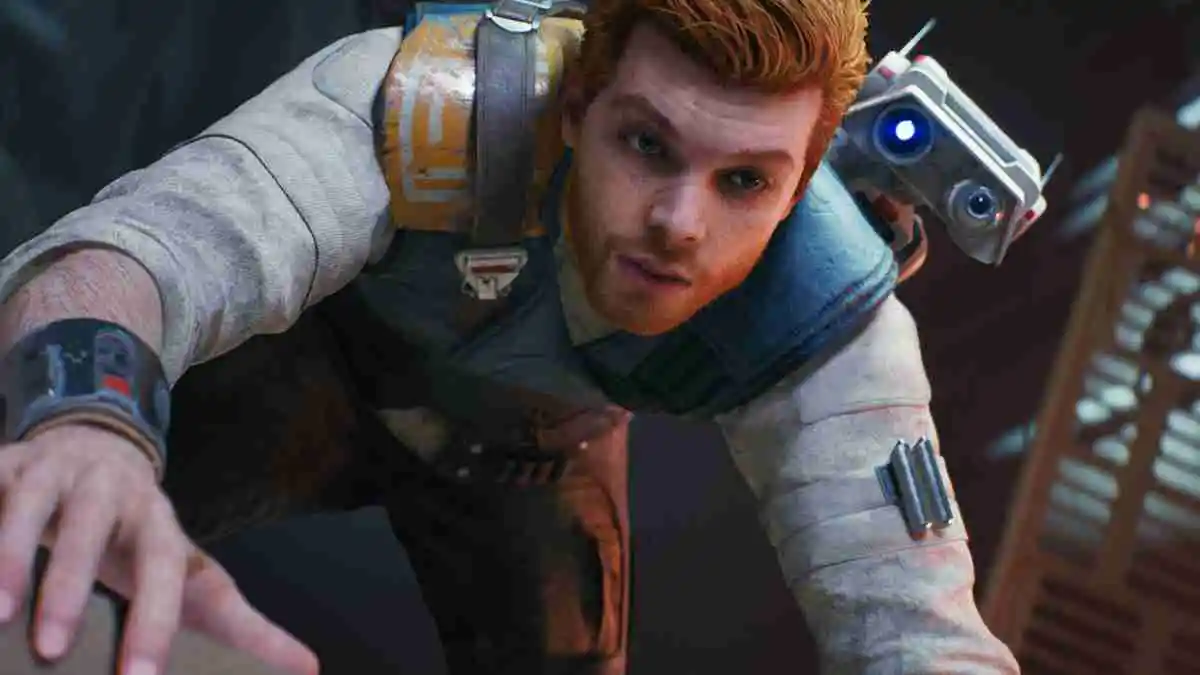
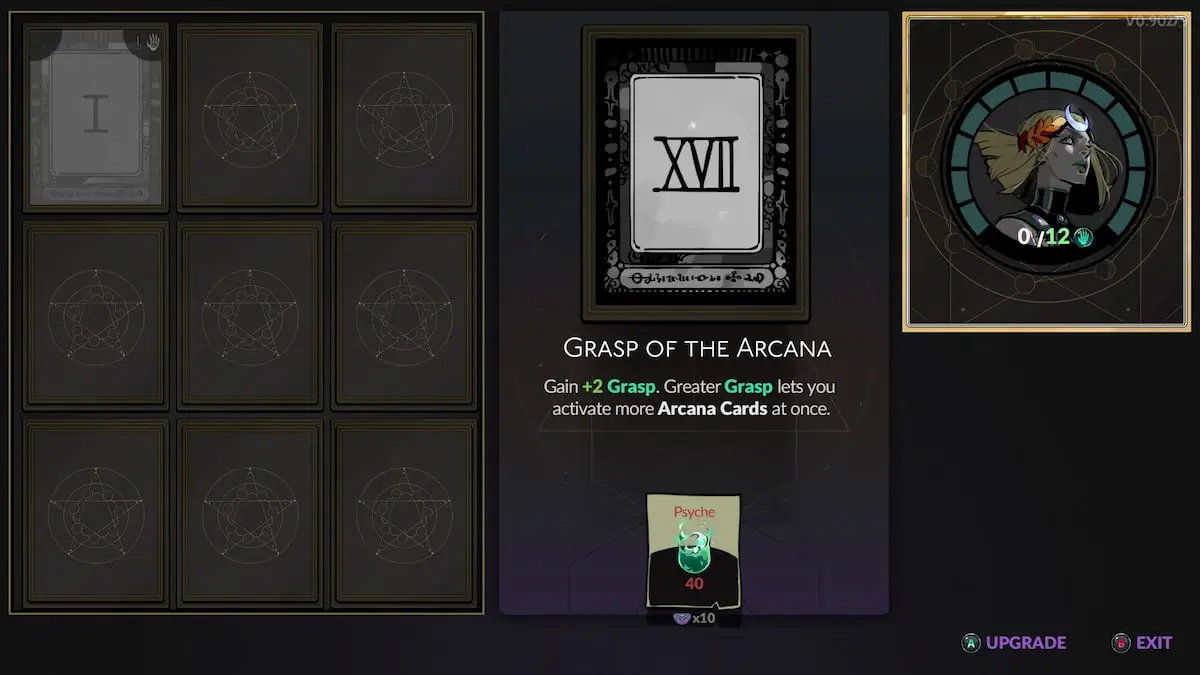

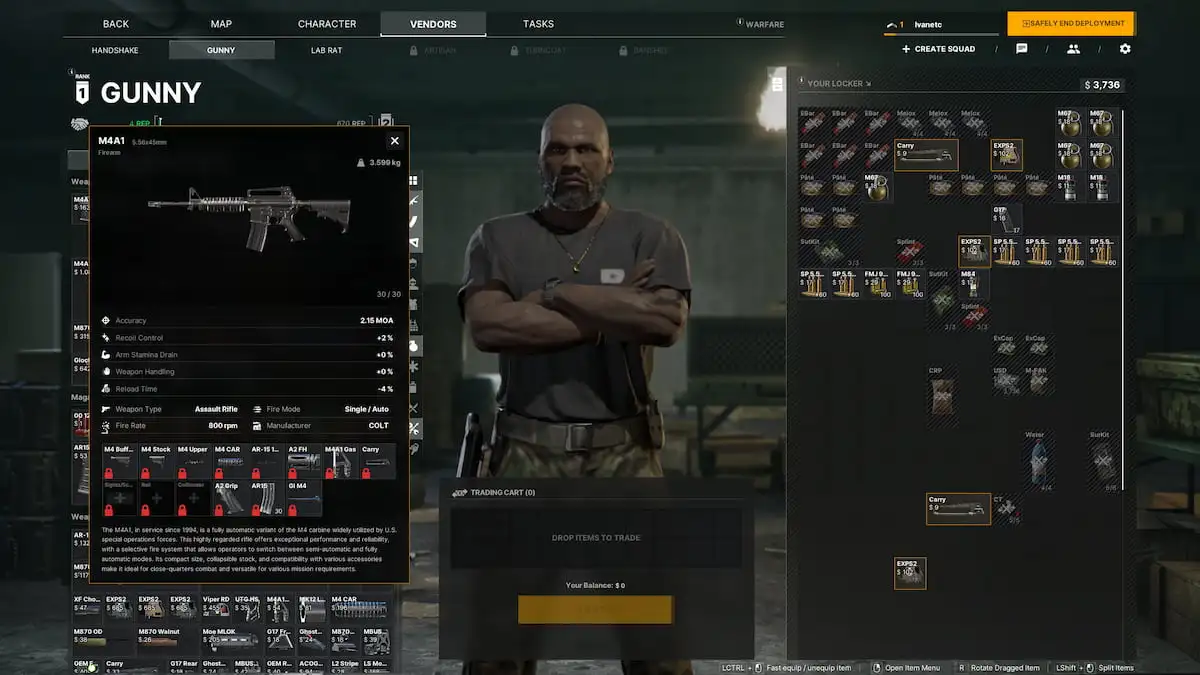
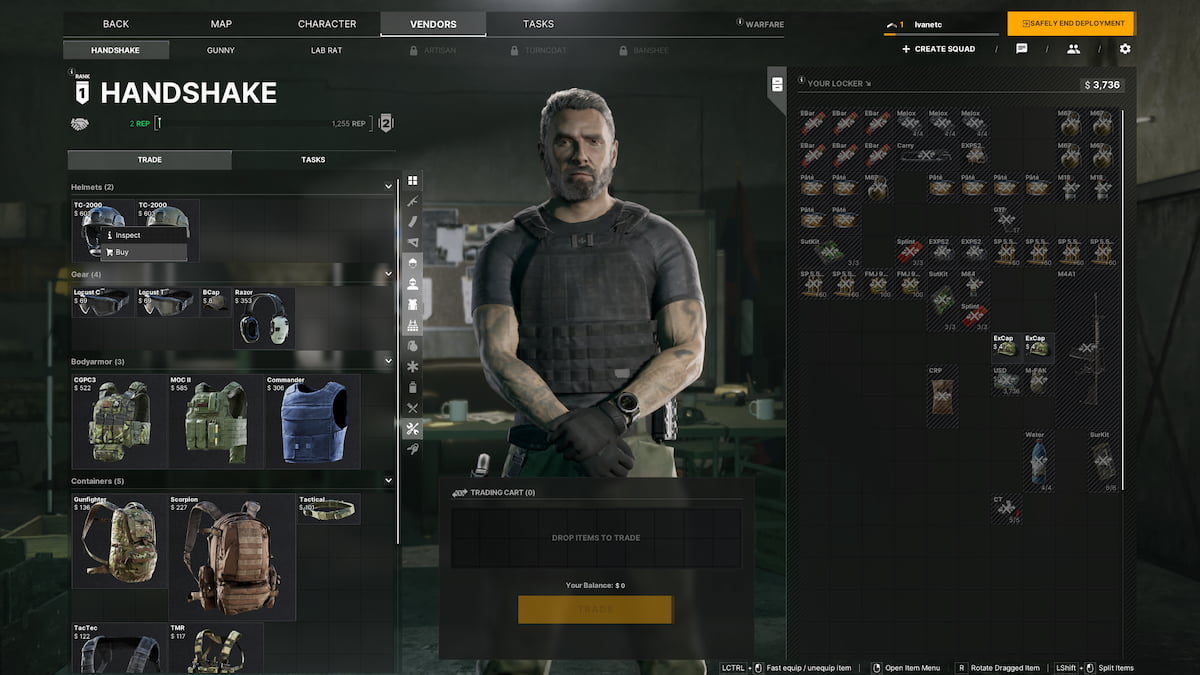

Write A Comment
Best Jedi Survivor PC settings for performance
This site is protected by reCAPTCHA and the Google Privacy Policy and Terms of Service apply.