Riot Games does not natively support the usage of controller/gamepad in Valorant. Still, many console players have been using their controllers for experiencing the game on PC through third-party controller emulators like REWASD. To do this, you will need to install such software and override your default Valorant keyboard bindings using it.
Installing and Mapping controls for Valorant
Download REWASD from the official website and install it on your PC. After opening the application, follow the given steps to map your bindings.
- Open the software and look for the three-striped icon on the right-hand side of the screen.
- After clicking on the icon, choose your Gamepad/Controller from the new drop-down list.
- Now, go to the main menu and start mapping your keybindings. If you do not know any good controller settings, use our keybindings given below.
Best Controller Bindings for Valorant
| Function | Value |
| Character Movement | Left Analog Stick |
| Reload | X |
| Plant Spike/Defuse | Y |
| ADS | Left Trigger |
| Shoot | Right Trigger |
| Crouch | B |
| Walk | Left Bumper |
| Primary Ability | D-Pad Up |
| Primary Ability | D-Pad Right |
| Tertiary Ability | D-Pad Down |
| Ultimate Ability | D-Pad Left |
Alternatives to REWASD
Apart from REWASD, you can also make use of the following software for Valorant.
- InputMapper
- JoyXoff
- QJoyPad
Remember, there is no restriction from Riot Games on the usage of Controller/Gamepads in Valorant. Still, use the device and software at your risk. Neither the Author nor ProGameGuides is responsible for any bans.
For more on Valorant, check out Best Crosshair Settings for Valorant or Best Valorant Agents on Pro Game Guides.



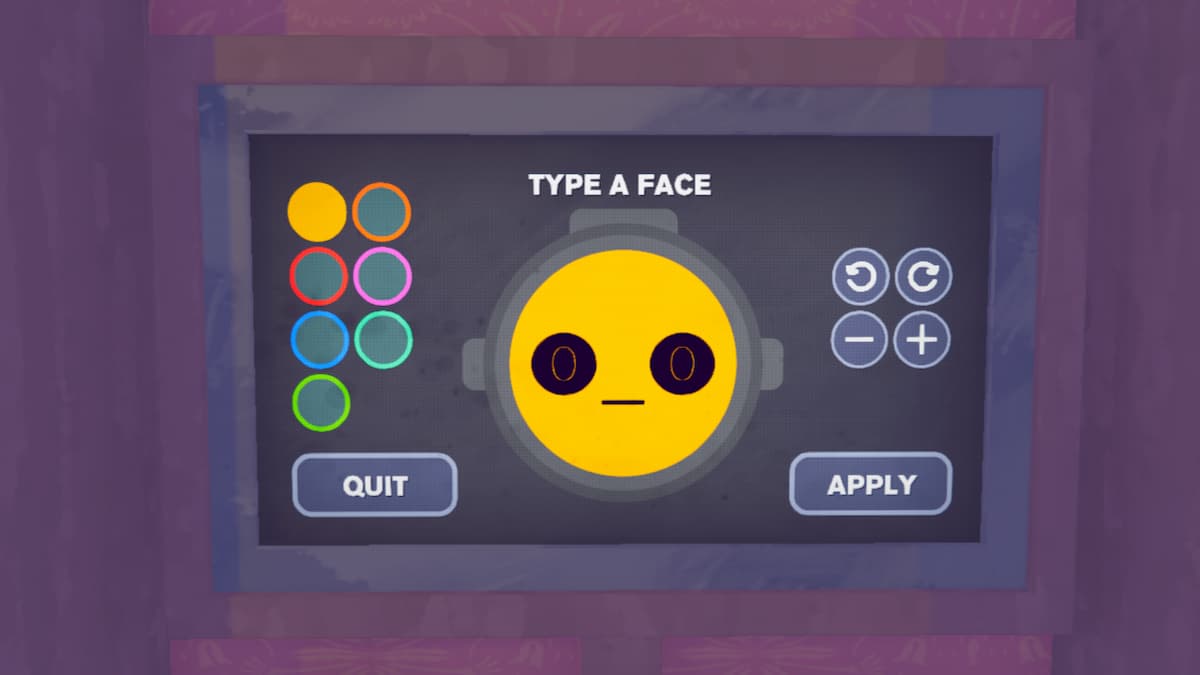



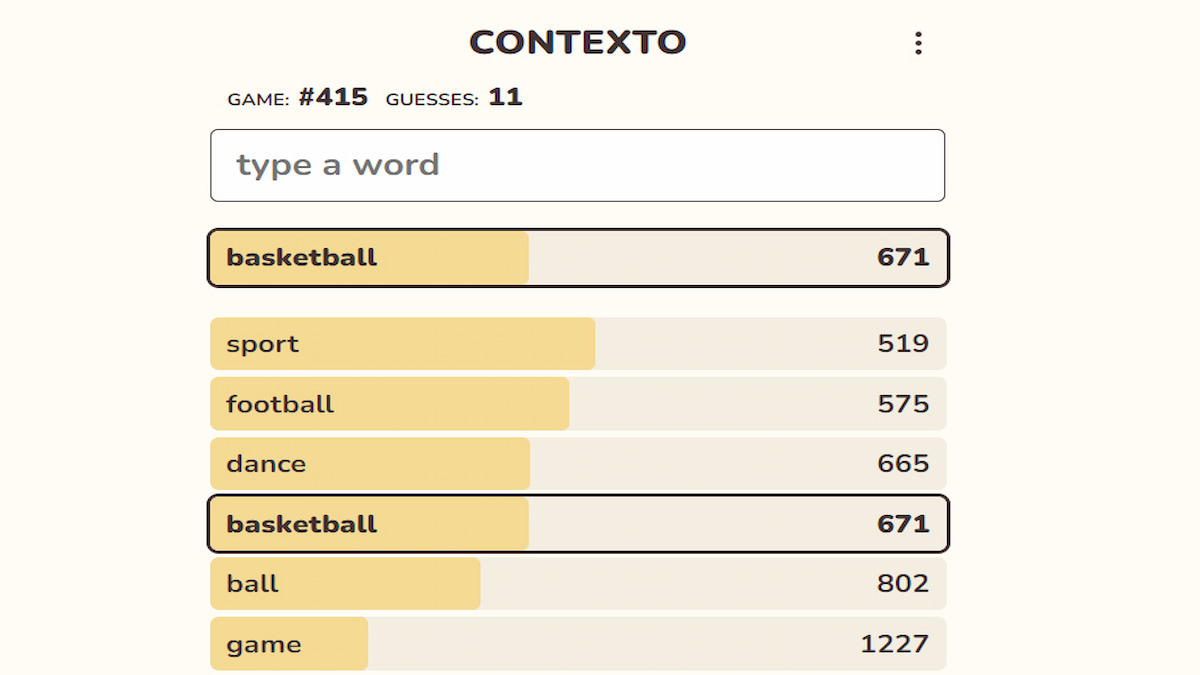

Write A Comment
How to play Valorant using a Controller/Gamepad?
This site is protected by reCAPTCHA and the Google Privacy Policy and Terms of Service apply.