Warhammer 40,000: Darktide has had a rocky launch that has propelled dozens of errors to appear en mass, affecting countless players. The latest error that has held some copies of Darktide hostage is an error that causes players to run out of memory. Luckily, the memory leak error is fixable if you run through troubleshooting steps. This guide will teach you all steps you can use to fix memory leaks in Warhammer 40k Darktide.
How to fix Memory Leak Error in Warhammer 40k Darktide
If you are tired of encountering the memory error, we recommend first restarting Warhammer 40,000: Darktide, followed by your system. Generally, restarting your system and games is an easy fix to solve or mitigate some problems, but It's never usually a permanent fix. Another option is to set your system's Virtual Memory setting to automatically manage paging files for all drives. You can set this setting by opening the Control Panel on your PC. After opening the Control Panel, follow the steps below to set Virtual Memory to manage paging files for all drives automatically:
- Select System and Security under the Control Panel.
- Select System under the System and Security page.
- Scroll down and select the Advanced System settings tab under the System settings page.
Related: What are Scriptures, and how to find them in Warhammer 40k Darktide?
After following these three steps, you will open a small tab called System Properties. Under System Properties, look for an Advanced tab, as shown below.
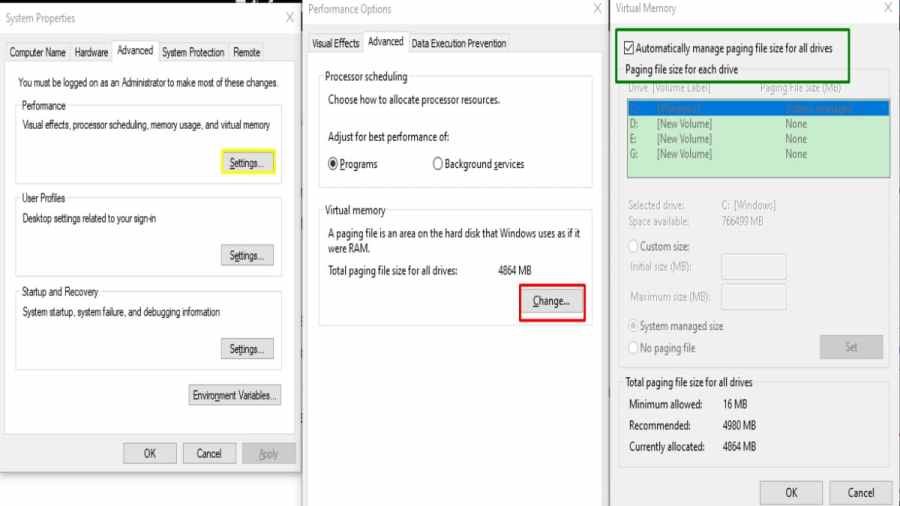
Under the Advanced tab, press a button that says Settings under the Performance option. Doing so will open another tab where you must select the Change option under Virtual Memory. Selecting this option will make another tab appear where you can set Virtual Memory to manage paging files for all drives automatically. In the next tab, check the box marked with a green outline in the image above to set Virtual Memory to manage all paging files automatically. After selecting the correct setting, try relaunching Warhammer 40k Darktide to see if the changes worked.
For more on Warhammer 40,000: Darktide, we at Pro Game Guides have you covered with content like All Ogryn Weapons in Warhammer 40k Darktide and How to Change the Worker Threads in Warhammer 40k Darktide.
