Cheats and console commands in a game let you do things earlier than possible, and in Cities Skylines 2, they allow you to unlock stuff or give you enough money to build your dreams. So, I'll tell you about cheats and console commands in Cities Skylines 2 below.
How to activate Developer Mode in Cities Skylines 2
Cities Skylines had no conventional cheats or mods either; however, third-party mods let you have cheat menus, allowing you to modify almost every aspect of your game. Follow the instructions below on how to use Cities Skylines developer mode:
- Right-click on Cities Skylines 2 in your Steam library
- Select Properties.
- Head to the General tab.
- Type -developerMode in the Launch Options text box.
- Click OK to close the Properties window.
- Launch Cities Skylines 2.
- Start a new game or load an existing one.
- Press the Tab key to open the developer mode menu.
- Press the Tab key again to close the menu.
How to unlock everything and get unlimited money in Cities Skylines 2
Cities Skylines 2 lets you improve buildings by upgrading them at a cost, and having unlimited money saves a lot of grind. So, if you're anything like me, you want to find a quicker way around it by using console commands or cheats to do the work for you.
Unfortunately, Cities Skylines 2 does not have anything of the kind yet—but don't worry! You can still do something about it.
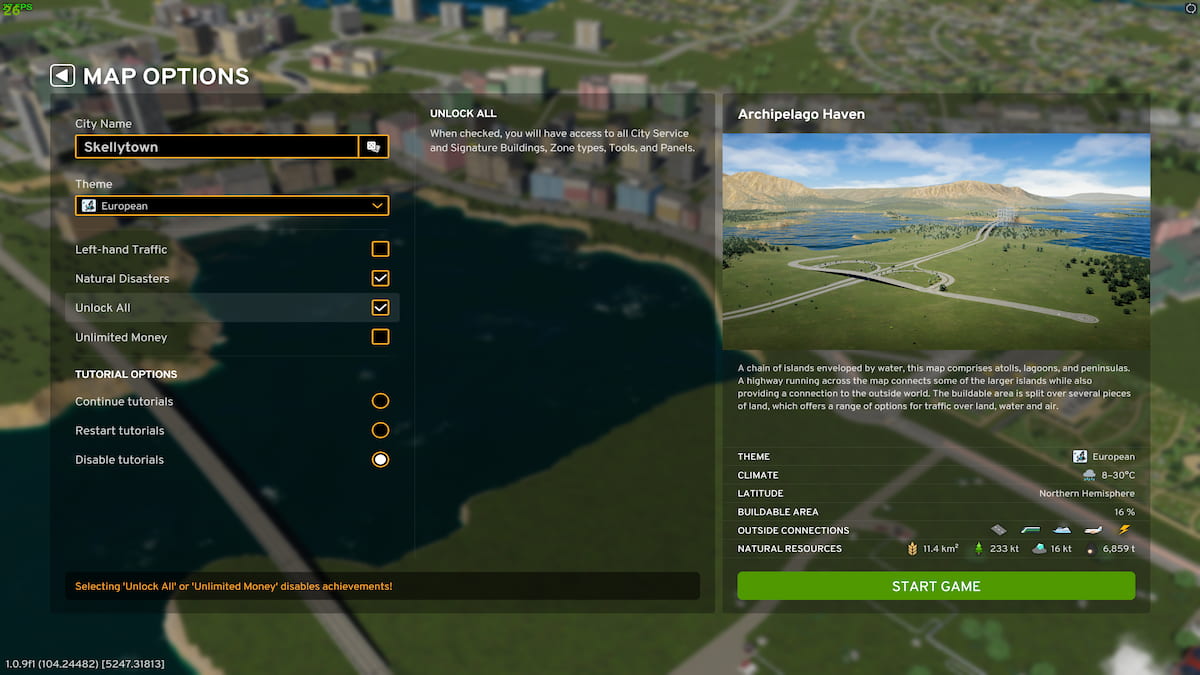
When you launch a new game while choosing a new map, you see a couple of check boxes next to Unlock All and Unlimited Money. Checking either one will unlock everything for you or give you unlimited money. You can use one of the options or both of them together, depending on what kind of gameplay you have in mind.
For more on Cities Skylines 2, check out How to mod Cities Skylines 2 and Is Cities Skylines 2 Ultimate Edition worth it on Pro Game Guides.




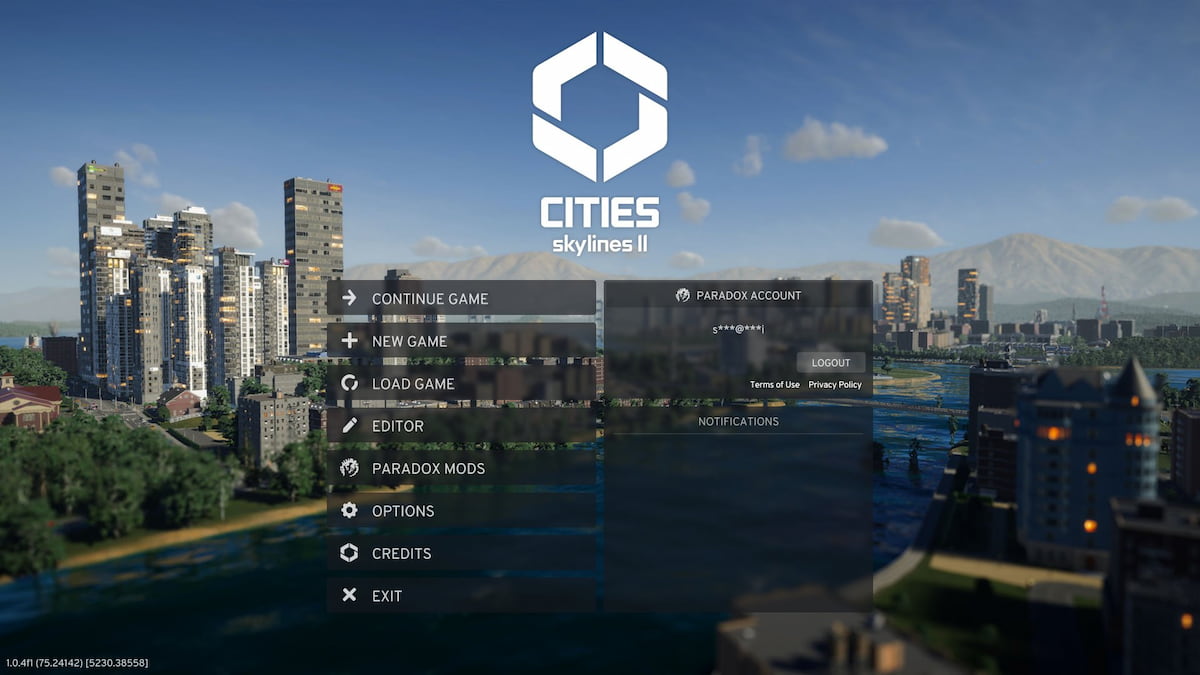



Write A Comment
How to use Cities Skylines 2 Developer Mode
This site is protected by reCAPTCHA and the Google Privacy Policy and Terms of Service apply.