If you're having problems running Cities Skylines 2, you're not alone, since the developers also mentioned they could not exactly meet their goals for Cities Skylines 2 performance. No worries, though, because I've tested all performance settings in Cities Skylines 2 and will tell you about the best, most optimized settings you can use.
Cities Skylines 2 Best settings for maximum FPS and performance
I recommend tweaking these settings on all systems, regardless if you have a very extreme build or if you're playing off a laptop, as better performance benefits everyone. I've described the most impactful settings and their effects below.
- Display Mode: Fullscreen Windowed
- VSync: Off
- On, in case you face stuttering or screen tear issues.
- Depth of Field mode: Disabled
- While it looks nice and gives your game some more visual depth by blurring distant objects, disabling may give you more FPS.
- Dynamic Resolution Scale Quality: Dynamic
- Setting this to Dynamic will improve performance, though will make the image look blurry at times. Given the state of performance, Dynamic should be a worthwhile tradeoff.
- Anti-Aliasing Quality: Low SMAA
- Clouds Quality Settings: Disabled
- Fog Quality Settings: Disabled
- Volumetrics Quality Settings: Disabled
- Turning this on and off did nothing to me visually, but it still gave me a few more frames to play with. I recommend keeping it off.
- Ambient Occlusion Quality: High
- Global Illumination Quality: Off
- While it illuminates buildings and reflective objects, I personally liked it better off since the illumination feels unnatural to me, and doing so gives me a couple extra frames.
- Reflections Quality: High
- Depth of Field Quality: Disabled
- Motion Blur: Disabled
- I have never liked motion blur in any game, and there's no exception for Cities Skylines 2. Disabling this will take the blur out of your game as you move around, and may give you a significant FPS boost.
- Shadow Quality: High
- Terrain Quality Settings: High
- Water Quality Settings: High
- Level of Detail: Medium
- This affects the amount of detail you see in certain objects and buildings when placed. Turning it to medium gives you a bit of a performance boost; you can also choose to turn it down to low for better performance.
- Animation Quality: High
- Texture Quality Settings: High
- Along with shadow, water, reflection, and terrain settings, this can be left on high. If your graphics card is low on VRAM (check the system requirements below), you can lower these settings one by one, ensuring you've got enough headroom for the game to run properly.
Related: Cities Skylines 2 – How to deal with high Service Upkeep costs
These are all the settings that performed the best for me; however, the game's performance differs from system to system, and these are simply the settings that gave me the most FPS without sacrificing too much on quality. If anything, these settings made my game even look a bit better without all the blur and visual clutter.
If you're particularly hardware-challenged, I highly recommend lowering your resolution and moving more settings to low as you experiment with what's best for you. In the end, the game isn't optimized as well as it should've been, but the developers did mention they'll keep on optimizing the game as we go ahead.
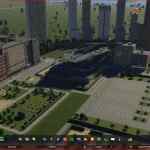


I went from single-digit FPS to 35–40 FPS while playing with these settings on 2560x1600 with an RTX 3070 and a Ryzen 7 5800H, which isn't a crazy setup by itself, so it's safe to say using these settings will definitely help with your performance.
Cities Skylines 2 system requirements
The minimum requirements and recommended for Cities Skylines 2 are pretty reasonable, but as the game is suffering from performance issues, meeting them won't really give you the peak performance from the game you'd want yet.
Cities Skylines 2 Minimum system requirements
- OS: Windows 10
- CPU: Intel Core i7-6700K / AMD Ryzen 5 2600X
- RAM: 8 GB
- GPU: Nvidia GeForce GTX 970 / AMD Radeon RX 480
- Storage: 60 GB
Cities Skylines 2 Recommended system requirements
- OS: Windows 10 or 11
- CPU: Intel Core i5-12600K / AMD Ryzen 7 5800X
- RAM: 16 GB
- GPU: Nvidia GeForce RTX 3080 / AMD Radeon RX 6800 XT
- Storage: 60 GB
For more on Cities Skylines 2, be sure to check out Cities Skylines 2 building upgrade system, explained here on Pro Game Guides.




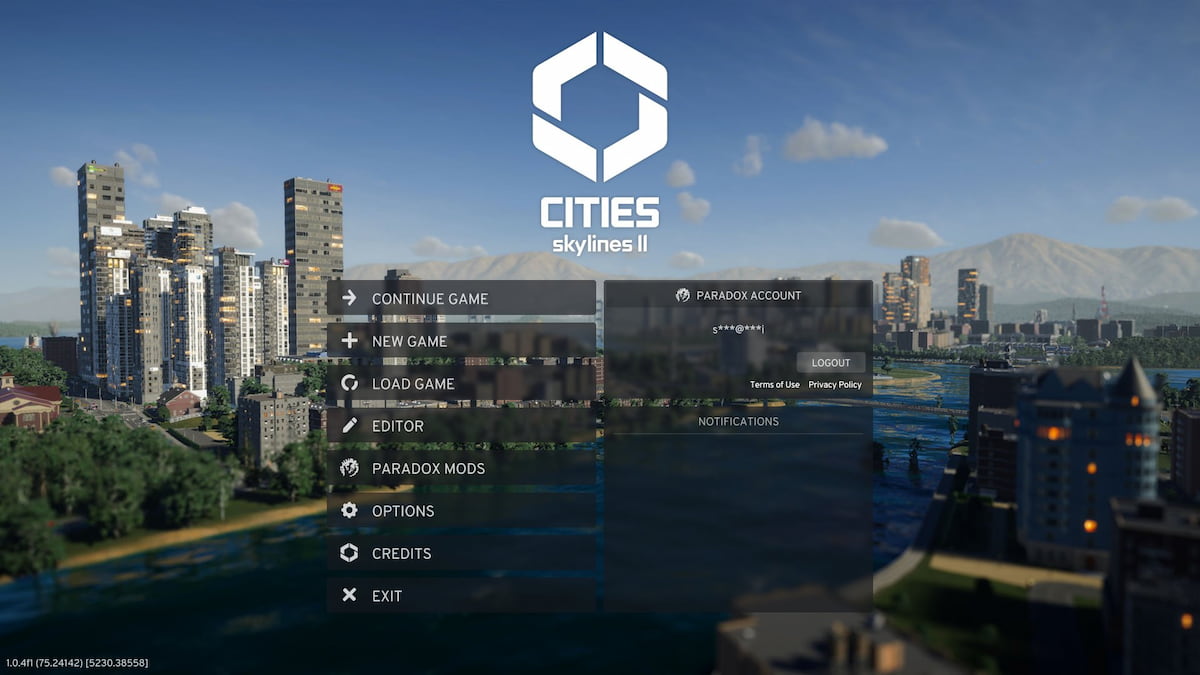



Write A Comment
Cities Skylines 2 graphics settings guide
This site is protected by reCAPTCHA and the Google Privacy Policy and Terms of Service apply.