The launch of Fortnite's Web Battles has players eager to take on thrilling tasks and collect their rewards. However, some players occasionally run into problems where the Fortnite Web Battles are not functioning properly. If you are one of the players having issues with Web Battles, we created this guide to assist you in fixing these errors.
How can I fix Web Battles Not Working in Fortnite?
There are a few reasons that Fortnite Web Battles might not be working. It could be that your internet connection is causing problems, preventing you from loading into the game. On the other hand, the problem could be server-side with Fortnite itself. Try these quick fixes to get yourself back into the Web Battles:
Clear your browser cache
Start by deleting your browser's cache. Launch your web browser and navigate to the settings, which can usually be accessed from the top right-hand corner of your screen. From there, find your privacy and security settings, where most browsers handle your data cache. Then, select "Clear data" (or whichever option your browser has). Any saved data that could be generating conflicts will be deleted as a result.
Check the server status
When having access issues, it's critical to check the Fortnite Web Battles server's status. Server maintenance or technical issues may lead to brief outages. Visit the official Fortnite channels or other internet sites for any changes or announcements to find out the server status. It is advised to wait for the service to settle if there are known difficulties before trying to access Web Battles once again.
Ensure a stable internet connection
For Fortnite Web Battles to run well, your internet connection must be reliable. By checking the network settings on your device, you can confirm the reliability and strength of your internet connection. If required, try connecting to a different Wi-Fi source or changing networks. This will assist in removing any potential problems brought on by a shaky or unsteady connection.
Restart your device
A quick device restart can frequently fix problems if the procedures above haven't helped. Restarting your device will help resolve any transient faults or malfunctions that might be impairing Fortnite Web Battles' functionality. Try to browse Web Battles once again to see whether the problem has been fixed after restarting your device.
For more on Fortnite, come check out How to fix ‘unable to join Fortnite login queue’ error on Pro Game Guides.


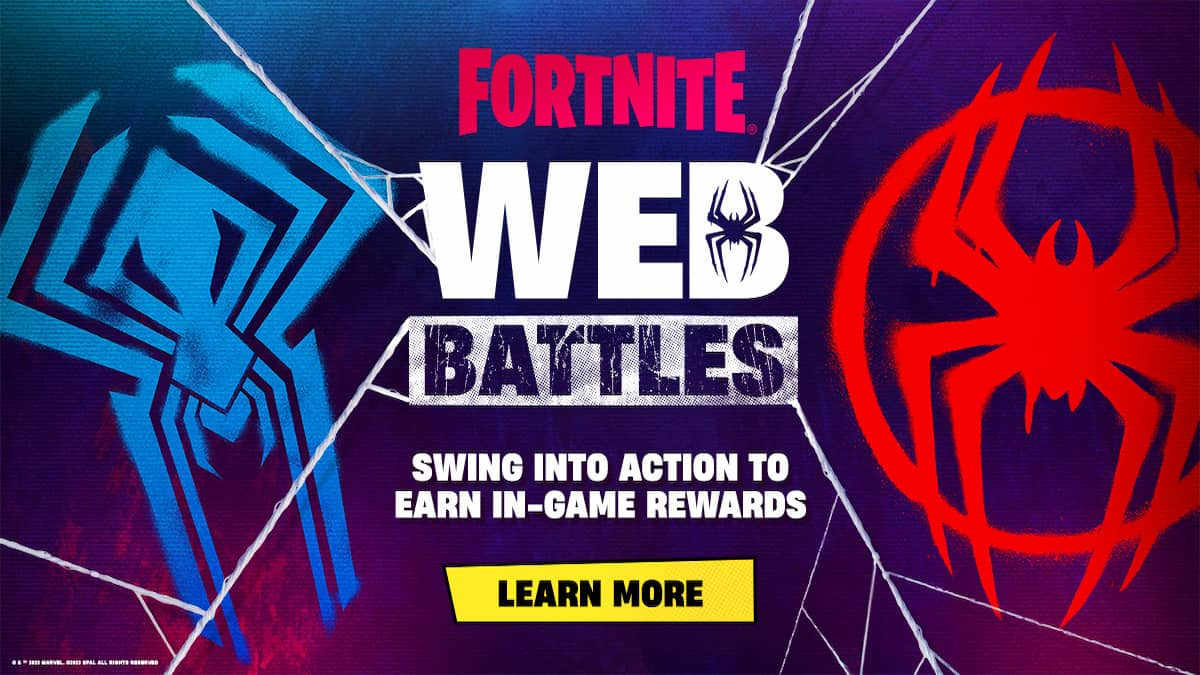





Published: Jul 18, 2023 06:57 am