A game is only enjoyable if it plays well and looks great. And when you start Honkai: Star Rail initially, it might not fulfill either description, especially for lower-end devices. Fortunately, most of the fault lies in the game’s default settings. In this guide, we list the best in-game settings that worked for us.
Best Honkai Star Rail PC graphics settings

Take note that these were the settings that worked for my PC. If they’re not optimized for you, I highly recommend you put those that can be set to Low on Low or Medium.
- Resolution: 2,560 x 1,440 Full Screen
- FPS: 60 or 120
- V-Sync: Off
- Rendering Quality: 1.0 or below, 1.4 or more for higher-end PCs
- Shadow Quality: Medium
- Reflection Quality: Low or Very Low
- Character Quality: Medium or High
- Environment Detail: Medium or High
- Special Effects Quality: Medium
- Bloom Effect: Off, Low, or Very Low
- Anti-Aliasing: TAA
- Light Quality: Low
By the way, I personally like my Bloom Effect turned off because it makes the environments look more natural. However, this is just an aesthetic thing and will not really affect Honkai: Star Rail's performance on PC.
Related: Honkai Star Rail Reroll Guide
Best Honkai Star Rail Android & iOS graphics settings

Mobile devices are trickier to configure since Honkai: Star Rail plays much better on PC with the correct setup. Still, these were the graphic settings that worked for me. Much like PC, if they’re not optimized for you, set all that can be set to Low to Low.
- Resolution: Medium
- FPS: 60
- Shadow Quality: Low or Medium (whichever you pick, make sure it’s the same as your Character Quality and Reflection Quality)
- Reflection Quality: Low or Medium
- Character Quality: Low or Medium
- Environment Detail: Medium to High
- Special Effects Quality: Very Low, Low, or Medium
- Bloom Effect: Off, Low, or Very Low
- Anti-Aliasing: TAA
- Light Quality: Low
Of course, if you’re using a dedicated gaming phone, feel free to put most of the settings to High. It’s really dependent on whether your device is fit to run it or not. Much like my recommended settings for PC, I also like my Bloom Effect turned off on my phone.
How to fix bad rendering on mobile

When I first booted up Honkai: Star Rail, I encountered terrible rendering with my characters and some of the enemies in the game. If you’re looking to get rid of them, the first thing you have to do is check whether or not your device even meets the minimum specs recommend for Honkai: Star Rail. Because if they don’t, they won’t truly disappear.
However, there are ways to limit the bad rendering. Below are some quick fixes that worked for me:
- Make sure your Shadow Quality, Character Quality, and Reflection Quality are all in the same setting (e.g. Low or Medium).
- Set your Display Setting from Compatible to Normal mode. You can find this option in the very last settings tab. Reset the game to apply the change.
- For phones with weak processors, set Shadow Quality, Character Quality, and Reflection Quality to Low.
Related: Honkai Star Rail stuck on train loading screen – how to fix
We have a final, last-resort method at the bottom. But, as you can see, the steps above worked pretty well!

If the above methods don't work, it's probably just because you haven't properly downloaded or unzipped the assets you need. In that case, go to the title screen and click on the Update button.
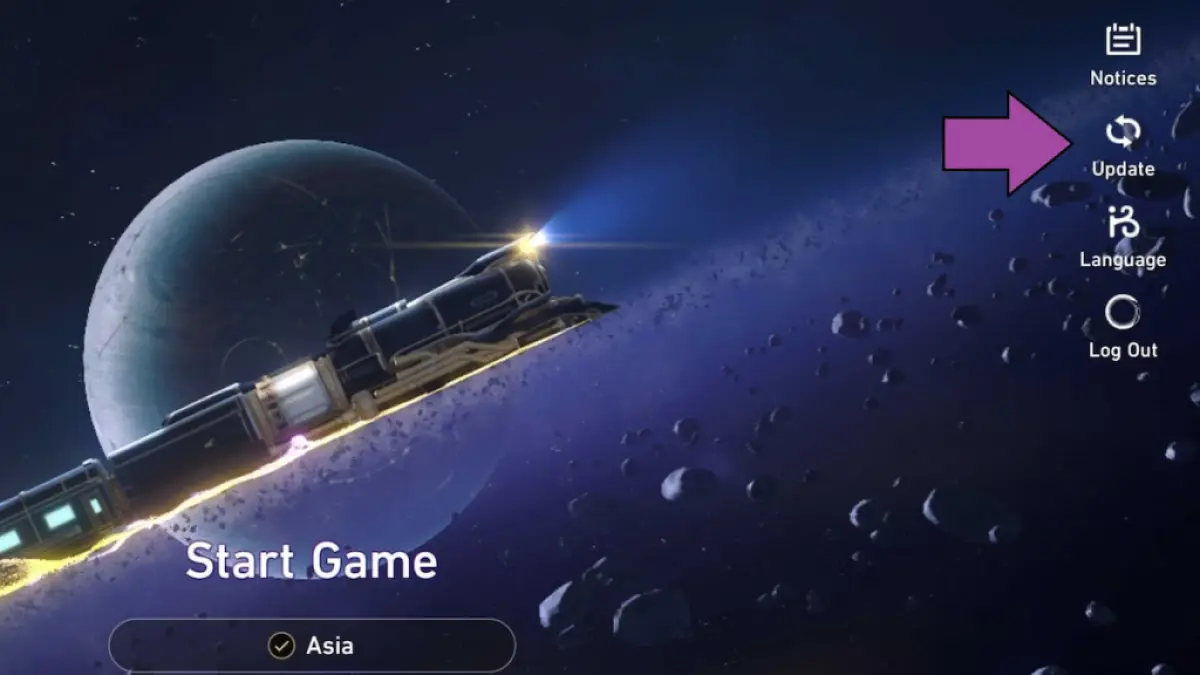
Doing so will force the game to download everything available for installation all at once. The file might be gigabytes big, but it'll be worth it.
For more help with Honkai: Star Rail, take a look at Honkai Star Rail Codes and Honkai Star Rail Praise of High Morals – How to get and use them all here at Pro Game Guides.




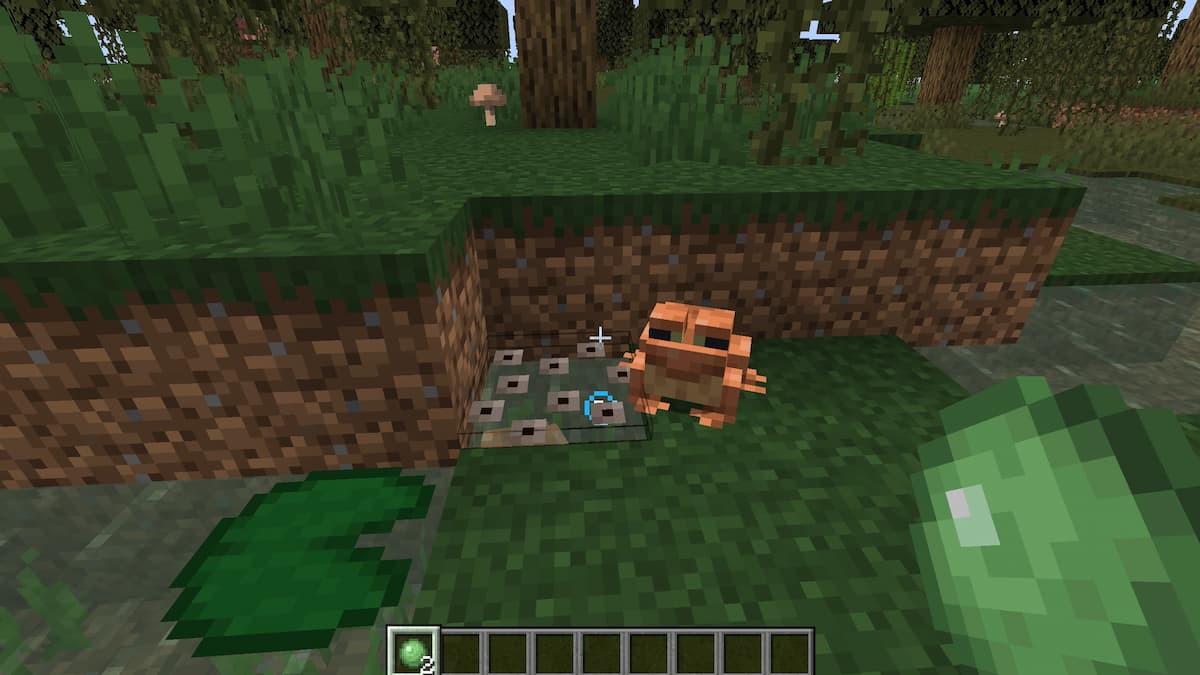


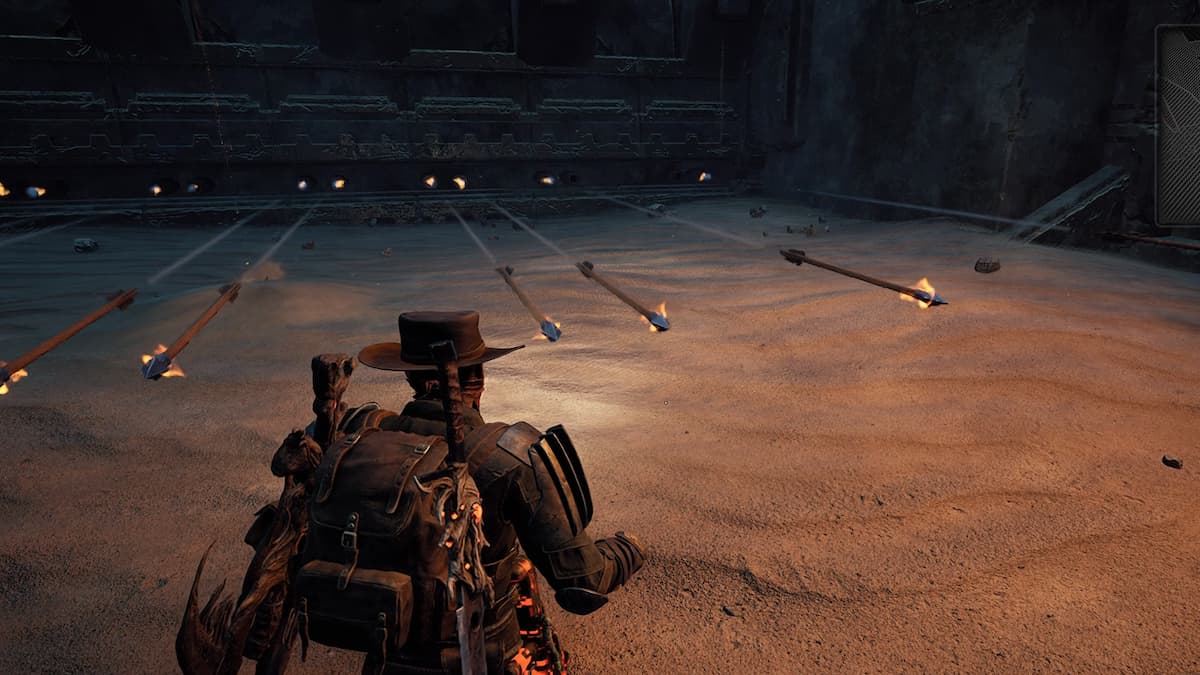
Write A Comment
Best in game settings for Honkai Star Rail – PC, Android, & iOS
This site is protected by reCAPTCHA and the Google Privacy Policy and Terms of Service apply.