Lost Ark has been a widely popular MMOARPG in the East for the past couple of years, and it has finally made its way to Western audiences. Due to the game's isometric point of view, players will find themselves using their mouse to move, interact, and attack enemies. Naturally, you will want to be able to find your cursor on the screen easily and quickly. Here is how to change your cursor color and size in Lost Ark.
How to change the cursor color
If you want to change your cursor color in Lost Ark, all you have to do is open up your Settings. In your Settings, you will see a tab that's titled Accessibility. Under this tab, players will see a drop-down box where the color of the cursor can be changed. Players can also change the color of their cursor on the fly by holding down the CTRL key and using the scroll wheel to cycle through the different colors.
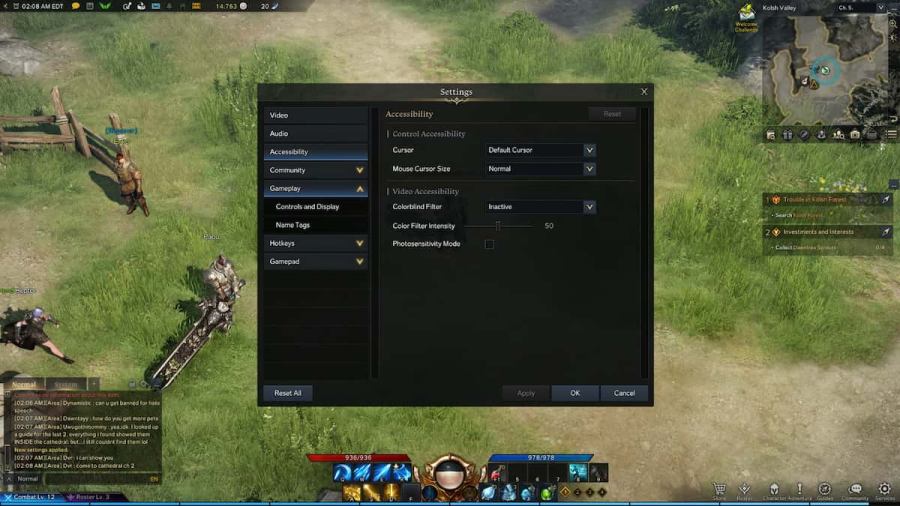
Related: What do pets do in Lost Ark?
The default cursor in Lost Ark is a regal and bold red arrow that is adorned with an orange gem. It does a fantastic job on its own of standing out among the green shrubbery and grey stone structures while playing through the game. However, some players may prefer their cursor to be a different color. Luckily, Smilegate has given players five other cursor options, though it is worth mentioning they will not be equipped with a gem like the default cursor.
Here are all of the cursor color options in Lost Ark:
- Red (Default)
- Light Blue
- Yellow
- Pink
- Light Green
- Black
How to change the cursor size
You can also change the size of your cursor so it is easier to see especially for those using larger monitors. There are three different cursor sizes: Normal, Larger, and Largest. Normal is the default size of the cursor and will be the smallest option that players have. Larger will make the cursor slightly bigger and Largest will make the cursor big enough to see from across the room.
To change the size of your cursor, players can head to the same place where the cursor color can be changed. In the Settings, under the Accessibility tab, there will be a drop-down box for the size of the cursor. Once players select the cursor size they want and select the Apply button, their cursor will be updated to that choice. Unfortunately, there is no way to change the size of your cursor on the fly like you can with the cursor color.
So there you have it, that is how you change the color and size of your cursor in Lost Ark. Smilegate knows players will be staring at that cursor for hours on end and wanted to give at least a few options for those players who are not a fan of the default size or color.
For more Lost Ark guides, check out All Combat Stats in Lost Ark and what they mean, explained right here on Pro Game Guides.
