Playstations Dualshock 4 controller quickly became one of gaming's most popular gamepads since its release alongside the Playstation 4. The controller brought the new innovation of the multi-function touchpad, which makes it the perfect controller to use with Steam. Here is how to connect a Dualshock 4 Controller to Steam.
Connecting a Dualshock 4 Controller to Steam is extremely easy and will let you use the controller with all the gamepad-supported games you have on Steam. All that is needed to use your Dualshock 4 Controller with Steam is the controller itself, a USB charging cable for wired play, or a Dualshock 4 wireless adapter for wireless play, as well as the latest version of Steam.
Once you have everything you need, all you need to do is:
- Connect your Dualshock 4 Controller to your PC, either with a USB cable or via a wireless adapter.
- Start up Steam and go into Big Picture Mode.
- Navigate to the Settings cogwheel in the top right corner.
- Click the Controller Settings button under the Controller sub-menu.
- Check the PlayStation Configuration Support box.
If you've followed the steps above, you will now be able to use your Dualshock 4 Controller to play any Steam games with gamepad support.
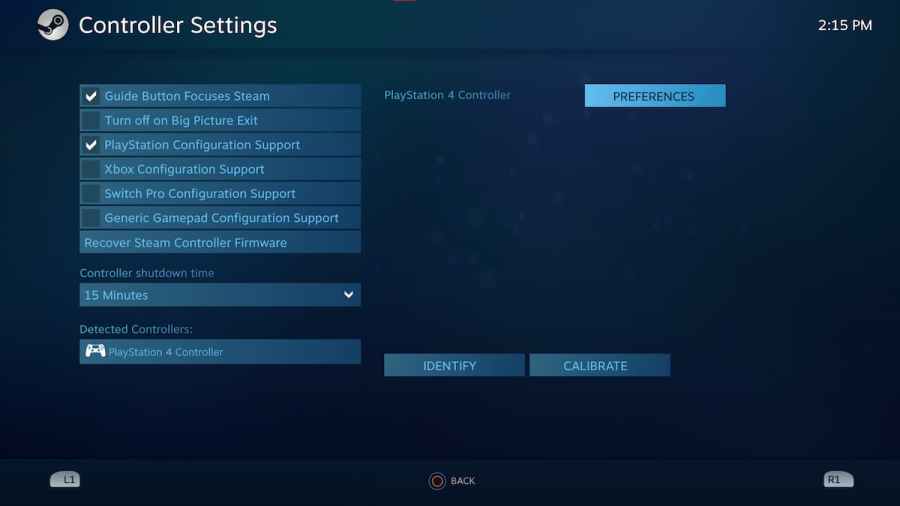
Additionally, if you click on your connected controller, you can pull up that controller's preferences. The controller layout will be Playstations default, but you can edit this layout to fit whatever needs you may have. You can also edit the inputs for the touchpad and even use the touchpad as your mouse.
There you have it, that is how to connect your Dualshock 4 controller to Steam. As long as they support a controller, you can play your favorite games on your PC with the comfort and functionality of your DualShock 4 Controller.
For more Steam guides, check out Is Steam down? Here’s how to check Steam Server Status right here on Pro Game Guides.









Write A Comment
How to connect a Dualshock 4 Controller to Steam
This site is protected by reCAPTCHA and the Google Privacy Policy and Terms of Service apply.