When installing a game, there’s nothing more frustrating than slow load times. In Steam, this has manifested with the slow unpacking bug that causes games to unpack at a glacial pace.
The cause for this is often either an error with Steam or an issue with your hard drive. Whatever the case, we’ve detailed some of the ways to fix the unpacking slowly issue below.
Fixes with Steam
The first fix to attempt is to pause the download/unpacking and wait for it to stop. Fully close down Steam and then restart the program. Sometimes, this will be enough to fix the issue.
The next step is to set Steam to high-priority in Windows. To do this, press Ctrl + Alt + Delete and select the Task Manager. Scroll down on the Details tab until you find Steam. Right click Steam and hover over Set Priority. Change the priority to High. This will change the allocation of resources to your Steam program, which should speed up unpacking.
Finally, you should cover the basics. Make sure there are no high-yield programs running in the background, and close any unnecessary tabs in web browsers, etc.
Related: Will Elden Ring run on Steam Deck?
Check your Hard Drive
If this doesn’t solve the issue, there may be space allocation issues with your Hard Drive. To solve this problem, you could either defragment your drive or make more space by deleting unwanted items.
Either way, games may sometimes take up more space than is listed in Steam. You should make sure you have a surplus of space on the hard drive you're installing to. In general, games will unpack quicker on an SSD compared to a traditional hard drive. Whenever possible, install your games on an SSD.
Looking for more Steam troubleshooting? Check out How to close out of Steam client completely on Pro Game Guides.


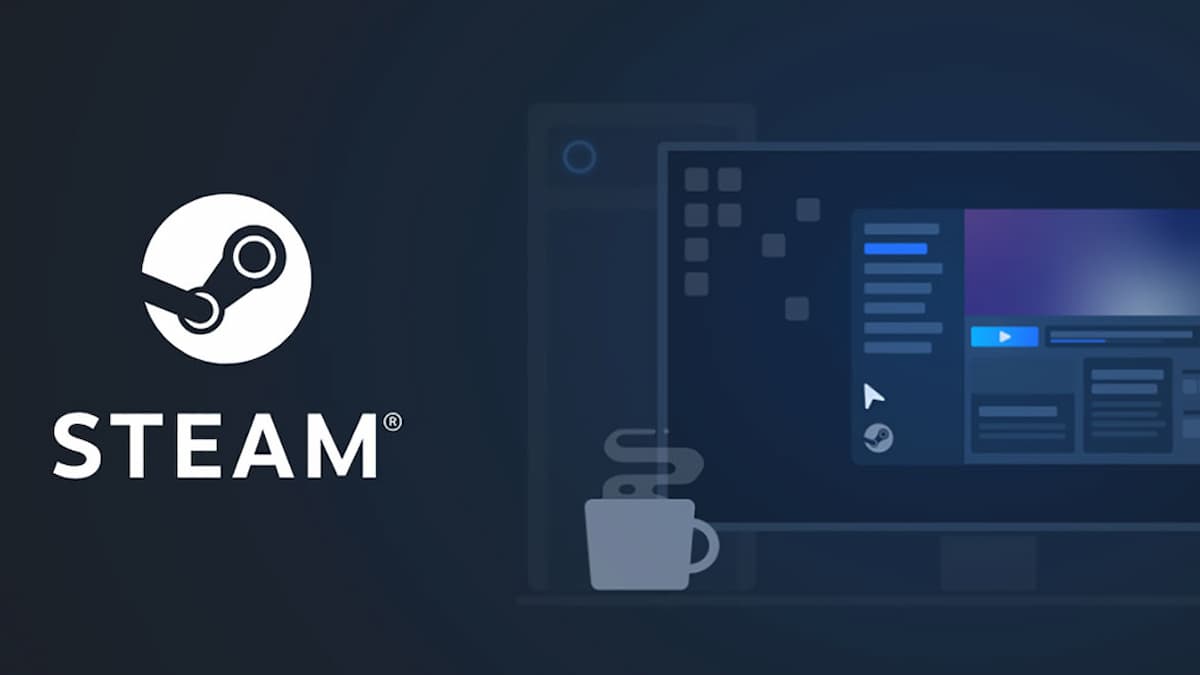





Write A Comment
How to fix ‘Steam unpacking slowly’ issue
This site is protected by reCAPTCHA and the Google Privacy Policy and Terms of Service apply.