Cities Skylines 2 hasn't been working too well for me, which is why I wrote a detailed guide on optimal settings. A couple more factors could be making it worse for you, so I'll help you with a few of the fixes that helped my game run a bit better than before.
How to get more FPS in Cities Skylines 2
While Cities Skyline 2 is not as optimized as we wish it was, I like to ensure there isn't anything on my PC's side causing issues for me in-game. Therefore, I like to ensure all my drivers are updated, starting with my graphics card drivers.
Updating your graphics drivers
Since Cities Skylines 2 is a newer game, graphics driver updates can ensure your PC is running with the latest software for the best performance.
You can also update your graphics card drivers by going into your Nvidia, AMD, or Intel graphics control panel and checking for an update.
Checking your CPU, GPU, and RAM usage
Cities Skylines 2 is an intensive game to run on your system, so in order to run it the best, I like to ensure no other applications on my PC are taking up any of my resources. You can do this by going into Task Manager (search for it in the start menu) and clicking the Performance tab.
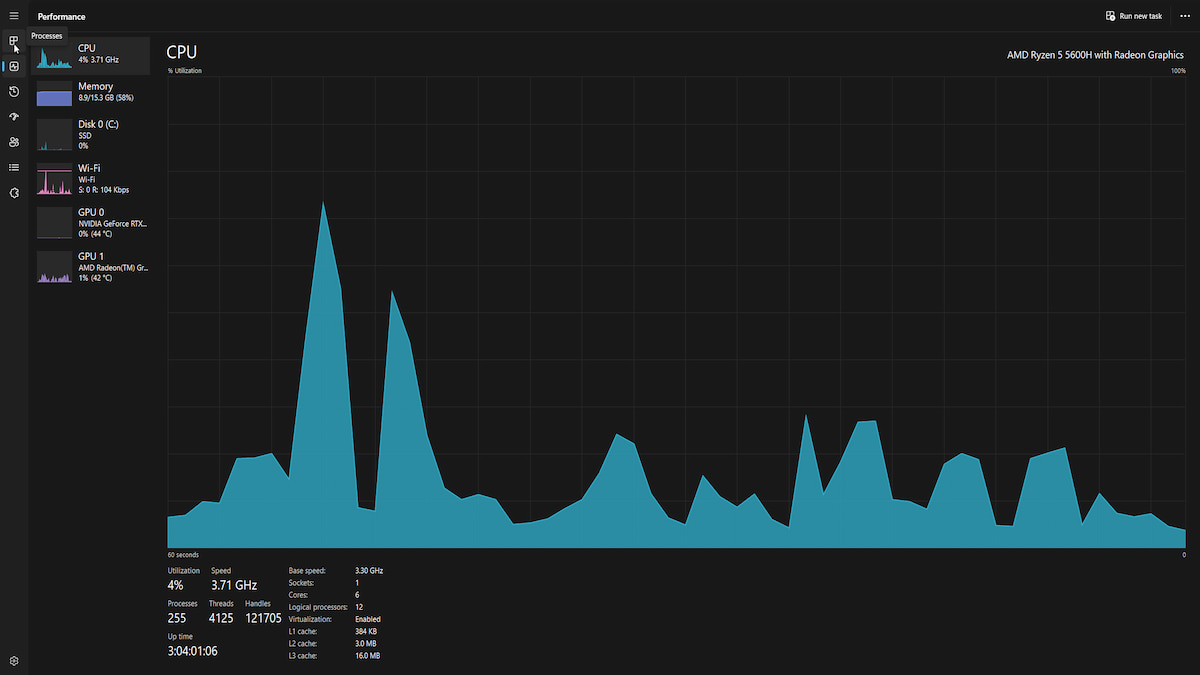
In case there are any applications doing this, you can start by ensuring they aren't system-run services, then proceed to close them one by one to conserve your system's resources, letting Cities Skylines 2 take more of them.
Related: Cities Skylines 2 building upgrade system, explained
Lowering your game's settings
Cities Skylines 2 also has plenty of graphics settings that make a bit of difference to your game's visuals but also lower your frames by a lot, which, in my opinion, isn't that great of a tradeoff, so you may want to make some changes.
- Tinker with Dynamic Resolution Setting
- Constant works the best for me, since it means there are no variables affecting the game's performance.
- Turn Motion Blur off
- Motion blur is down to preference. I recommend turning it off since it not only makes your game blurry, it gives you quite a frame boost upon being turned off.
- Disable Depth of Field Mode
- While it makes your game look a bit more lively and visually appealing, turning it off will give you a significant FPS boost.
- Lower Level of Detail
- Lowering the level of detail will make some of the placed buildings and objects look a bit blurry from a distance, but it will also give you a much-needed FPS boost.
- Lower your resolution to 1080p
- While lowering the resolution may make your game look less appealing, it will give your GPU a much-needed break, giving you more frames in return.
- Disable Global Illumination
- The game looks way better with this disabled, in my opinion, since it turns off the unnatural amount of light reflecting upon surfaces, and on top of all, it also gives you better performance.
- Disable Volumetrics
- I don't pay much attention to clouds while I build my city, and turning this off gives me a significant FPS boost.
Cities Skylines 2 is bound to become more optimized as time passes. Until then, we all have to play with the game's settings while experimenting by lowering various settings to ensure the game runs as well as possible.
For more on Cities Skylines 2, be sure to check out Best starting maps in Cities Skylines 2 here on Pro Game Guides.




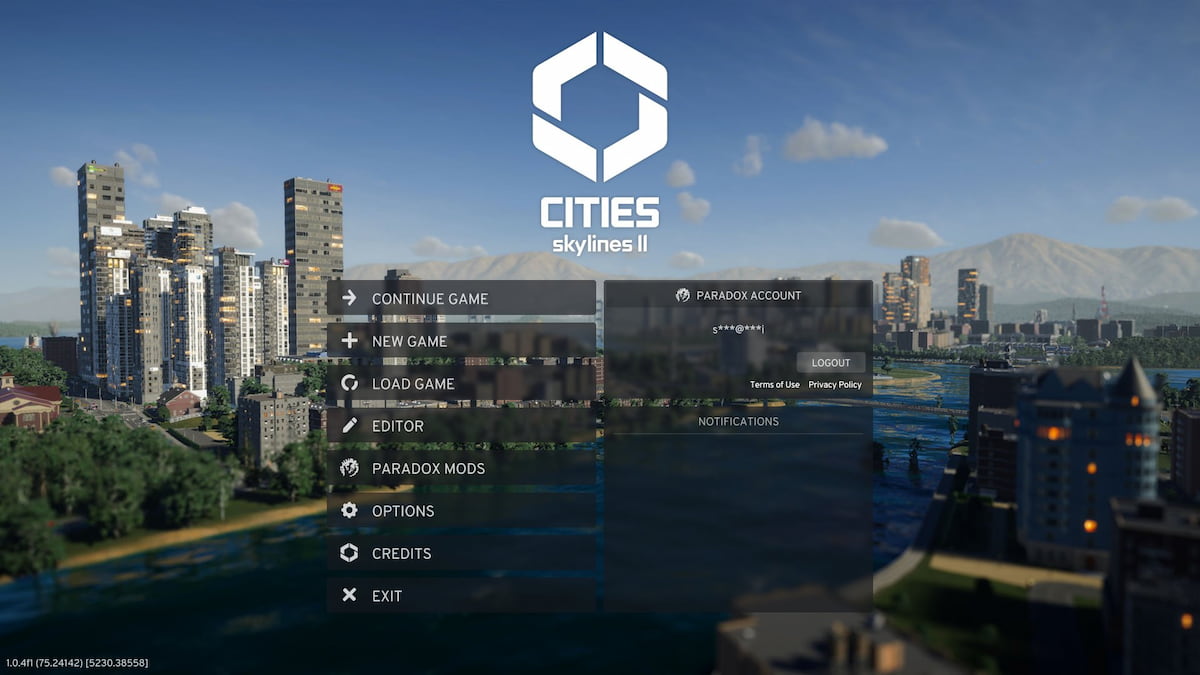



Write A Comment
Cities Skylines 2 Optimization Guide
This site is protected by reCAPTCHA and the Google Privacy Policy and Terms of Service apply.