While this is usually an API or server error that just needs some time to sort itself out, there are other times that users will fail to load their messages. Distinguishing when it's a fault of the server or something on the user's end is easy and takes less than a few minutes. Here is how to fix Discord failing to load messages.
Checking The Server
The problem might not be local and could be affecting multiple users. To check for any problems with Discord's servers, users can go to Discord's status page. The website may take time to reflect on possible outages, but using the website Downdetector will display other reports users may be having with the application. This can be resolved in a matter of minutes or hours, depending on the severity of the outages.
Marking As Read
The application will attempt to load all messages at once in a server, which takes some time to let users send messages as a result. By selecting the channel causing issues, users can right-click on Desktop or long-press on Mobile and select Mark As Read. This is a niche fix but has shown results, allowing users to send messages thanks to the application not spending additional resources to load previous messages.
Related: Is Discord down? Here’s how to check server status
Additional Fixes
Issues being banned, not having permissions, or needing the update the application are common problems users have. To try to fix messages unable to be sent, these are a few additional fixes users can try.
- Restarting Discord - Closing the application through Task Manager or End Process on Mobile has been shown to work.
- Spam Protection - Many servers have built-in spam protection and will prevent users from sending messages if they have copied the same message, used too many Reactions, or sent automatic replies. This will resolve itself after a few hours.
- Update Discord - Failure to send messages may be the result of not using the current version of Discord. Simply updating it can fix this.
- Check Internet - Checking the router or network connection might be all that is wrong. Mobile users can disable their Wi-Fi connection and check to see if messages can be sent on their Network. If both fail to work, it is most likely an outage. Otherwise, an Internet restart may be necessary.
For more Discord error guides, check out How to fix Discord 500 internal server error on Pro Game Guides.


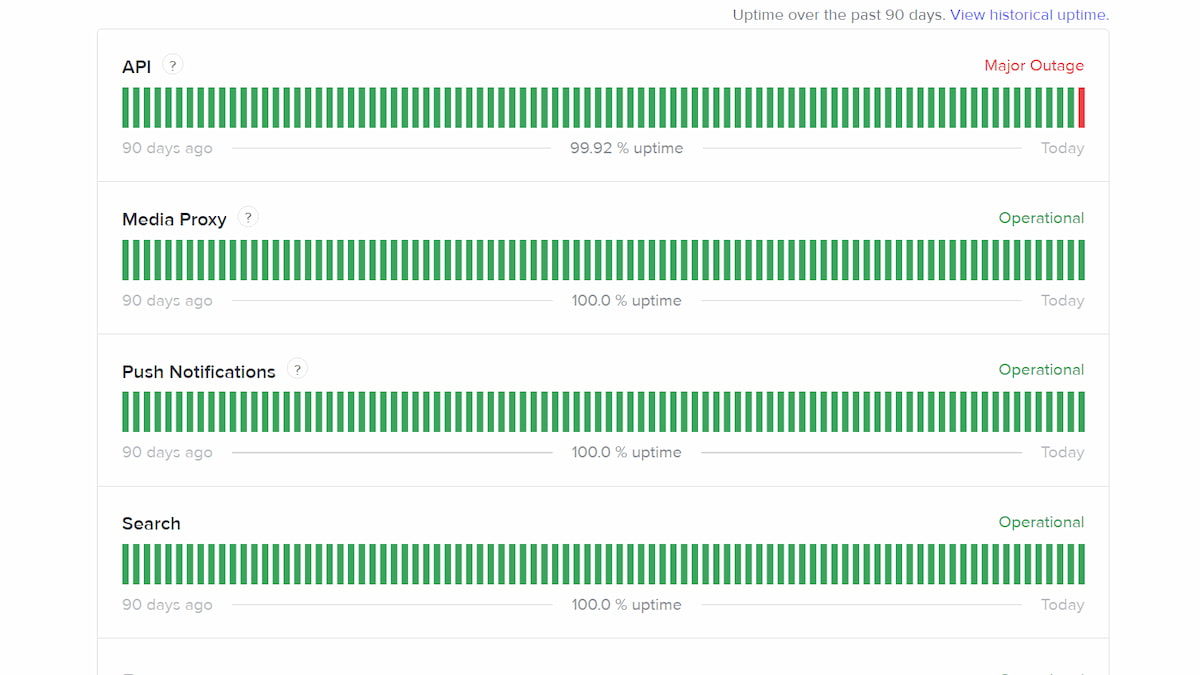
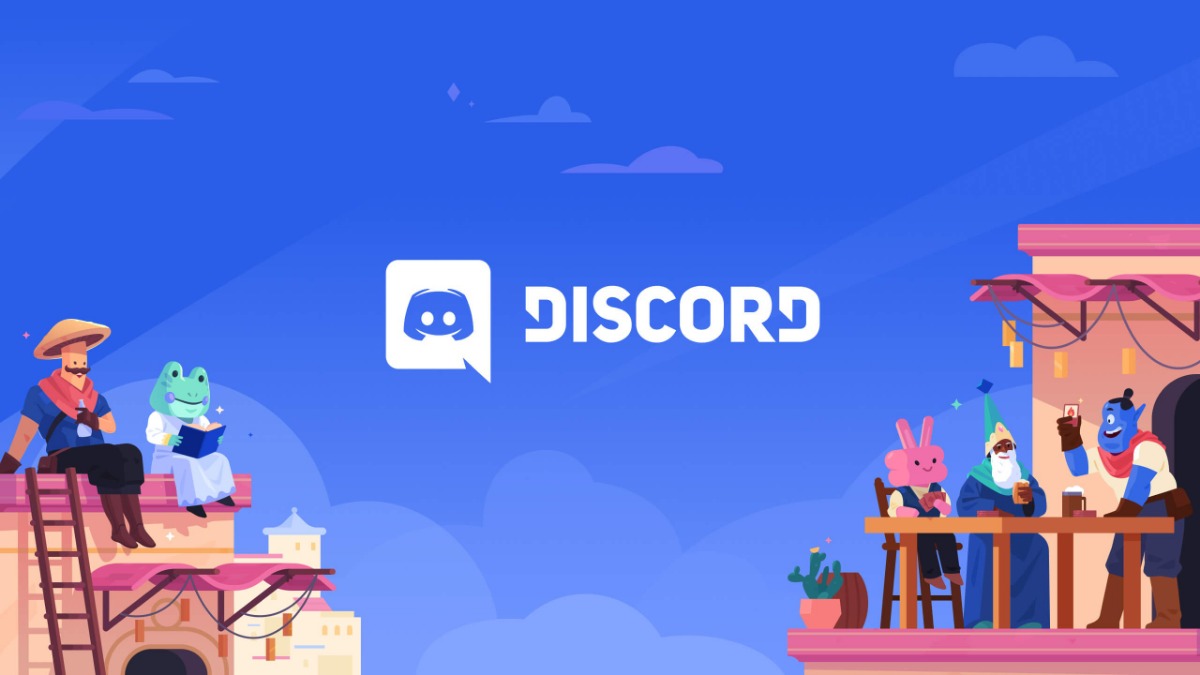

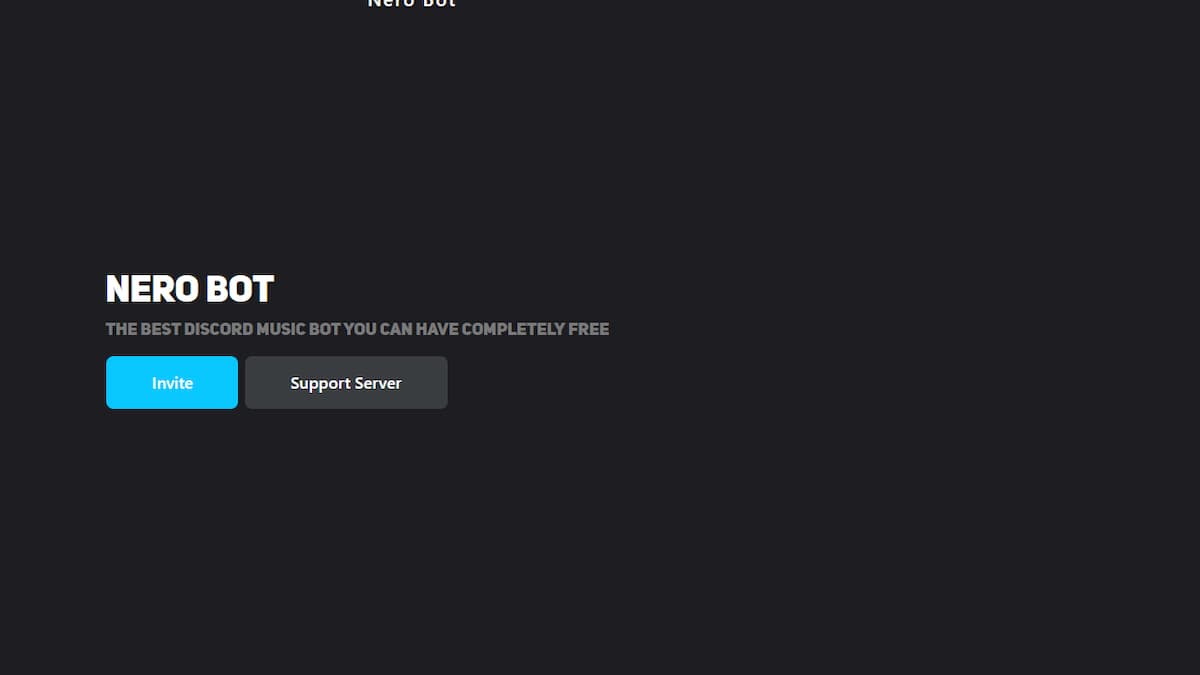
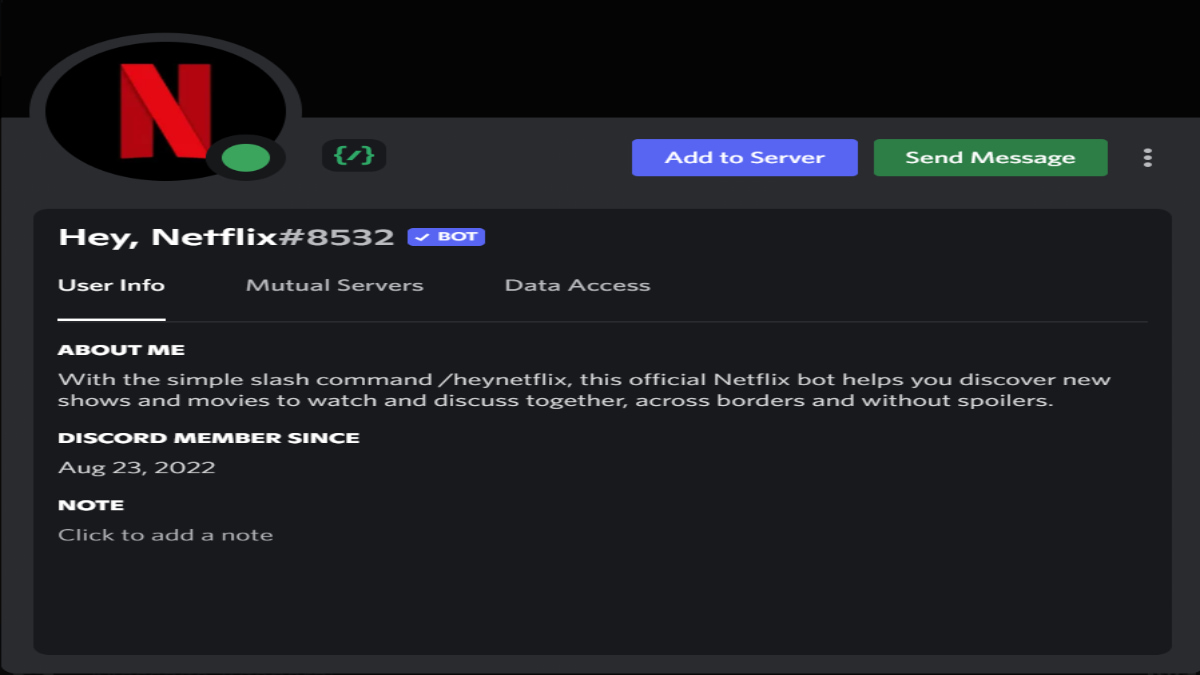

Write A Comment
Discord failed to load messages – How to fix
This site is protected by reCAPTCHA and the Google Privacy Policy and Terms of Service apply.