Sometimes you need a break from rebelling against the powers that be in Watch Dogs: Legion and instead take photos of the lovely sights found in near-future London. Watch Dogs: Legion offers a few options for all those photographers amongst you, and Photo Mode is by far the best tool in their arsenal. Using Photo Mode, you can take amazing shots of the world around you while everything is paused, so you can take your time and land that one in a million shot.
How to take pictures in Watch Dogs: Legion
To take pictures in Watch Dogs: Legion, it depends on what platform you are playing on. If you are playing on PC, all you have to do is press the dedicated hotkey F2 to open up Photo Mode. While on consoles, open up the ability wheel by holding down either Up, Down, or Left on the D-pad, then tap Y/Triangle, which opens up the picture taking mode.
When Photo Mode is activated, the entire game will freeze; not a single thing will move apart from your first-person camera. No need to worry, as the second you disable Photo Mode, all life will return to London. In this Mode, you have a few advanced options to play with, such as Depth of Field, focus, brightness, and even stickers, to aid you in getting those breathtaking photos.
Every screenshot you take is saved to a shared gallery that you can access at any time within Photo Mode by pressing the Tab key on PC or the Select/Option button on controllers. However, these pictures are automatically shared with the Watch Dogs: Legion community, so attempt to keep them tame! There's also a feature where you can pin where the photo was taken on the map, which is great for helping others find the collectibles scattered around near-future London!



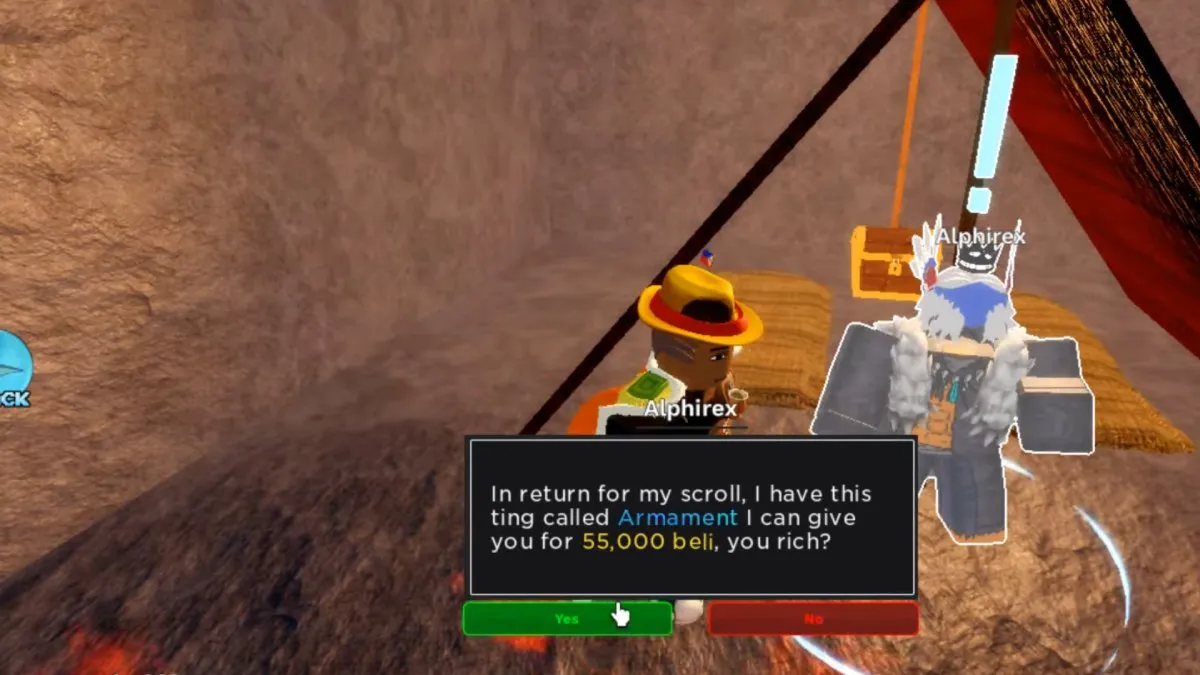




Write A Comment
Watch Dogs: Legion – How to take pictures
This site is protected by reCAPTCHA and the Google Privacy Policy and Terms of Service apply.