Warhammer 40k Darktide lets you fight mutants, heretics, and other chaotic monstrosities as you venture through the spire cities of Tertium. The developers have made a great effort to breathe life into hive city, as well as the enemies you fight. Incredible graphical experience is only marred by a multitude of glitches and performance drops that have been present ever since the game launched. Here's how you can ensure the best possible performance of Warhammer 40k Darktide on your PC.
How to optimize Warhammer 40k Darktide for FPS
Optimizing Warhammer 40k Darktide for FPS is more complex than it might seem. Making the game run as fast as possible is just dragging all the sliders down. Doing this will give you the best performance, but the game will look ugly, making it almost unplayable due to limited visibility. Instead, we will focus on the best possible balance between having a decent-looking game and having enough FPS to make it playable.
You should consider lowering the worker threads in the launch settings menu if you have a slightly older CPU. Changing this option will give you a healthy FPS boost by redistributing the workload from your CPU to other components in your PC.
In-game settings
These are the graphical options that, when tweaked, will give you the most significant FPS bump without impacting the looks of the game too much.
- Field of View: This will help you in terms of gameplay, however, keep in mind that dragging the slider up will increase the number of elements that need to be rendered, impacting the performance.
- Resolution: Highest available with your monitor.
- Screen Mode: Fullscreen
- VSync: Off
- Nvidia DLSS: On (if possible)
- Super Resolution: Quality
- Nvidia Reflex Low Latency: Enabled
- Framerate Cap: 60
- FidelityFX Super Resolution: set it to On if possible for extra FPS boost due to hardware optimization
- Sharpen: On
- Anti-Aliasing: Off
- Ray Tracing (entire section): Off
- Ambient Occlusion Quality: Medium
- Light Quality: Medium
- Volumetric Fog Quality: Low
- Depth of Field: Medium
- Global Illumination: Low
- Bloom: Off
- Skin Sub-Surface Scattering: Off
- Motion Blur: Off
- Screen Space Reflections: Low
- All Lens Quality Settings: On
- Lens Flares: Off
- Scatter Density: 0.50
- Max Ragdolls: 3
- Max Weapon Impact Decals: Go as low as possible on this one.
- Max Blood Decals: Same as above.
- Decal Lifetime: 20
- All Gore Settings: On
Tweaking these settings should give you decent-looking graphics without stuttering and lagging, making it playable.
Looking for some more Warhammer 40k Darktide guides? Check out our Which Home World Should You Choose in Warhammer 40K Darktide? and Are there Emotes Warhammer 40K Darktide? here on Pro Game Guides!



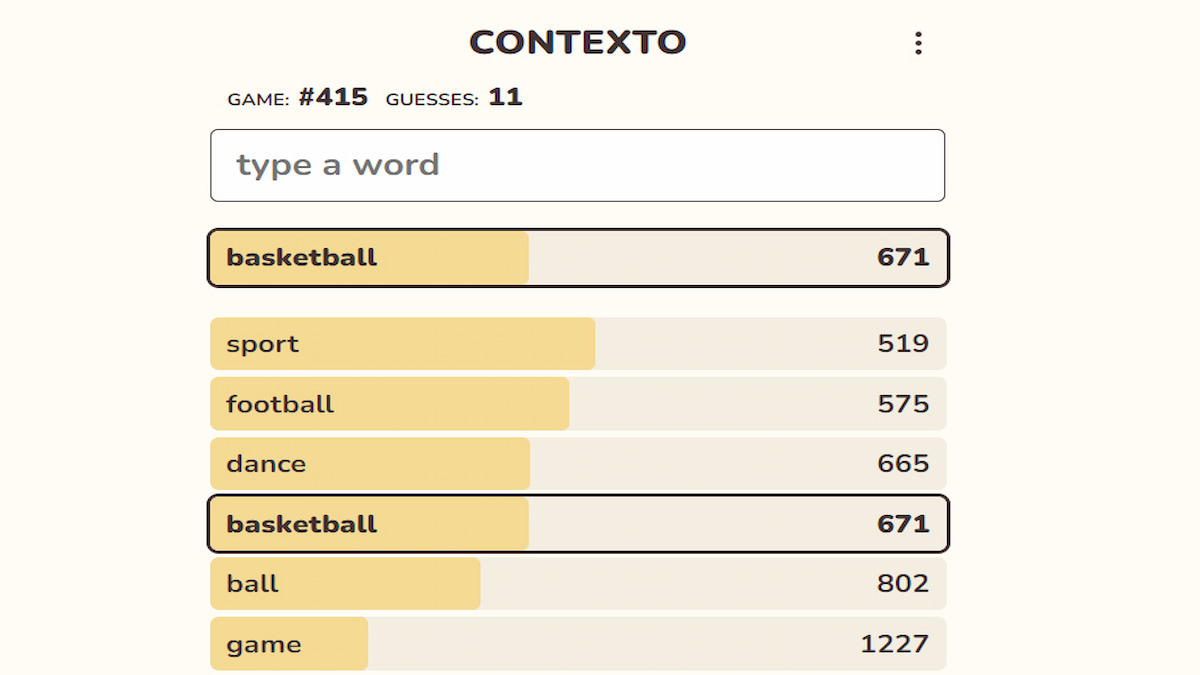
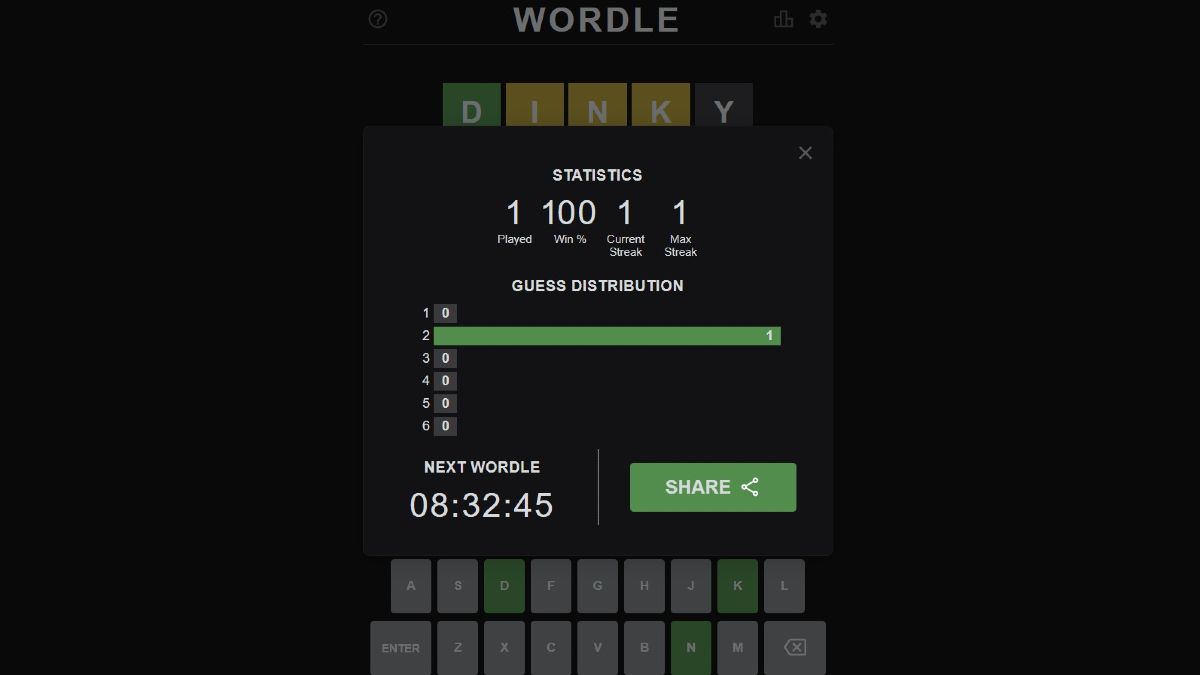




Published: Dec 12, 2022 09:44 am