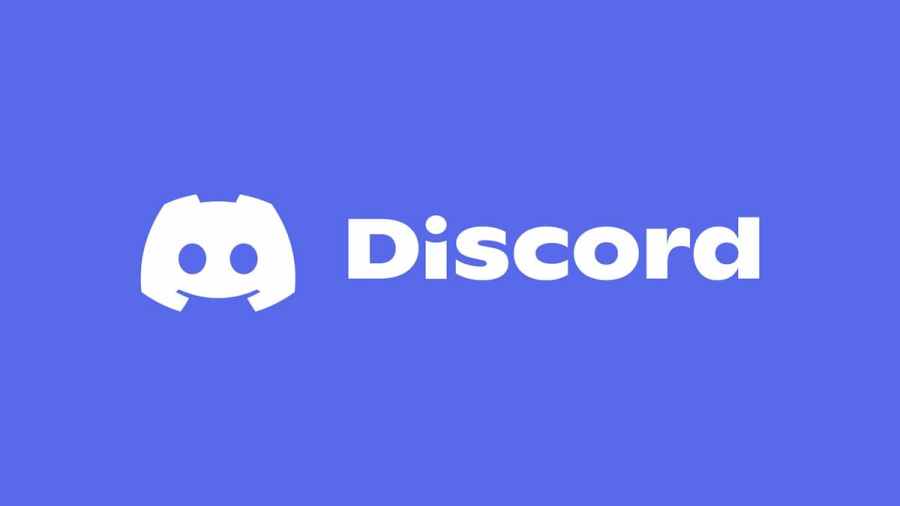If your Discord is stuck checking for updates, you can fix it by following a series of troubleshooting steps. In short, Discord can get stuck loading and checking for updates occasionally for several reasons. Because of this, you must troubleshoot to narrow down the cause of the problem. The following is what we recommend starting with to fix Discord stuck on checking for updates:
- Run Discord as Administrator
- Restart Router and Internet
- Clear Discord's Cache
After going through all three steps, if your Discord is still not working, we recommend checking downdetector or the official Discord Twitter account. While checking both sites, you want to verify if Discord is currently having any server issues. If you find that Discord has server problems, you must wait for the folks at Discord to resolve the issues. However, if you do not see anything indicating that Discord is down, try reinstalling Discord. After a fresh install, your Discord should launch as normal.
Related: How to remove a Discord Overlay
How to run Discord as Administrator
To run Discord as Administrator, you must type Discord into the window's search bar at the bottom left of your screen. Doing so will make the Discord app appear on the list of programs. Right-click Discord's icon and click the option Run as Administrator. Afterward, your Discord should launch as normal and allow you to log in.
How to restart your Router and Internet
The next step we recommend using to fix Discord is to restart your router. You can restart your router by disconnecting all wires from it and waiting for 30 seconds. After 30 seconds, put the wires back in, and your internet should reset along with your router. Resetting both should also stop Discord from getting stuck on checking for updates.
How to clear your Discord cache
To clear your Discord cache, you must locate the Discord folder inside AppData. You can find the Discord AppData folder at an address like the one below.
- C:\Users\PCnamehere\AppData\Roaming\discord
Inside the folder listed above, you must delete everything inside a folder called Cache. Do not delete the folder, just what is inside of it. After clearing your cache folder, you should have fixed your Discord getting stuck on checking for updates.
For more on Discord, we at Pro Game Guides recommend checking out both How to hide the game you’re playing on Discord and 6 Best Voice Changers For Discord [Windows, Mac, Android & iOS].