Tower of Fantasy is a vast game with tons of content for players to dive into. Almost as expansive as the many worlds within Aida are the plethora of in-game settings players can tinker around to get their best gaming experience. Whether collecting ingredients or taking down world bosses, having the best settings will streamline any action you perform in your adventures. The following are the best settings to use in Tower of Fantasy.
Basic
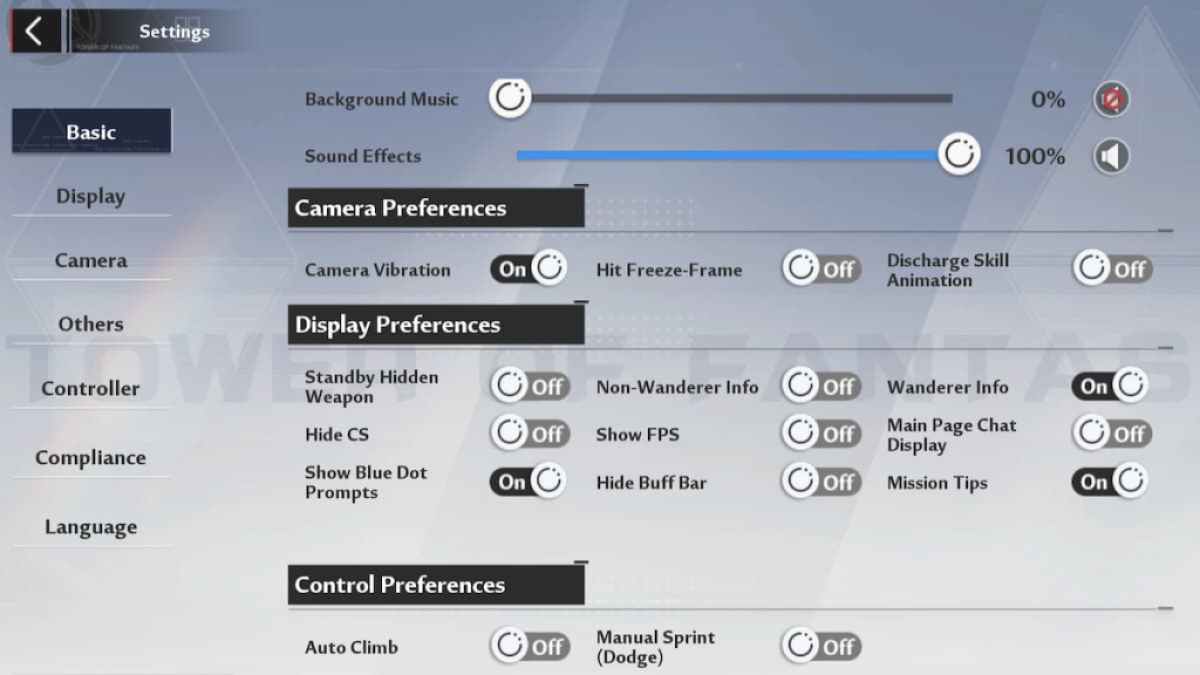
Sound Settings
- Main Volume: Personal preference
- Background Music: Personal preference
- Sound Effects: Personal preference
Camera Preferences
- Camera Vibration: ON
- Hit Freeze-Frame: OFF
- Discharge Skill Animation: OFF
We suggest turning Hit Freeze-Frame and Discharge Skill Animation off, as they can take a toll on your FPS and cause unnecessary disruptions in the flow of battle.
Display Preferences
- Standby Hidden Weapon: OFF
- Hide CS: OFF
- Show Blue Dot Prompts: ON
- Non-Wanderer Info: OFF
- Show FPS: OFF
- Hide Buff Bar: OFF
- Wanderer Info: ON
- Main Page Chat Display: OFF
- Mission Tips: ON
Display preferences allow you to control how much information is displayed to you on the screen. Apart from the Blue Dot Prompts, Wanderer Info, and Mission Tips, turn off the rest to clear clutter from the screen.
Control Preferences
- Auto Climb: OFF
- Manual Sprint (Dodge): OFF
With Auto Climb turned off, you will not get stuck to walls and ledges when trying to run away from enemies quickly. Additionally, having Manual Sprint turned off allows you to Sprint every time you move forward instead of having to Dodge and use up Stamina in the process.
Related: How to unlock Confounding Abyss in Tower of Fantasy
Display
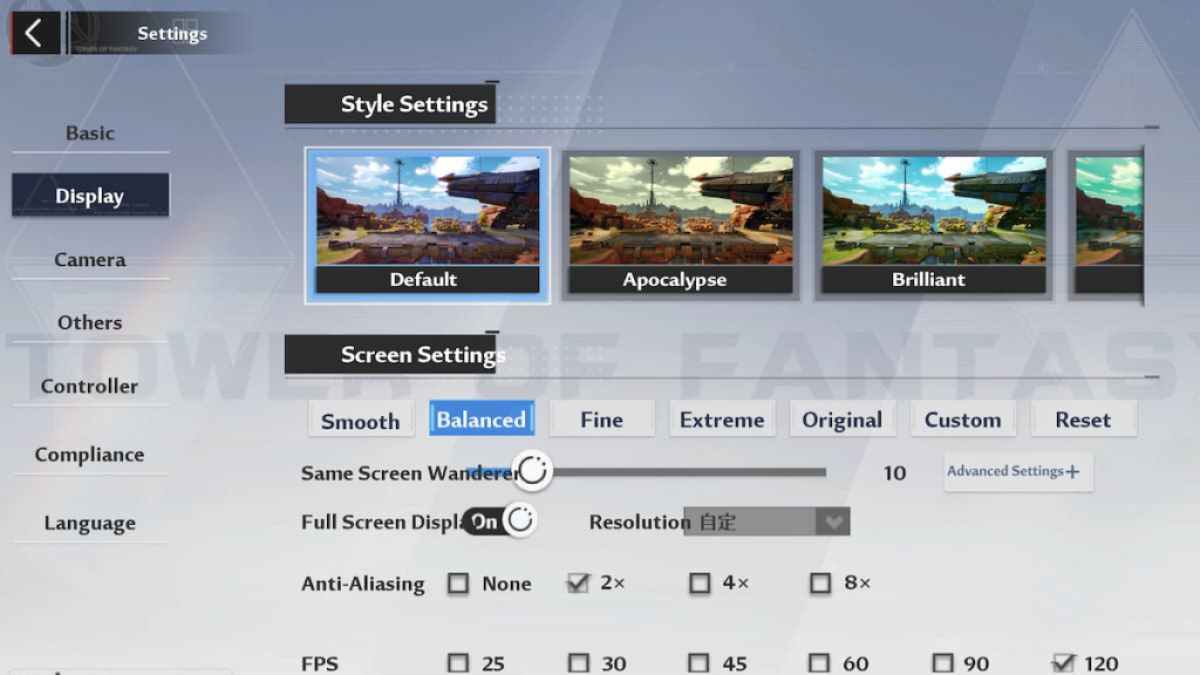
Style Settings
- Default
Screen Settings
- Quality Preset: Balanced
- Same Screen Wanderer: 10
- Full Screen Display: ON
- Resolution: Auto
- Anti Aliasing: 2x
- FPS: 120
- Shading: ON
The most important feature here is the Same Screen Wanderer stats. This implies the number of other players who will be visible at one time on your screen. Turning this down can greatly improve performance. If you have a high-performing device, you may improve the quality preset to High or Extreme to improve visual fidelity.
Camera
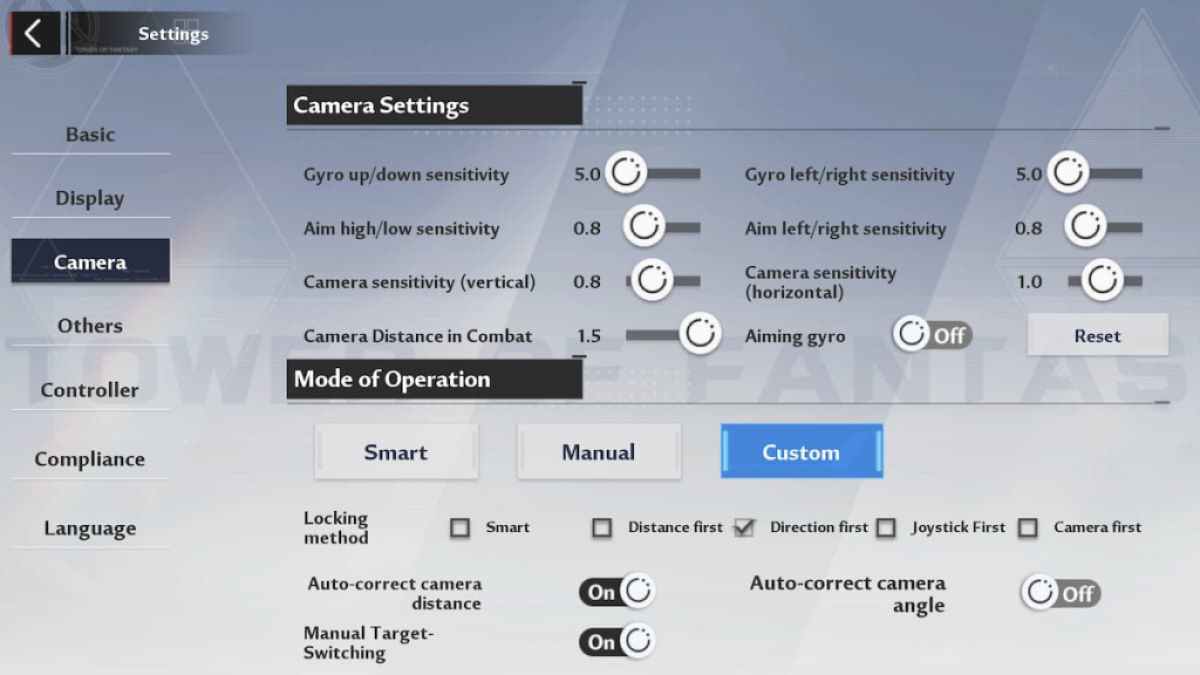
Camera Settings
- Gyro up/down sensitivity: 5.0
- Gyro left/right sensitivity: 5.0
- Aim high/low sensitivity: 0.8
- Aim left/right sensitivity: 0.8
- Camera sensitivity (vertical): 0.8
- Camera sensitivity (horizontal): 1.0
- Camera Distance in Combat: 1.5
- Aiming gyro: OFF
Sensitivity is largely personal, and you may have to find the one that suits you best. However, increase the Camera Distance in Combat to 1.5 to increase your overall visibility when in combat.
Mode of Operation
- Custom
- Locking Method: Direction first
- Auto-correct camera distance: ON
- Auto-correct camera angle: OFF
- Manual Target-Switching: ON
- Battle Camera: Default
Set the Locking Method to Direction first, allowing you to choose your targets based on your aim. Additionally, turn on Auto-correct camera distance to automatically have the camera zoomed out in combat.
Others
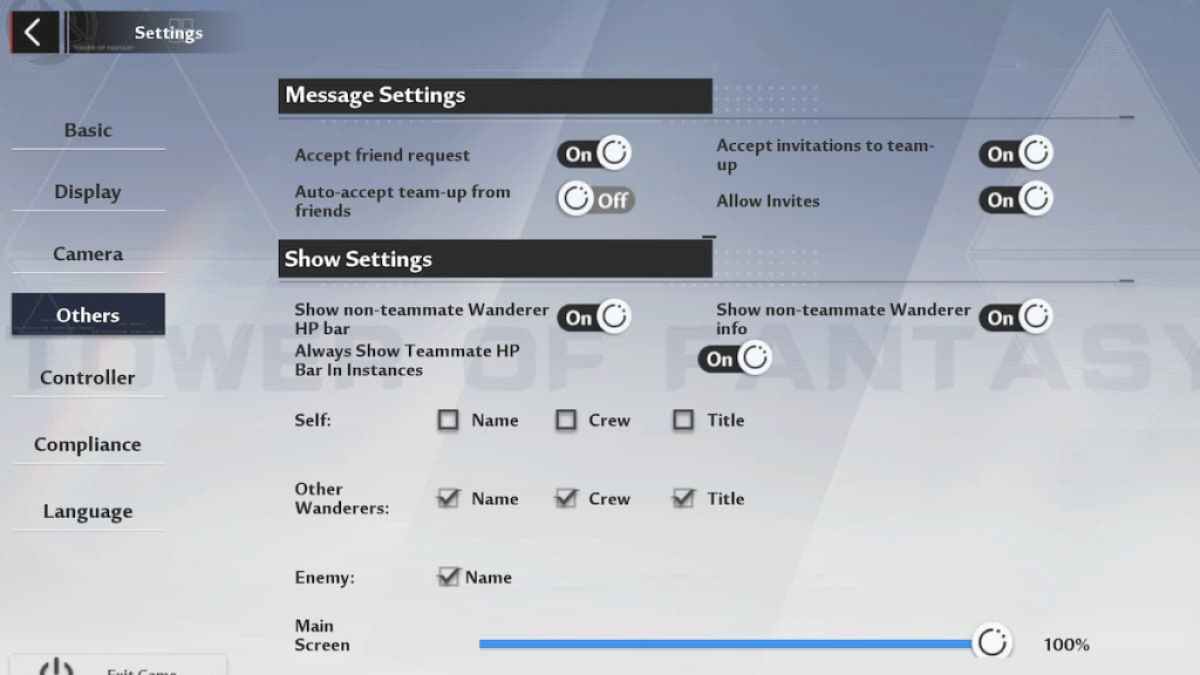
Message Settings
- Accept friend request: ON
- Accept the invitation to team-up: ON
- Auto-accept team-up from friends: OFF
- Allow invites: ON
Show Settings
- Show non-teammate Wanderer HP bar: ON
- Show non-teammate Wanderer info: ON
- Always Show Teammate HP Bar in instances: ON
- Self: None
- Other Wanderers: Name, Crew, Title
- Enemy: Name
- Main Screen Transparency: 100%
Special Effect Settings
- Wanderer skill visibility: 100%
- Friendly Wanderer skill visibility: 80%
- Enemy Wanderer skill visibility: 80%
- Break from Destiny ally skill visibility: 100%
- Break from Destiny enemy skill visibility: 100%
The skill visibility settings allow you to determine your visibility of enemy skills. Since seeing your enemy's abilities is vital for dodging them, we suggest bumping up the Enemy Wanderer skill visibility stat to at least 80% to identify their moves easily.
Voice Settings
- Simulacra Voice: Personal preference
- Play Squad Voice: ON
- Squad Voice Mic: OFF
Scroll Text Settings
- List
This setting manages the display of damage numbers when hitting an enemy. While Default is selected, the numbers appear haphazardly. Instead, we suggest changing this setting to List, as this will help display the numbers in a more organized fashion, allowing you to register your damage stats easily.
Looking to start your Tower of Fantasy adventure on the right foot? Check out the Best early game Tips & Tricks for Tower of Fantasy right here on Pro Game Guides.








Write A Comment
Tower of Fantasy Best Settings Guide – Graphics, Audio, and Gameplay Settings
This site is protected by reCAPTCHA and the Google Privacy Policy and Terms of Service apply.