If you are playing Valheim after an update, you might encounter a strange error that causes the game to crash. The peculiar error is called the World Load error, and it causes Valheim to crash when it is trying to load your world. You can get around the World Load error by trying a few solutions to troubleshoot the problem in Valheim Mistlands.
Possible Solutions to the Valheim World Load Error
There are several reasons you might encounter World Load errors when trying to play Valheim. The first and most common problem is that you have outdated mods installed, which won't work whenever the game updates. We recommend checking first, removing any outdated mods, and waiting to add them back when there is an update. Your best bet might also be to remove all mods, as most likely, they are all not compatible yet with any recent updates.
Other than outdated mods, there might be something wrong with your game files, so you should try verifying the game files on Steam. You can verify your game files by right-clicking on Valheim's icon and name in the Steam Library. This will reveal a small tab with various options. You need to click the one that says Properties to reveal the Properties tab for the game. Under the Properties tab, select the Local Files option.
At the bottom of Local Files, press the option that says verify integrity of game files. Doing so starts a checking process where Steam will redownload any missing or corrupted files. Let Steam finish its download and try to load into your server again when it finishes downloading. If verifying your game files doesn't work, try the other possible solutions listed below:
- Run as Administrator - Right-click on game .exe, click properties, and then Compatibility. Under Compatibility, add a checkmark next to the Run program as Administrator option at the bottom.
- Set Priority to High via Task Manager - You can set Valheim's Priority to high by accessing the game's .exe file in the Details section of the Taskmanager.
- Run Valheim in Window mode - Set Valheim to run in window mode via the in-game options.
For more on Valheim, we at Pro Game Guides have you covered since launch with guides like How to download and install Valheim Plus mod for Valheim and Valheim Update & Patch Notes (December 2022).






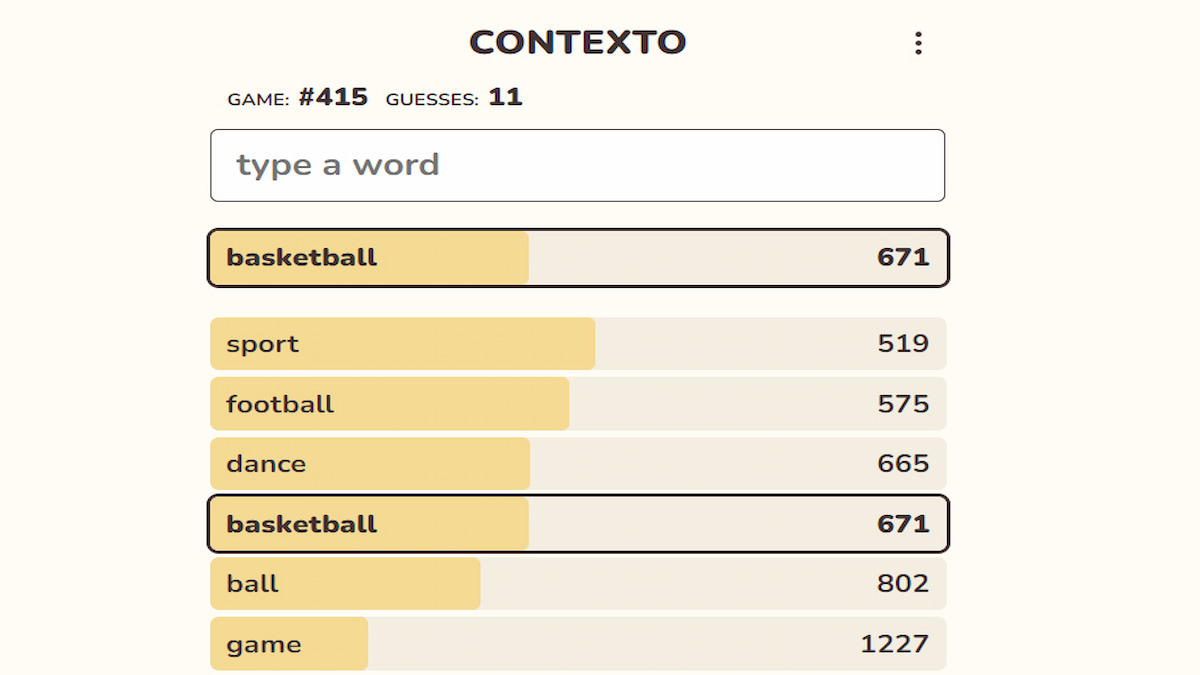

Published: Dec 8, 2022 10:37 am