In a competitive battle royale game like Fortnite, FPS plays a vital role in deciding the outcome of any battle. With cross-platform enabled, many PlayStation 5 and Xbox Series X/S were always at a disadvantage against PC players as they were locked at 60FPS. Thanks to the latest Fortnite V 20.40 update, both PlayStation 5 and Xbox Series X/S can run 120 FPS on their respective consoles. You can enable 120 FPS on your devices by visiting your in-game graphic settings.
How to turn on 120 FPS mode on PlayStation 5 and Xbox Series S/X
PlayStation 5
To enable 120 FPS in PS5, follow the given procedure.
- Open your game on your device and go to the Fortnite game settings; there's no need to go to your console settings. Within Fortnite, select the video settings section under the main settings tab.
- Click on the 120 FPS Mode option from the list and enable it.
- Make sure you press the Apply button before leaving the settings page.
Related: Where to find Sideways Rifle and Sideways Minigun in Fortnite?
Xbox Series S/X
To run Fortnite at 120 FPS on Xbox console devices, execute the below steps.
- Go to the General settings and choose the TV & Display options.
- Under the TV & Display section, change the refresh rate of your TV to 120 Hz.
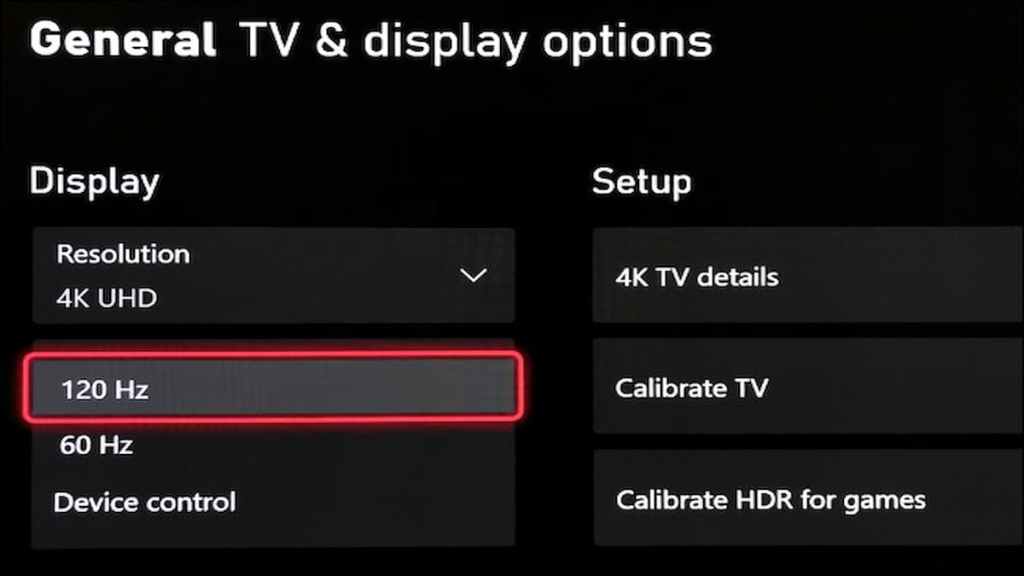
- Open the game and browse to the video settings tab. Navigate and enable the 120 FPS Mode under the settings.
- Make sure you press the Apply button before leaving the settings page.
Remember, you will not find the 120 FPS enable option in any video settings if your TV or AV receiver does not support 120Hz.
For more guides on Fortnite, check out What is the Fortnite Chapter 3 Season 2 Doomsday live event? and Where to destroy a white filing cabinet and collect the files in Fortnite on Pro Game Guides.




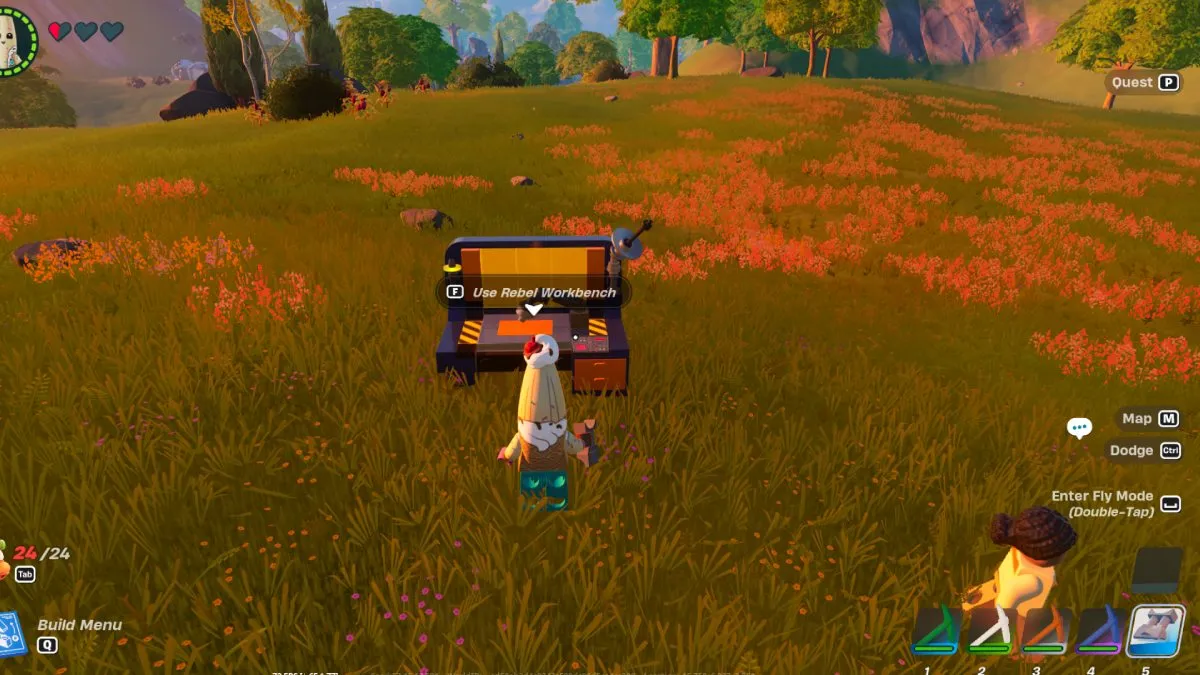


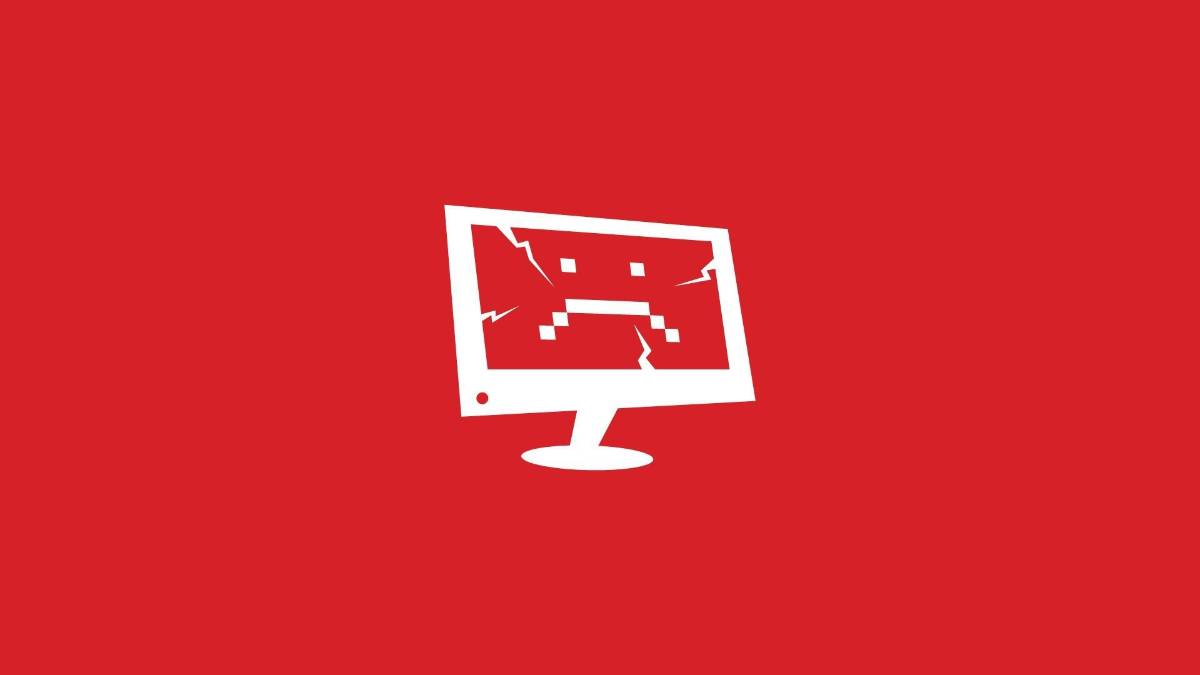

Write A Comment
How to enable 120 FPS in Fortnite on PlayStation 5 and Xbox Series X/S
This site is protected by reCAPTCHA and the Google Privacy Policy and Terms of Service apply.