If you want to use the Nintendo Switch app to send a friend request, you must first install it on your phone from your system's app store. After installing the app, log in using your Nintendo Switch account information. Once logged in, you can use the Nintendo Switch to send a friend request using your Friend code, a QR Code, or URL. You can use all three methods by opening your Settings page and looking at the top of the page. At the top of the page, you can copy your Friend Code or open the drop-down menu and save your Friend code as a QR code or URL.
How to send a Friend code using the Nintendo Switch Online app
To send a Friend code on the Nintendo Switch app, you must open the settings page by clicking on your profile's icon. Doing so will open the settings page, where you can click and copy your Friend code by clicking the Copy icon shown below.
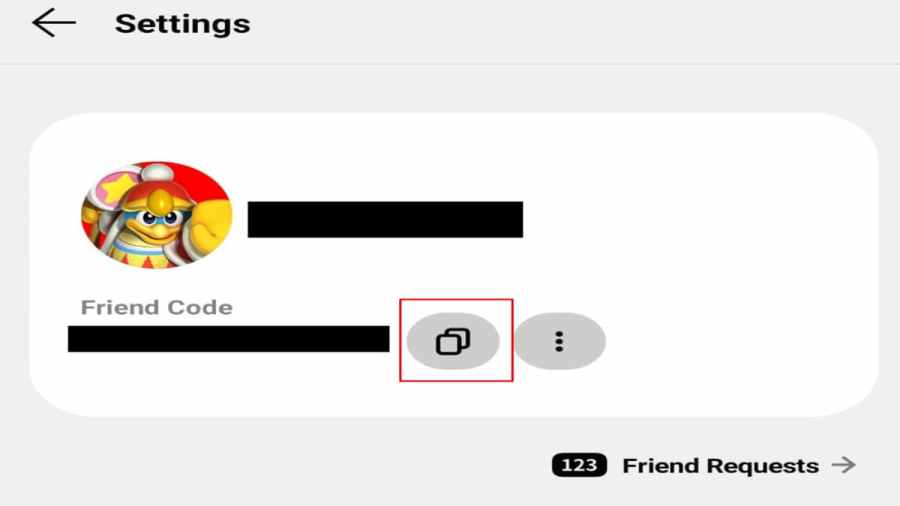
Related: Nintendo Switch Sports Tennis Guide – Tips and Tricks
How to redeem Friend codes on the Nintendo Switch Online app
After copying your Friend Code, your friend can redeem it by copying the code into the input box under Friend Requests. Your friend can find the Friend request option by clicking the words Friend Request on the main menu Settings page. You can also use the Friend Request option shown below to add anyone to the Nintendo Switch.
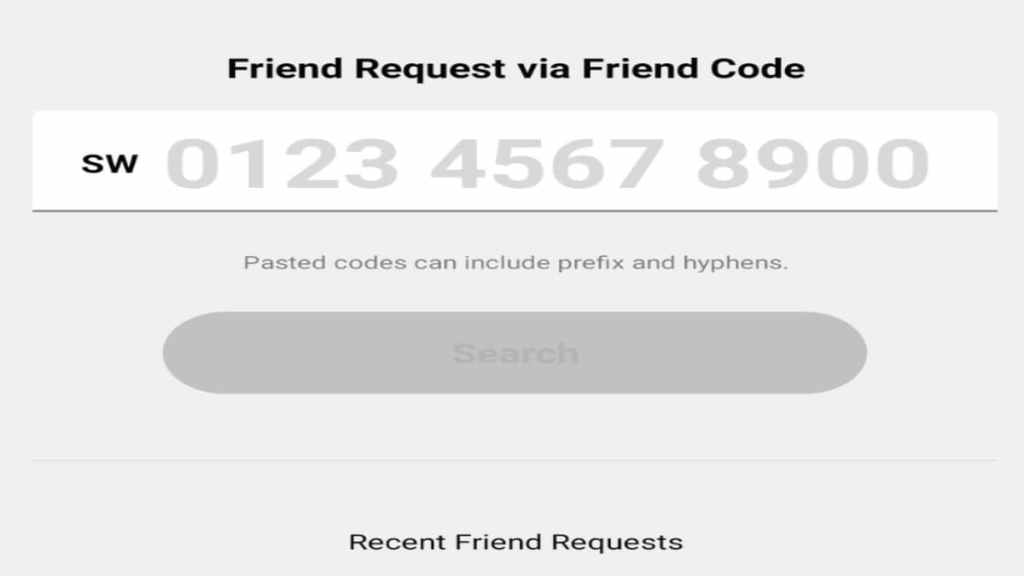
How to make a Friend Invite QR code in the Nintendo Switch Online app
If you want to send your friend invite to your friend as a QR code, then you must use the Save as a QR code option. You can find the Save as a QR code option in the settings menu next to the copy Friend code button shown below. Copy the QR code and have your friend scan it so they can add you using it.
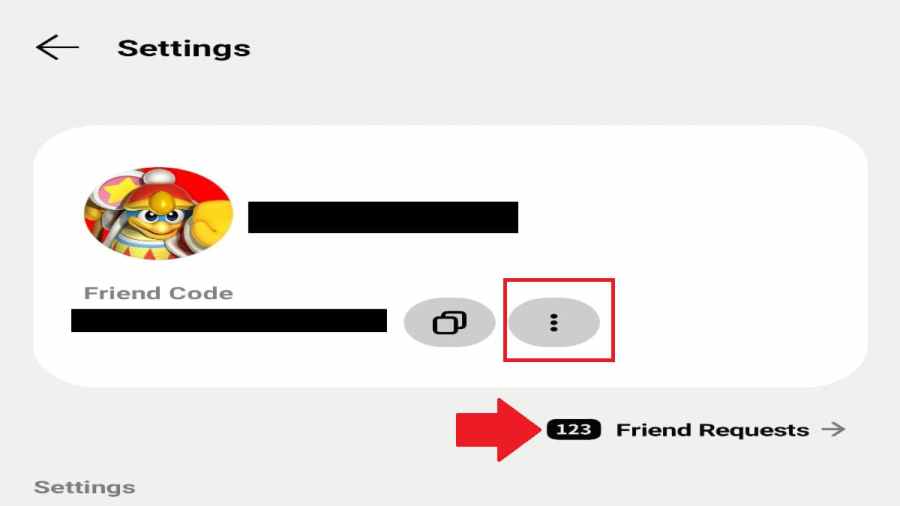
How to copy Friend code as URL in the Nintendo Switch Online app
Another option for sending friend codes is to copy them as a URL. You can copy your friend code as a URL in the drop-down settings menu next to the copy Friend code button. Copy the URL and send it to your friend, and they can add you on the Nintendo Switch using it.
For more on the Nintendo Switch, we at Pro Game Guides have you covered with How to appear offline to friends on Nintendo Switch and How to download Minecraft 1.19 The Wild update on Nintendo Switch




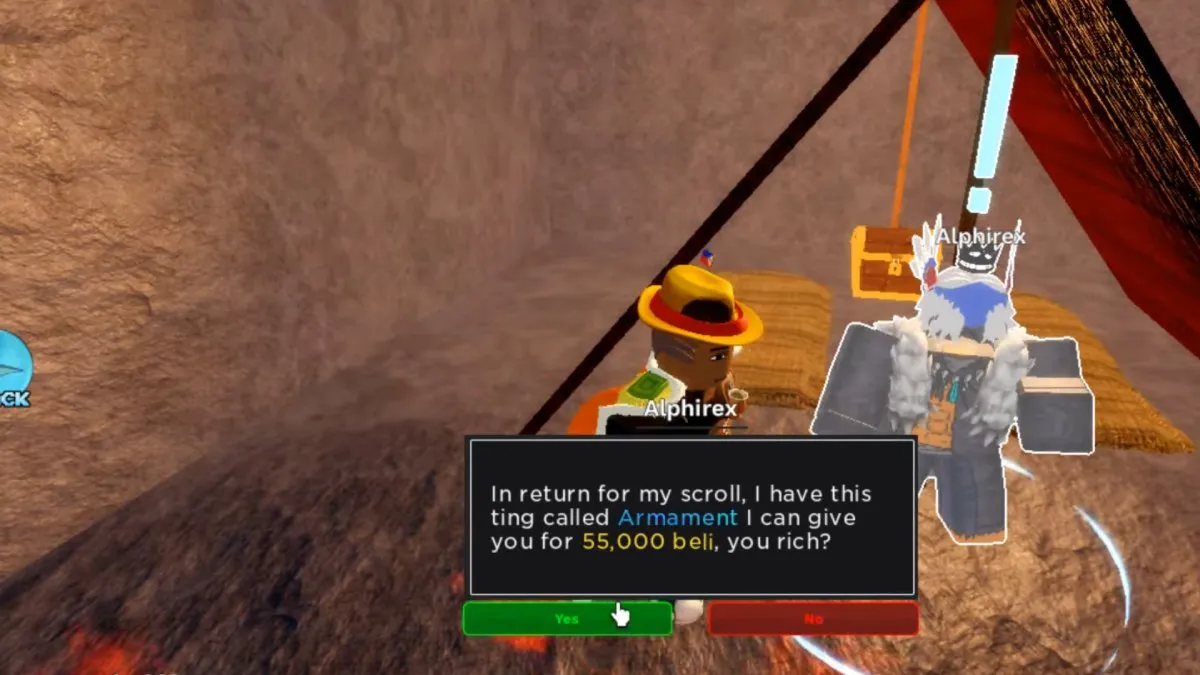



Write A Comment
How to send a Friend request on Nintendo Switch Online app
This site is protected by reCAPTCHA and the Google Privacy Policy and Terms of Service apply.